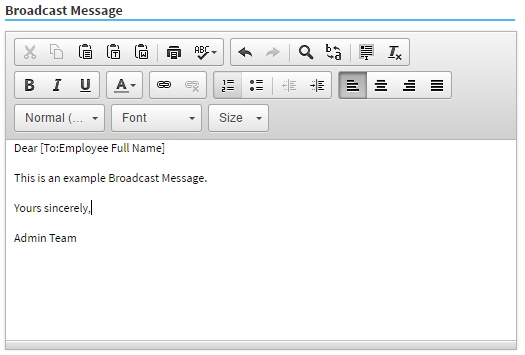Permissions
You will require the following permissions:
- Administrative Settings
- Tailoring
- Navigate from the Home page to Administrative Settings | Tailoring | Email Templates.
- Click the
 icon adjacent to the System Email Template that you want to create the message for. This will direct you to the Email Template Details page where you will be able to define the content of the message. The Broadcast Message will display on the email recipient's Home page when the system email is triggered.
icon adjacent to the System Email Template that you want to create the message for. This will direct you to the Email Template Details page where you will be able to define the content of the message. The Broadcast Message will display on the email recipient's Home page when the system email is triggered. - Confirm that the Send Broadcast Message check box is selected.

- Create the message within the Broadcast Message text editor. The text that you add can be formatted using the options available within the tool bar (hovering over an option will display the name of that option).
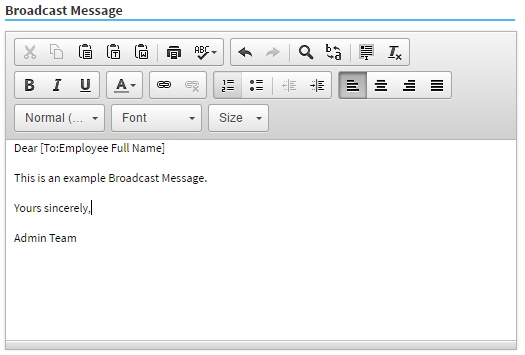
- Merge fields can be added to the message by dragging them from the tree into the Broadcast Message text editor.
Tip: A merge field will allow you to automatically insert information from Assure Expenses into a Broadcast Message. For example, you can add the Sender Email Address merge field into the message and each time the message displays, it will populate the sender's email address, in the location that you place the merge field. If this field is added to the email template that is sent to an administrator when a claimant has submitted their expenses, it will automatically populate the claimant's email address in place of the merge field.
- Click Save to store the Broadcast Message or click Cancel to discard the changes.
 icon adjacent to the System Email Template that you want to create the message for. This will direct you to the Email Template Details page where you will be able to define the content of the message. The Broadcast Message will display on the email recipient's Home page when the system email is triggered.
icon adjacent to the System Email Template that you want to create the message for. This will direct you to the Email Template Details page where you will be able to define the content of the message. The Broadcast Message will display on the email recipient's Home page when the system email is triggered.