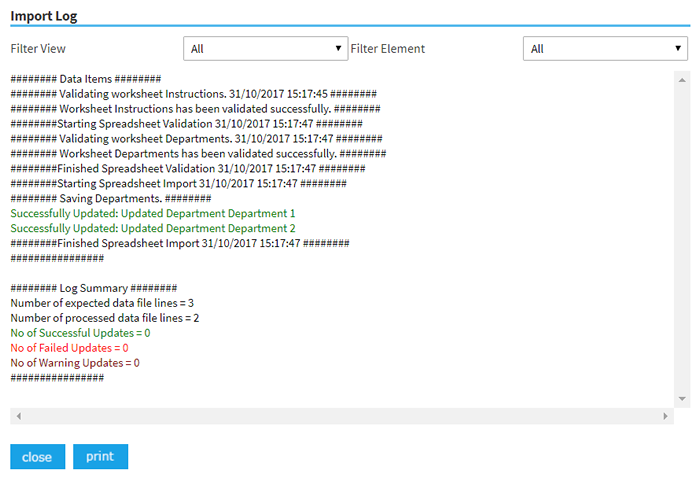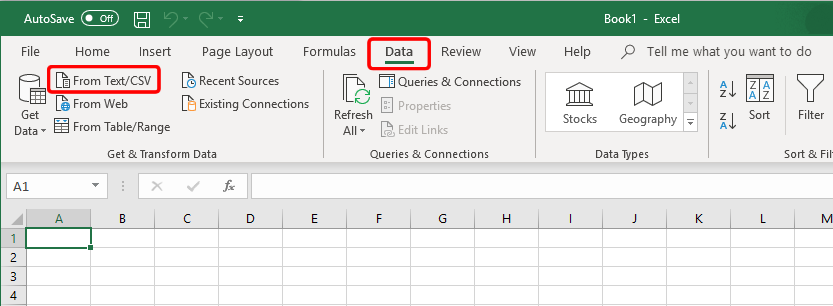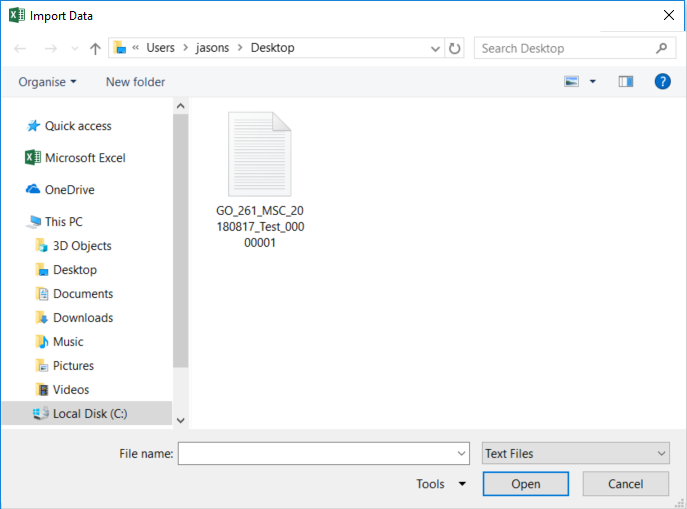Permissions
You will require an Access Role with the following permissions:
- Imports/Exports
- Navigate from the Home page to Administrative Settings | Imports/Exports | Import History. A list of files will be displayed.
- Within the Import History section, use the drop-down list to filter by Application Type.
- Type the name of the import within the search field and click Filter to display a list of results.
- Once you have found the relevant file, there are several actions that can be performed:
Fields Description 
Click Delete next to a file to permanently delete the import history. 
Click to Re-Import the file. 
Click to Export the file. Click to view the Import Log of the file.
View the Import Log
- Click
. The Import Log window will open for the file.
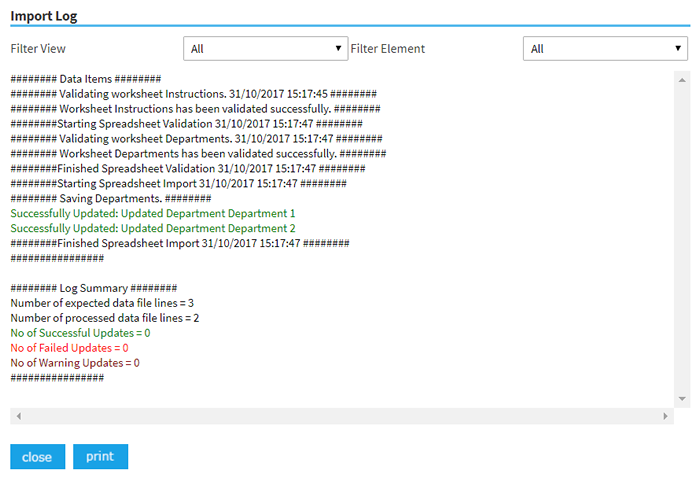
- Refine the Import Log view using the Filter View and Filter Element drop-down lists.
- Click Print to print the current view or click Close to return to the Import History page.
Export a File
- Click
 to download a copy of the file that was imported. The copy will save as a .txt file as shown below.
to download a copy of the file that was imported. The copy will save as a .txt file as shown below. - To open the file in Excel, open Excel and create a blank document.
- Click the Data tab and click From Text/CSV.
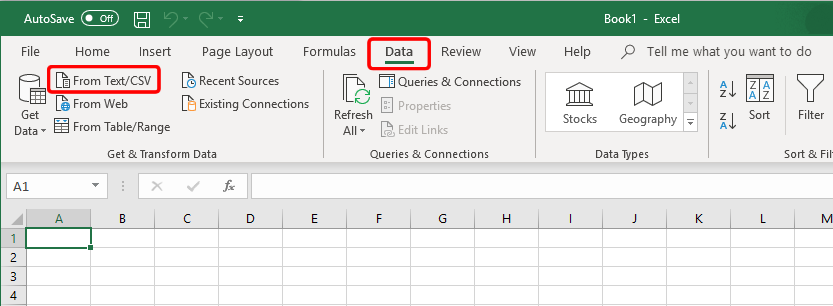
- Select the text file you previously downloaded in Step 1.
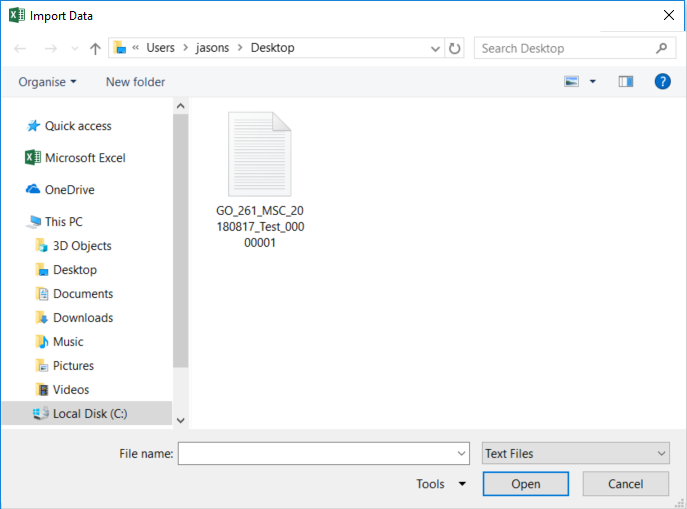
- A preview of the file will be displayed. At this stage, you can either click Load to add the file to your spreadsheet, or click Edit to modify the format of the data before adding it to your spreadsheet.