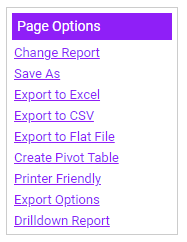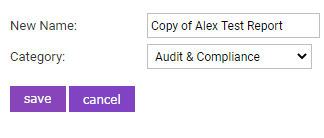Permissions
You will require an Access Role with the following permissions:
- Reports
- Select an existing report from the Reports menu page to use as the template, or create a new report.
- Click the Report Name to view the report. The View Report page includes the Save As option which will be used to make multiple copies.
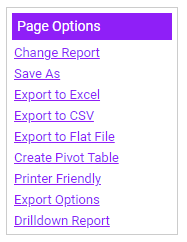
- Click the Save As option to display a small window that allows a New Name to be selected for the report copy, including a drop-down box to select the Report Category.
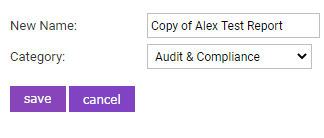
- Click Save to create a copy of your report template. Both reports will now be visible on the Reports menu page. Should you wish to create further copies of this report, repeat the process by clicking Save As and renaming the new copy.
- The report copies that have been generated can now be altered to include the specific requirements necessary such as changes to columns and criteria, without the need to create completely new reports.