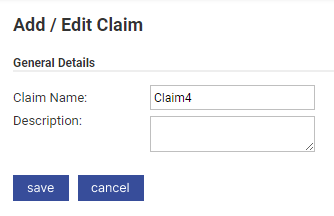- From the Homepage, click My Claims.
- Click the Current Claims option. The number of current claims you have is displayed in brackets. If you do not have any current claims (0), you can skip to step 4 of this guide.

- Click New Claim from the Page Options menu. This page also displays a list of your current claims which you can View, Edit or Delete.

Note: Depending upon your system configuration you may only be able to have one current claim at a time. If this is the case, the New Claim option will not be displayed within the Page Options menu. This is controlled by your system administrator.
- This will direct you to the Add/Edit Claim page where you can specify:
- The Claim Name (a default is provided).
- The Description.
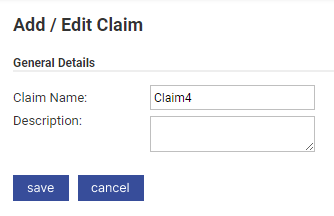
Note: You will be re-presented with this screen prior to submission of your claim, where you can enter additional information, if required at that time.
- Click Save and your claim will be created; you will then be directed back to the Current Claims screen. This will provide a list of all of your current claims.
- For information on how to start claiming expenses, view Add an Expense.
- For information on how to submit a claim, view Submit a Claim.
-
-
- Reports - Feature Overview
- Reports - User FAQs
- Reports - Training Exercise Guide
- Create a Report Category
- Create a Report
- Create a Report Chart
- Run a Report
- Temporary Report Changes
- Export a Report
- Schedule a Report
- Manage My Schedules
- Create Copies of Existing Reports
- Create a Static Column
- Create a Calculated Column
- Criteria Definitions
- Aggregate Functions
- Wildcard Characters
- Common Report Examples
-
- Admin Quick Start Guide
-
-
- General Options - General Details
- General Options - Employees
- General Options - Addresses & Distances
- General Options - Duty of Care
- General Options - Session Timeout
- General Options - Self Registration
- General Options - Declaration
- General Options - Other Preferences
- General Options - Email Options
- General Options - Main Administrator
- General Options - NHS Options
- General Options - Delegates
- General Options - Password Settings
- General Options - Regional Settings
- General Options - Code Allocation
- General Options - Field Settings
- Manage Countries
- Currencies - Feature Overview
- Manage Currencies
- P11D Categories - Feature Overview
- Manage P11D Categories
- Manage Reasons
- Manage Addresses
- Address+ Service Level Options
- Set the Financial Year
- IP Address Filtering
-
-
- Add an Employee
- Add an Access Role to an Employee
- Add a Signoff Group to an Employee
- Add Item Roles to an Employee
- Set Up Notifications for an Employee
- Configure Costing Breakdown for an Employee
- Add a Line Manager to an Employee
- Add an ESR Assignment to an Employee
- Manage Employee Bank Accounts
- Add Home & Work Addresses
- Archive Employees
- Unlock an Employee
- Terminate an Employee
- Delete an Employee
- Bank Accounts - Feature Overview
- Starting Mileage
- Employees - Admin FAQs
-
-
- Create an Expense Category
- Create an Expense Item
- Create a Split Expense Item
- Delete an Expense Item
- Configure Home to Office Mileage Calculations
- Configure Heavy Bulky Goods Allowance
- Excess Mileage - Feature Overview
- Configure Fixed Excess Mileage
- Configure Fixed Mileage Deduction
- Configure Excess Mileage
- Allowances - Feature Overview
- Create an Allowance
- Junior Doctors Rotational Mileage
- Fuel Card Mileage - Feature Overview
- Configure Fuel Card Mileage
-
- Duty of Care - Feature Overview
- Duty of Care - Administrator FAQs
- Driver Check - Feature Overview
- Driver Check - Administrator FAQs
- Vehicle Check - Feature Overview
- Vehicle Check - Administrator FAQs
- Insurance Check - Feature Overview
- Insurance Check - Administrator FAQs
- Duty of Care/Driver & Vehicle Check - Process Diagram
- Manage Your Company Policy
-
-
-
- ESR Admin FAQs
- ESR Outbound Interface Version 2 - Feature Overview
- ESR Inbound - Feature Overview
- ESR Inbound - Process Diagram
- Configure NHS Trust Details
- Map an Expense Item to an ESR Payment Element
- NHS Trust Element Mapping
- Set the ESR Inbound Rounding Method
- View Import History
- Create an Import template
- Manage Financial Exports
- Use the Import Data Wizard
-
- Overview of Assure Expenses Mobile
-
-
- Mobile - Share to Receipt Wallet
- Mobile - Create a Claim
- Mobile - Add a Receipt to Receipt Wallet
- Mobile - Add an Expense
- Mobile - Reconcile a Corporate Card Transaction
- Mobile - Submit a Claim
- Mobile - Record a Journey Using GPS Mileage
- Mobile - Edit a Journey Recorded by GPS Mileage
- Mobile - Use Email-in to Add a Receipt to Receipt Wallet
- Mobile - Manage My Receipt Wallet
-
-
-
-
-
-
- Release Notes - 17 December 2025
- Release Notes - 9 December 2025
- Release Notes - 17 November 2025
- Release Notes - 06 November 2025
- Release Notes - 04 November 2025
- Release Notes - 22 October 2025
- Release Notes - 29 September 2025
- Release Notes - 23 September 2025
- Release Notes - 18 September 2025
- Release Notes - 13 August 2025
- Release Notes - 29 July 2025
- Release Notes - 17 July 2025
- Release Notes - 04 July 2025
- Release Notes - 03 July 2025
- Release Notes - 01 July 2025
- Release Notes - 17 June 2025
- Release Notes - 17 June 2025
- Release Notes - 27 May 2025
- Release Notes - 23 May 2025
- Release Notes - 21 May 2025
- Release Notes - 20 May 2025
- Release Notes - 19 May 2025
- Release Notes - 09 May 2025
- Release Notes - 06 May 2025
- Release Notes - 09 April 2025
- Release Notes - 26 February 2025
-
- Release Notes - 10 December 2024
- Release Notes - 14 November 2024
- Release Notes - 22 October 2024
- Release Notes - 19 September 2024
- Release Notes - 12 September 2024
- Release Notes - 05 September 2024
- Release Notes - 12 August 2024
- Release Notes - 08 August 2024
- Release Notes - 25 July 2024
- Release Notes - 09 July 2024
- Release Notes - 11 June 2024
- Release Notes - 13 May 2024
- Release Notes - 02 May 2024
- Release Notes - 18 April 2024
- Release Notes - 11 April 2024
- Release Notes - 28 March 2024
- Release Notes - 19 March 2024
- Release Notes - 14 March 2024
- Release Notes - 29 February 2024
- Release Notes - 15 February 2024
- Release Notes - 09 January 2024
-
- Release Notes - 07 December 2023
- Release Notes - 07 November 2023
- Release Notes - 05 October 2023
- Release Notes - 02 October 2023
- Release Notes - 25 September 2023
- Release Notes - 21 August 2023
- Release Notes - 07 August 2023
- Release Notes - 25 July 2023
- Release Notes - 04 July 2023
- Release Notes - 18 May 2023
- Release Notes - 20 April 2023
- Release Notes - 30 March 2023
- Release Notes - 09 March 2023
- Release Notes - 23 February 2023
- Release Notes - 10 February 2023
- Release Notes - 06 February 2023
-
- Release Notes - 24 November 2022
- Release Notes - 03 November 2022
- Release Notes - 12 October 2022
- Release Notes - 23 September 2022
- Release Notes - 07 September 2022
- Release Notes - 18 August 2022
- Release Notes - 27 July 2022
- Release Notes - 11 July 2022
- Release Notes - 09 June 2022
- Release Notes - 24 February 2022
- Release Notes - 12 January 2022
-
- Release Notes - 18 December 2020
- Release Notes - 17 December 2020
- Release Notes - 09 December 2020
- Release Notes - 19 November 2020
- Release Notes - 28 October 2020
- Release Notes - 24October 2020
- Release Notes - 22 October 2020
- Release Notes - 02 October 2020
- Release Notes - 24 September 2020
- Release Notes - 11 September 2020
- Release Notes - 27 August 2020
- Release Notes - 18 August 2020
- Release Notes - 17 August 2020
- Release Notes - 16 July 2020
- Release Notes - 22 June 2020
- Release Notes - 12 June 2020
- Release Notes - 04 June 2020
- Release Notes - 28 May 2020
- Release Notes - 21 May 2020
- Release Notes - 07 May 2020
- Release Notes - 09 April 2020
- Release Notes - 26 March 2020
- Release Notes - 12 March 2020
- Release Notes - 28 February 2020
- Release Notes - 27 February 2020
- Release Notes - 13 February 2020
- Release Notes - 16 January 2020
-
- December - (15/12/19)
- December - (10/12/19)
- December - (03/12/19)
- November - (29/11/19)
- November - (21/11/19)
- November - (07/11/19)
- October - (10/10/19)
- September - (26/09/19)
- September - (05/09/19)
- August - (29/08/19)
- August - (15/08/19)
- August - (08/08/19)
- August - (01/08/19)
- July - (18/07/19)
- July - (04/07/19)
- June - (27/06/19)
- June - (20/06/19)
- June - (06/06/19)
- May - (29/05/19)
- May - (09/05/19)
- April - (25/04/19)
- April - (11/04/19)
- March - (28/03/19)
- March - (14/03/19)
- February - (28/02/19)
- February - (19/02/19)
- February - (15/02/19)
- February - (14/02/19)
- January - (30/01/19)
- January - (17/01/19)
- January - (02/01/19)
-
- December - (19/12/18)
- December - (06/12/18)
- December - (05/12/18)
- November - (23/11/18)
- November - (21/11/18)
- November - (09/11/18)
- November - (07/11/18)
- October - (24/10/18)
- October - (12/10/18)
- October - (10/10/18)
- September - (18/09/18)
- September - (14/09/18)
- August - (29/08/18)
- August - (13/08/18)
- August - (11/08/18)
- July - (14/07/18)
- July - (04/07/18)
- July - (03/07/18)
- June - (13/06/18)
- June - (07/06/18)
- May - (23/05/18)
- May - (18/05/18)
- May - (12/05/18)
- April - (23/04/18)
- April - (19/04/18)
- April - (16/04/18)
- April - (14/04/18)
- March - (23/03/18)
- March - (21/03/18)
- March - (10/03/18)
- February - (10/02/18)
- January - (13/01/18)
-
-
Related Articles
Thank you for your feedback!

Thank you! Your comment has been submitted.