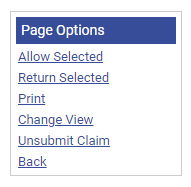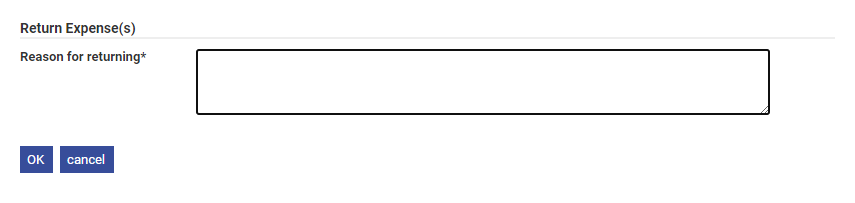Permissions
You will require an Access Role with the following permissions:
- Check & Pay
As an approver, you may feel it is necessary to query or return an expense to the claimant. You have the option to return individual expenses or un-submit the whole claim.
- Navigate from the Home page to Check & Pay Expenses.
- Click Check Expenses next to the relevant claim.
- The Expense Claim Details page lists each expense which has been added to the claim. You can then do the following:
- Return an Expense - Select the check box next to to each item that you want to return to the claimant.

- Unsubmit Claim - Click the Unsubmit Claim button within the Page Options menu. You will then need to enter a reason for unsubmitting the claim.
- Return an Expense - Select the check box next to to each item that you want to return to the claimant.
- Click Return Selected from the Page Options menu.
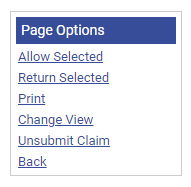
- Enter the reason for returning the expense(s). It is useful to provide the claimant with the information that they need to amend their expense before it can be approved.
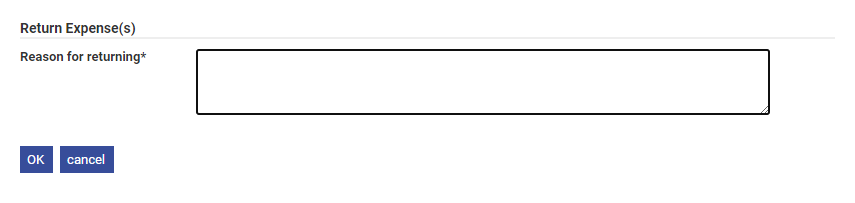
- Click OK. This will move the expense from the Items Waiting Approval section into the Returned Items section.
Note: The claim cannot be progressed to the approver until each expense has been allowed or incorrect expenses have been deleted.