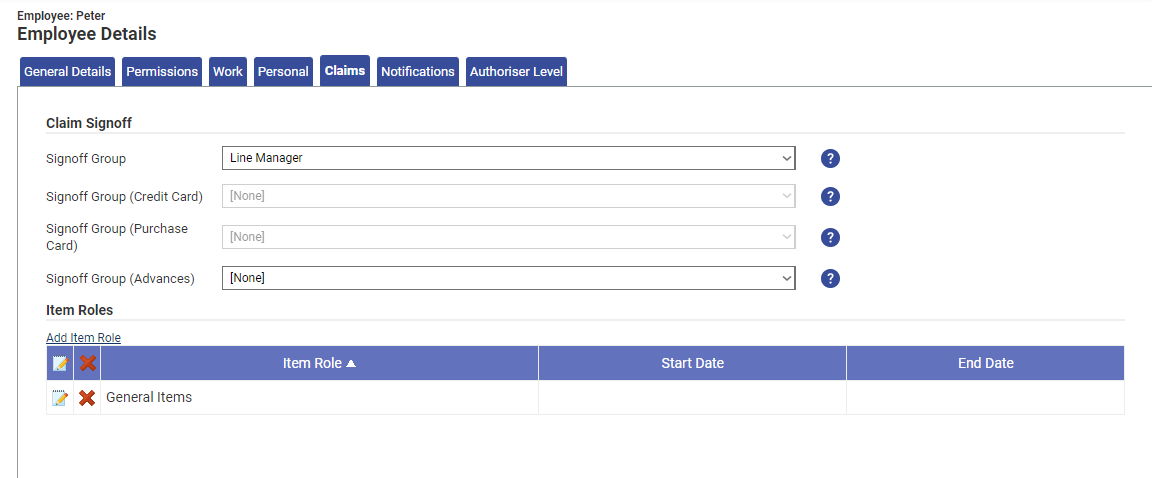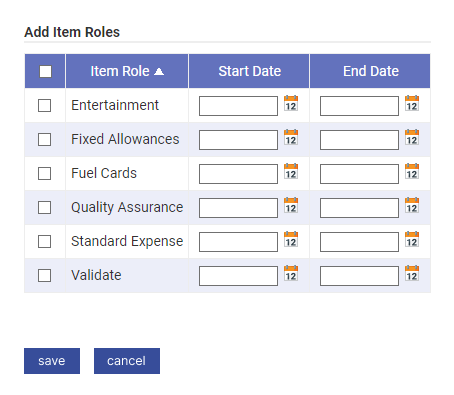Permissions
You will require an Access Role with the following permissions:
- (User Management) Employees
- Navigate from the Home page to Administrative Settings | User Management | Employees.
- Use the search filters on the Employees page to search for an employee. Click the Search button to perform the search.
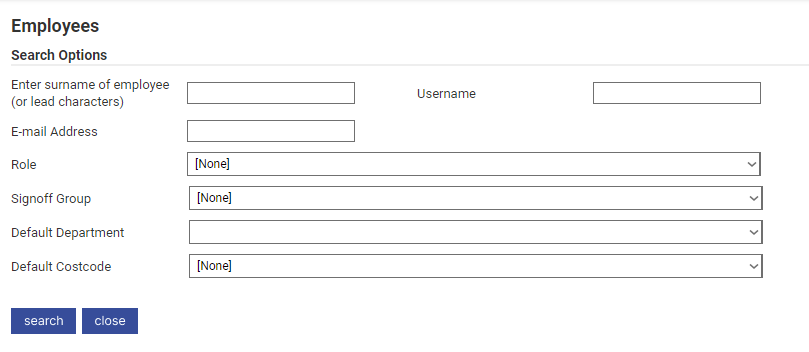
- Click
 next to the employee record to open the Employee Details page.
next to the employee record to open the Employee Details page.
- Within the Claims tab, click Add Item Role. This will display a window that allows you to select the Item Roles that you want to assign to the employee. For more information on creating and assigning Item Roles, view Manage Item Roles
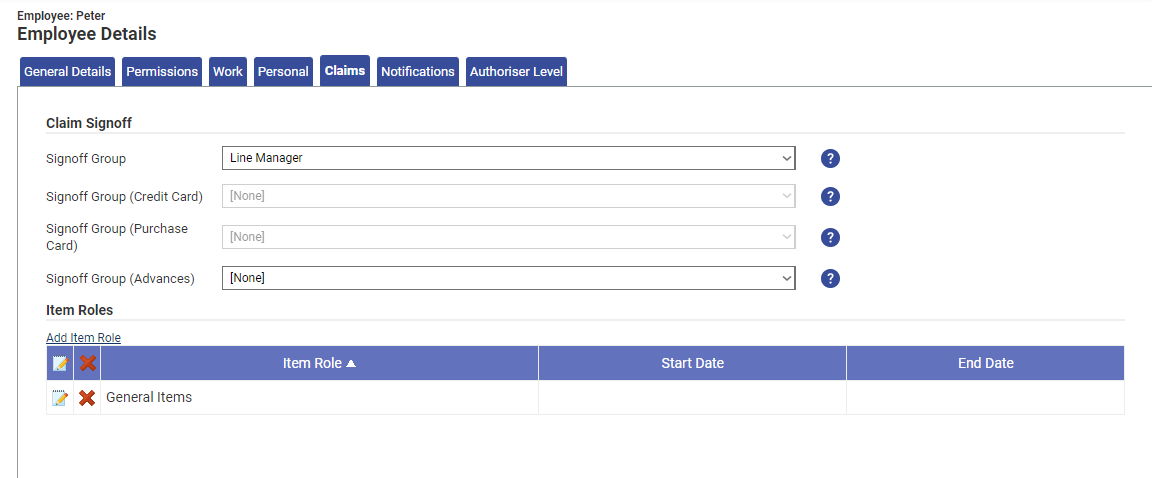
- Select the check boxes next to each Item Role to assign them to the employee and if required, choose the active date ranges for each Item Role. Click Save to store the changes.
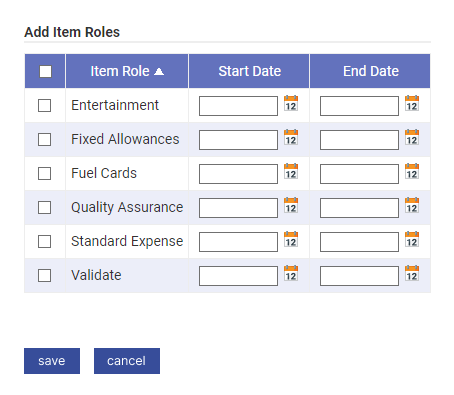
Note: Item Role date ranges are optional and can be left blank. Any expense items that have active date ranges outside of the Item Role date range will not appear within the claimant's My Expense Items menu.
- Click Save on the Employee Details page to complete this process.
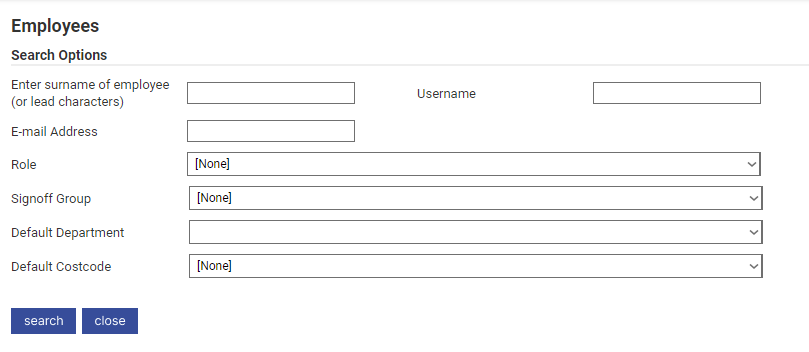
 next to the employee record to open the Employee Details page.
next to the employee record to open the Employee Details page.