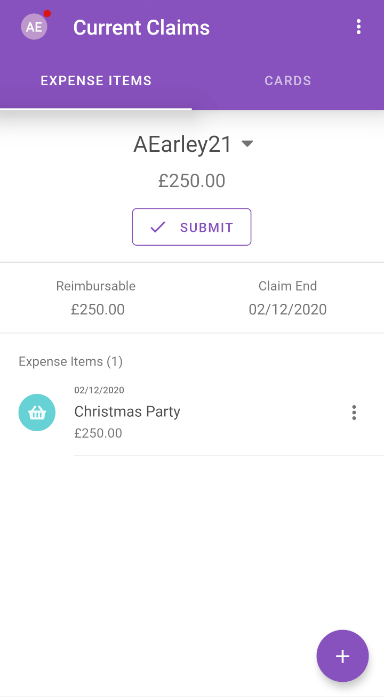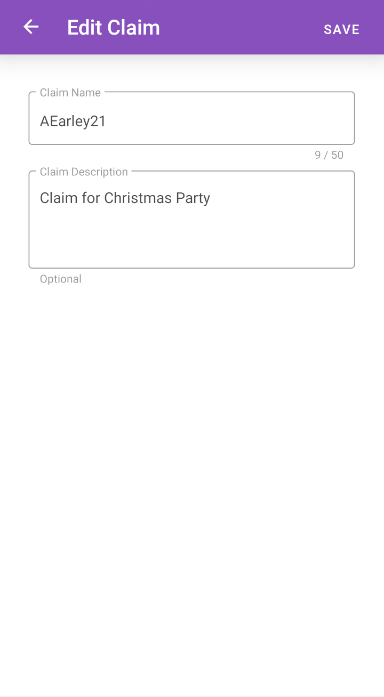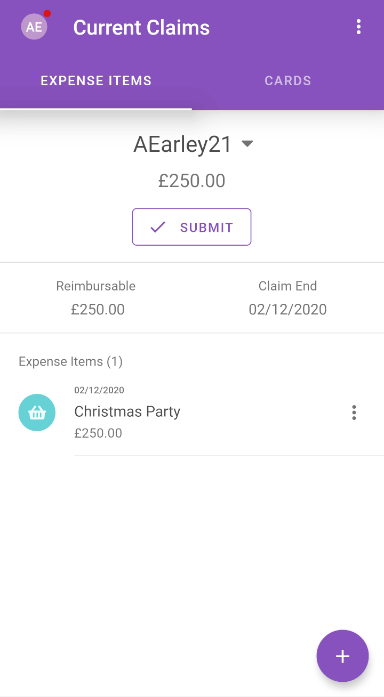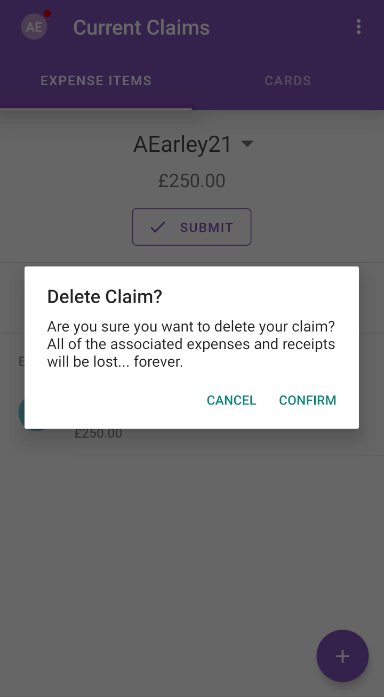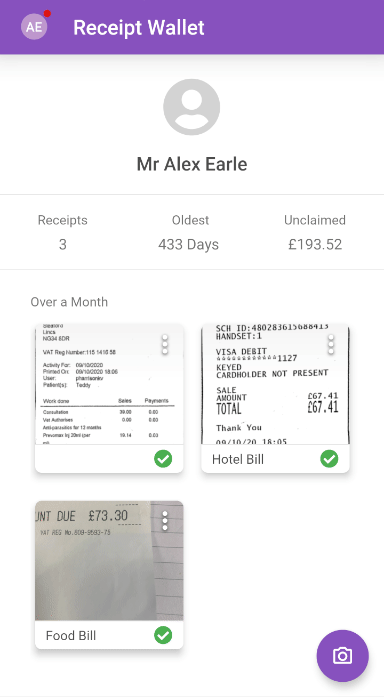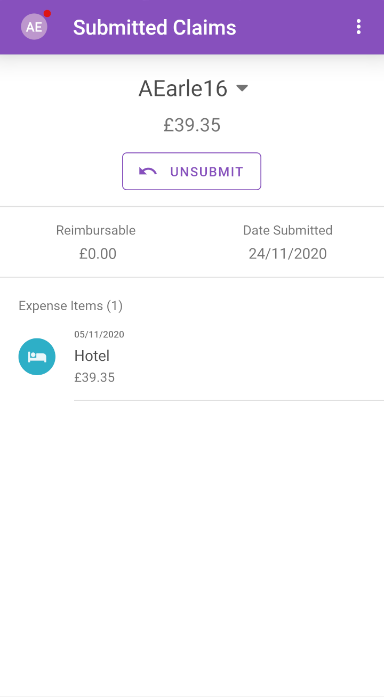Permissions
You will require the following permissions:
- No permissions required
Consider a claim as the folder that contains all of your expense items. Within 'My Claims', you'll manage all your claim details and delete, submit, and unsubmit claims. This article will show you how to manage your 'My Claims' area.
Edit a Claim
- Tap the Navigation Menu
 and then tap Current Claims. Your latest current claim will be displayed. If you want to swap between your claims, tap the claim name and then select a different current claim.
and then tap Current Claims. Your latest current claim will be displayed. If you want to swap between your claims, tap the claim name and then select a different current claim.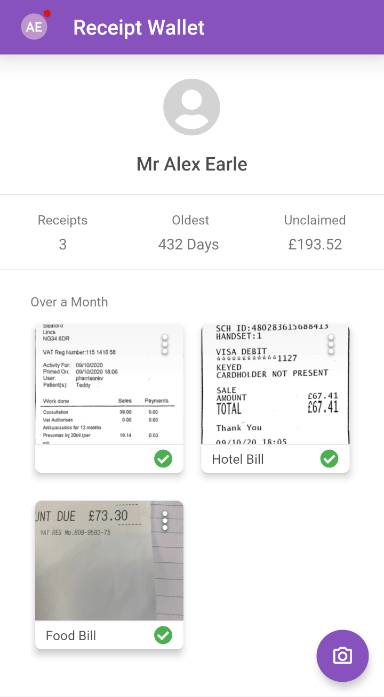
- Tap the menu
 at the top of the page and then tap Edit Claim.
at the top of the page and then tap Edit Claim.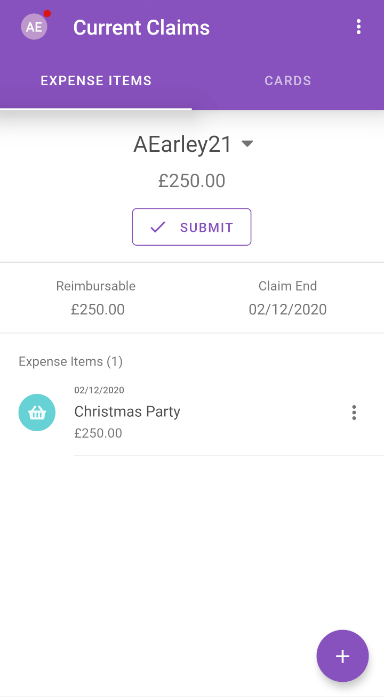
- Edit the 'Claim Name' and/or 'Claim Description'.
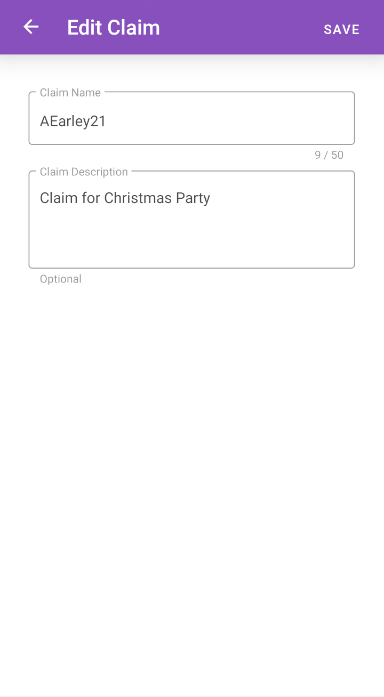
- Tap SAVE.
Delete a Claim
- Tap the Navigation Menu
 and then tap Current Claims. Your latest current claim will be displayed. If you want to swap between your claims, tap the claim name and then select a different current claim.
and then tap Current Claims. Your latest current claim will be displayed. If you want to swap between your claims, tap the claim name and then select a different current claim.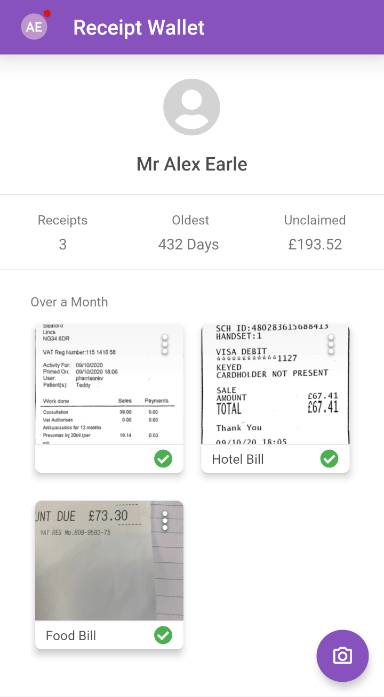
- Tap the menu
 at the top of the page and then tap Delete Claim.
at the top of the page and then tap Delete Claim.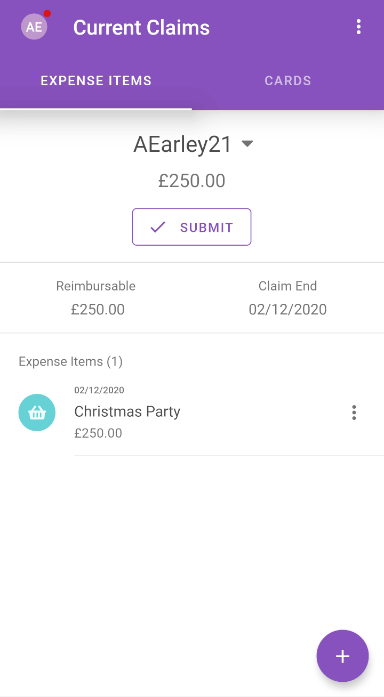
- A dialog will appear explaining that all of the expenses and receipts will be lost. Tap Confirm to delete the claim.
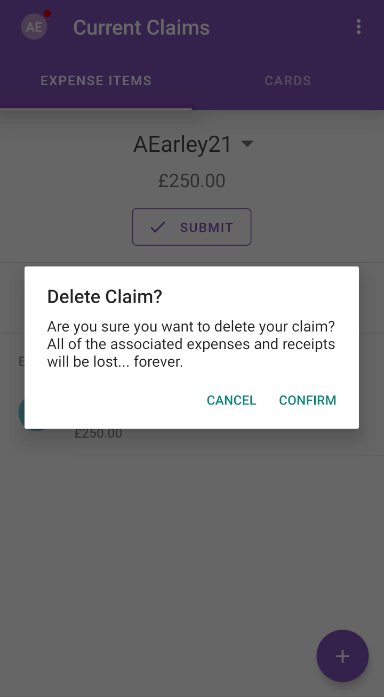
Unsubmit a Claim
- Tap the Navigation Menu
 and then tap Submitted Claims. Your latest submitted claim will be displayed. If you want to swap between your claims, tap the claim name and then select a different submitted claim.
and then tap Submitted Claims. Your latest submitted claim will be displayed. If you want to swap between your claims, tap the claim name and then select a different submitted claim.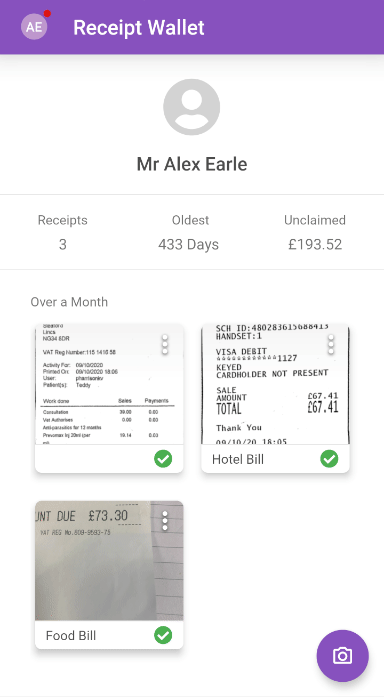
- Tap Unsubmit. This will move the claim back into your 'Current Claims'.
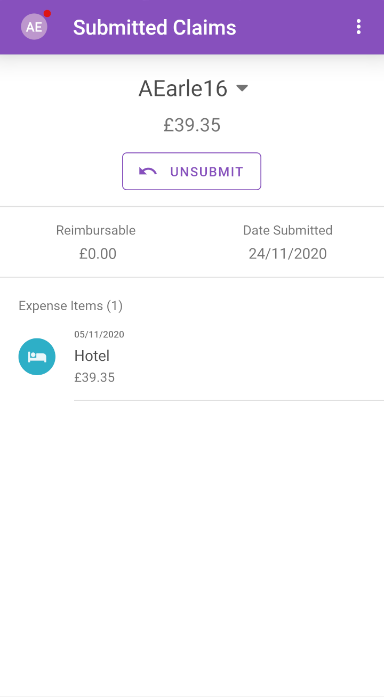
 and then tap Current Claims. Your latest current claim will be displayed.
and then tap Current Claims. Your latest current claim will be displayed. 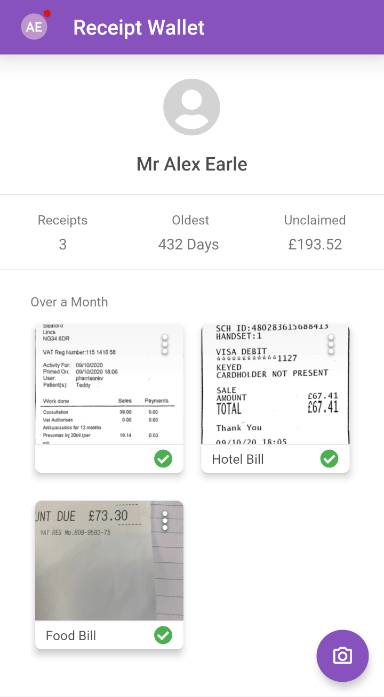
 at the top of the page and then tap Edit Claim.
at the top of the page and then tap Edit Claim.