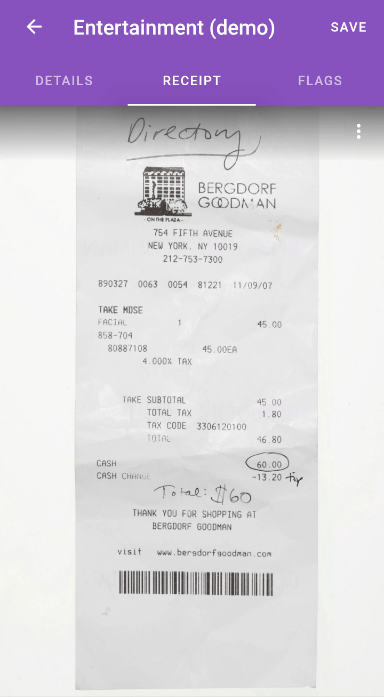Permissions
You will require the following permissions:
- No permissions required
You may have forgotten to add a receipt to your expense item, or maybe you don't need a receipt attached at all. This article will show you how to manage receipts on your claims.
View a Receipt on an Expense
- Tap the Navigation Menu
 and then tap Current Claims. Your latest current claim will be displayed. If you want to swap between your claims, tap the claim name and then select a different current claim.
and then tap Current Claims. Your latest current claim will be displayed. If you want to swap between your claims, tap the claim name and then select a different current claim.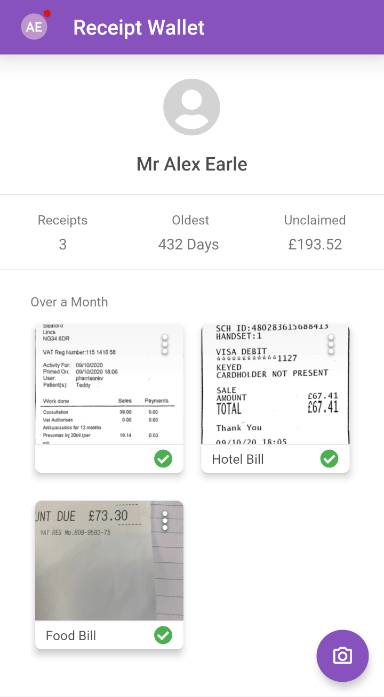
- Tap the expense item that contains the receipt that you want to view.
- Within the 'Currently Selected' section tap the highlighted expense item.
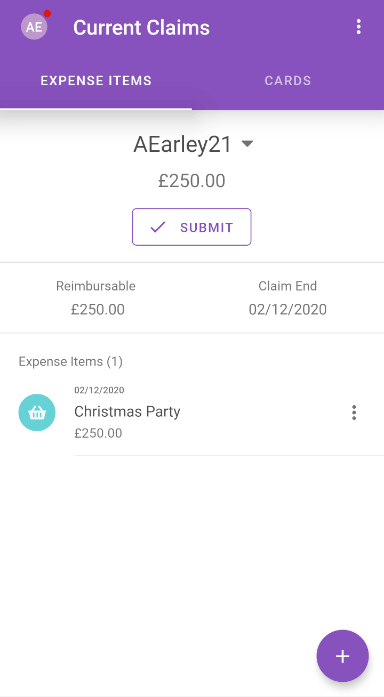
- Tap the Receipt tab.
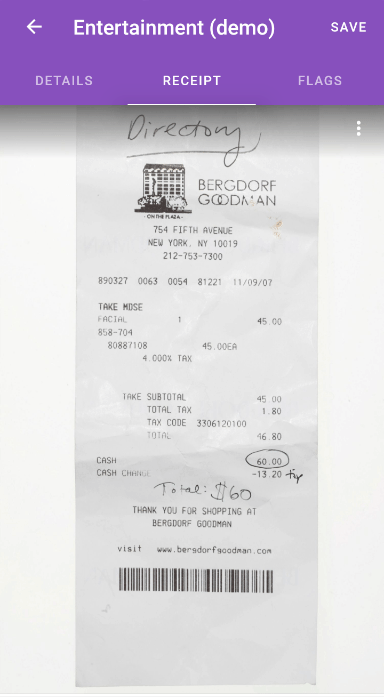
- You can view all the receipts attached by swiping left and right.
Add a Receipt to an Expense
- Tap the Navigation Menu
 and then tap Current Claims. Your latest current claim will be displayed. If you want to swap between your claims, tap the claim name and then select a different current claim.
and then tap Current Claims. Your latest current claim will be displayed. If you want to swap between your claims, tap the claim name and then select a different current claim.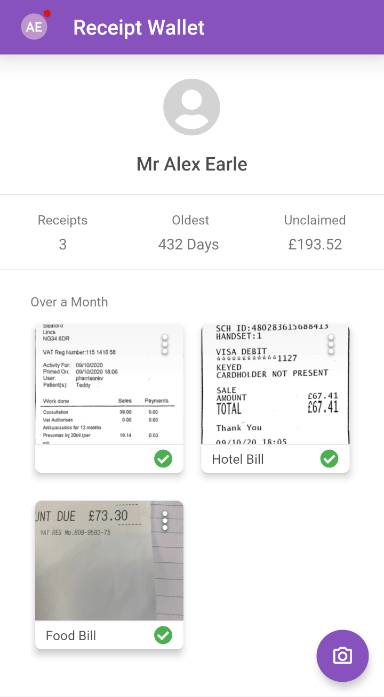
- Tap the expense item that you want to add a receipt to.
- Within the 'Currently Selected' section tap the highlighted expense item.
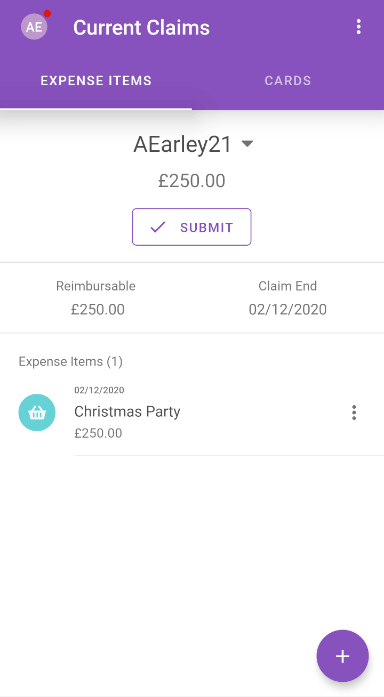
- Tap the Receipt tab.
- You can either tap Take Picture, which will open your camera, or Select Image, which will open the image gallery on your device.
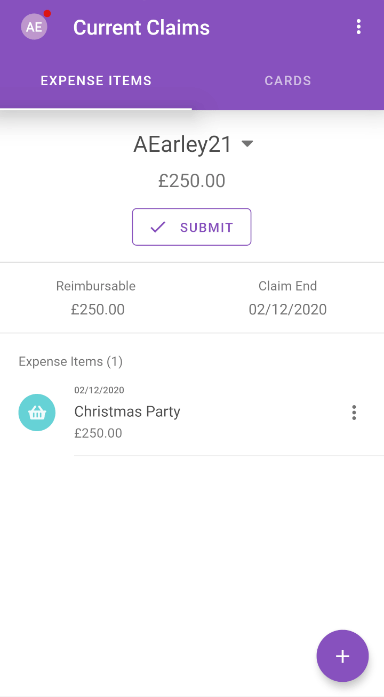
- You can add further images by tapping the menu
 and then tapping either Add Image from Gallery or Add Image from Camera.
and then tapping either Add Image from Gallery or Add Image from Camera.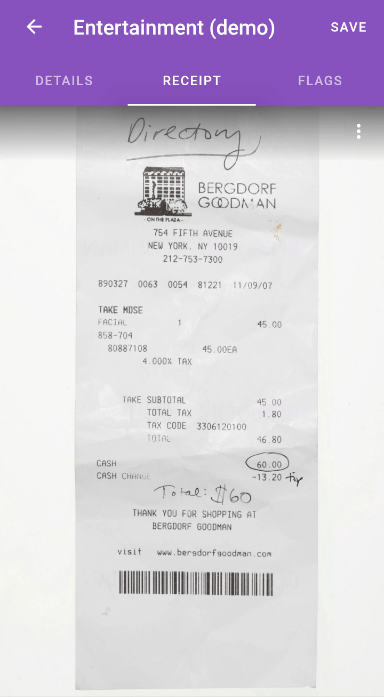
Delete a Receipt from an Expense
- Tap the Navigation Menu
 and then tap Current Claims. Your latest current claim will be displayed. If you want to swap between your claims, tap the claim name and then select a different current claim.
and then tap Current Claims. Your latest current claim will be displayed. If you want to swap between your claims, tap the claim name and then select a different current claim.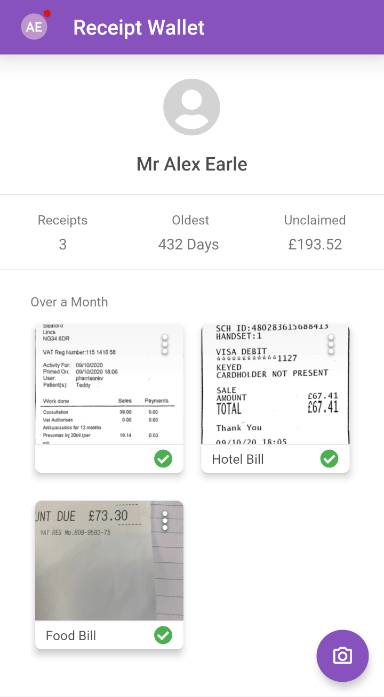
- Tap the expense item that contains the receipt that you want to delete.
- Within the 'Currently Selected' section tap the highlighted expense item.
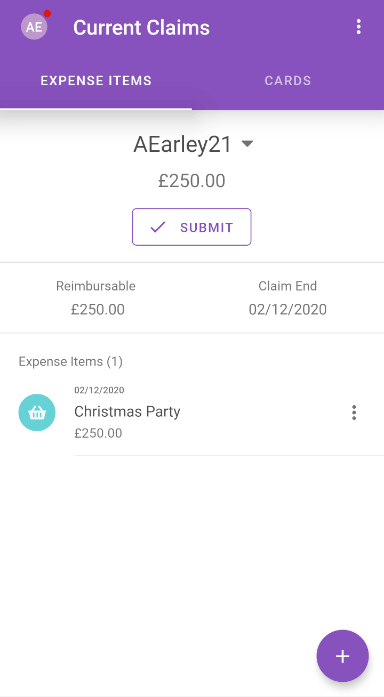
- Tap the Receipt tab.
- Swipe to the image that you want to delete.
- Tap the menu
 and then tap Remove Image.
and then tap Remove Image.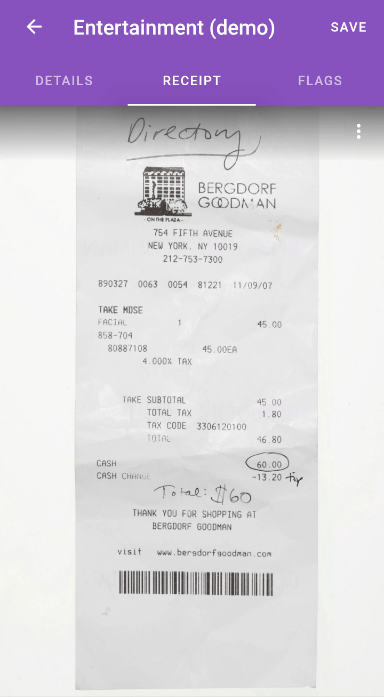
 and then tap Current Claims.
and then tap Current Claims. 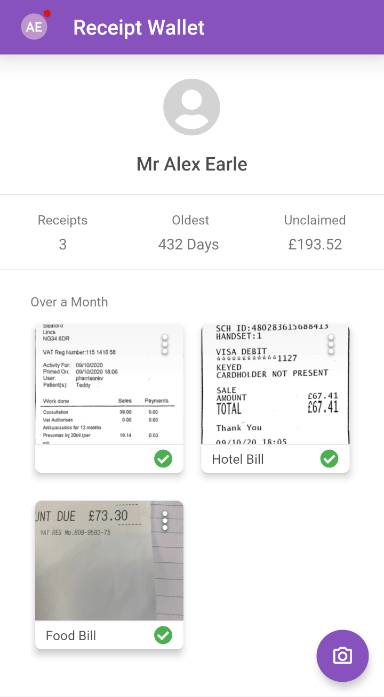
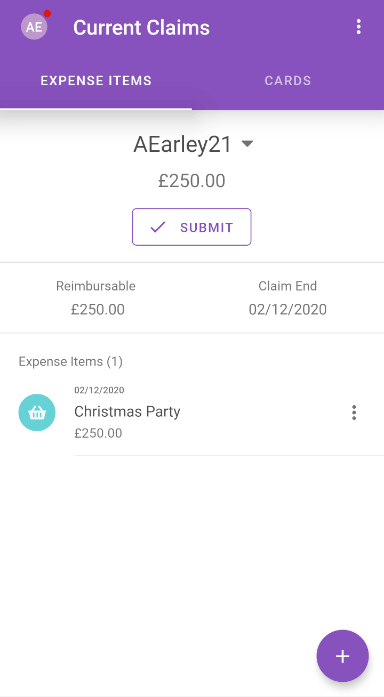
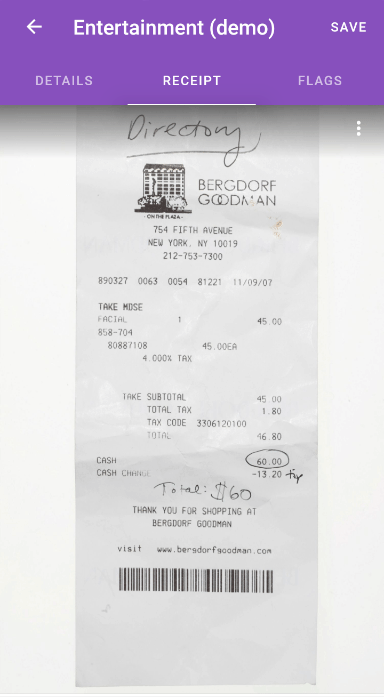
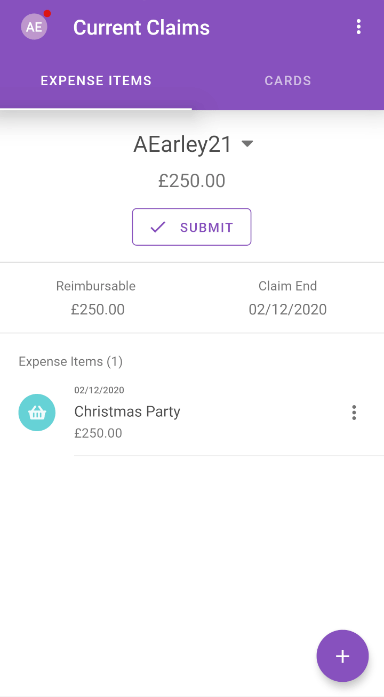
 and then tapping either Add Image from Gallery or Add Image from Camera.
and then tapping either Add Image from Gallery or Add Image from Camera.