Permissions
You will require the following permissions:
- You must be an approver within a Signoff Group in order to see the 'My Holidays' menu.
A week or two away in the glorious sunshine or relaxing by the fire in a lodge. This guide explains how to add, edit, and delete a holiday.
Add a Holiday
- Tap the Navigation Menu
 and then tap My Profile.
and then tap My Profile.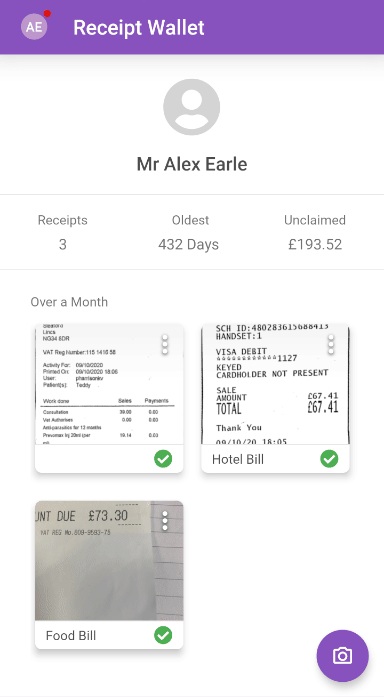
- Within the 'My Details' section, tap My Holidays. This will display a list of all your existing holidays.

Note: You must be an approver within a Signoff Group in order to see the 'My Holidays' menu.
- Tap
 to add a holiday.
to add a holiday. - Set the Start Date and End Date.
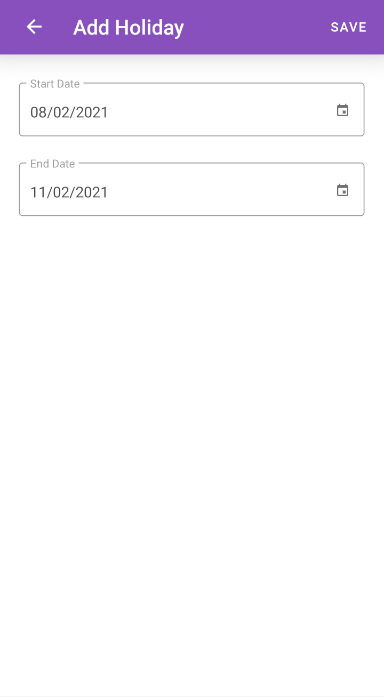
- Tap SAVE.
Edit a Holiday
- Tap the Navigation Menu
 and then tap My Profile.
and then tap My Profile.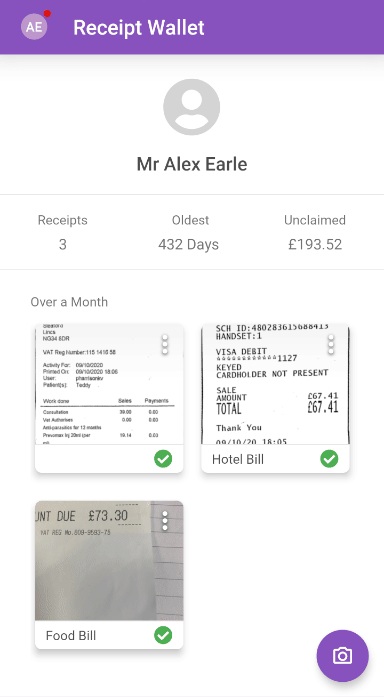
- Within the 'My Details' section, tap My Holidays. This will display a list of all your existing holidays.

Note: You must be an approver within a Signoff Group in order to see the 'My Holidays' menu.
- Tap the holiday that you want to edit.
- Set the Start Date and End Date.
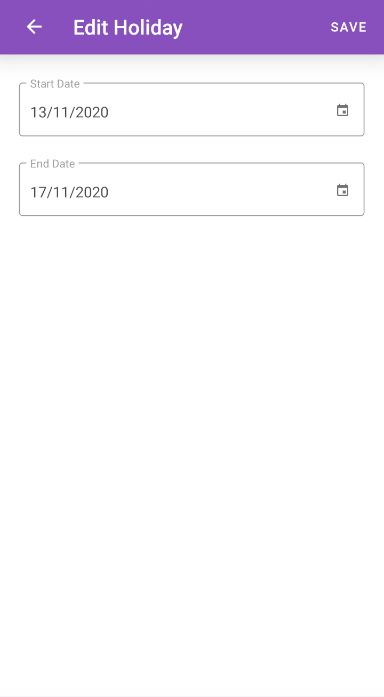
- Tap SAVE.
Delete a Holiday
- Tap the Navigation Menu
 and then tap My Profile.
and then tap My Profile.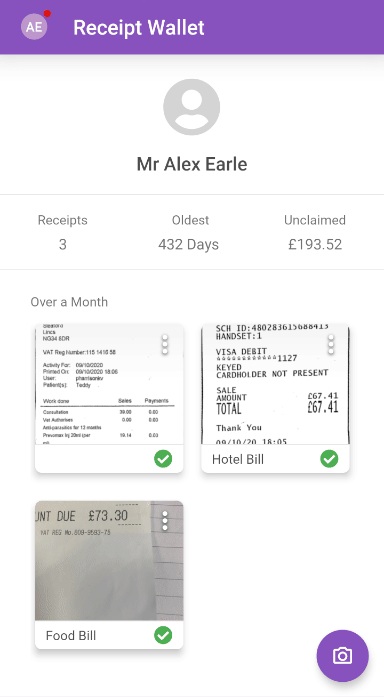
- Within the 'My Details' section, tap My Holidays. This will display a list of all of your existing holidays.

Note: You must be an approver within a Signoff Group in order to see the 'My Holidays' menu.
- Tap the menu
 next to the holiday you want to delete and then tap Delete.
next to the holiday you want to delete and then tap Delete.

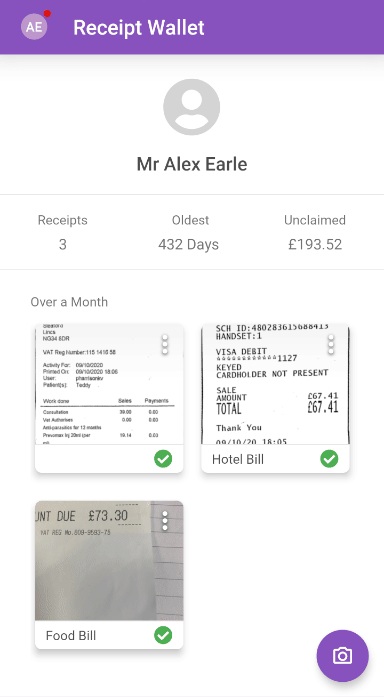

 to add a holiday.
to add a holiday.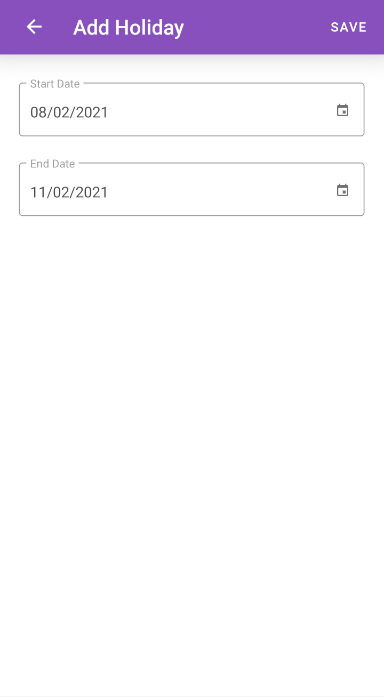
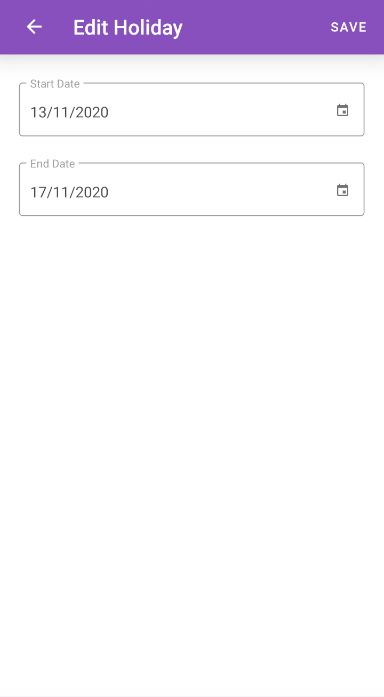
 next to the holiday you want to delete and then tap Delete.
next to the holiday you want to delete and then tap Delete.
