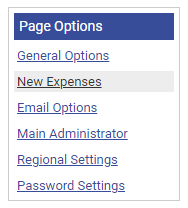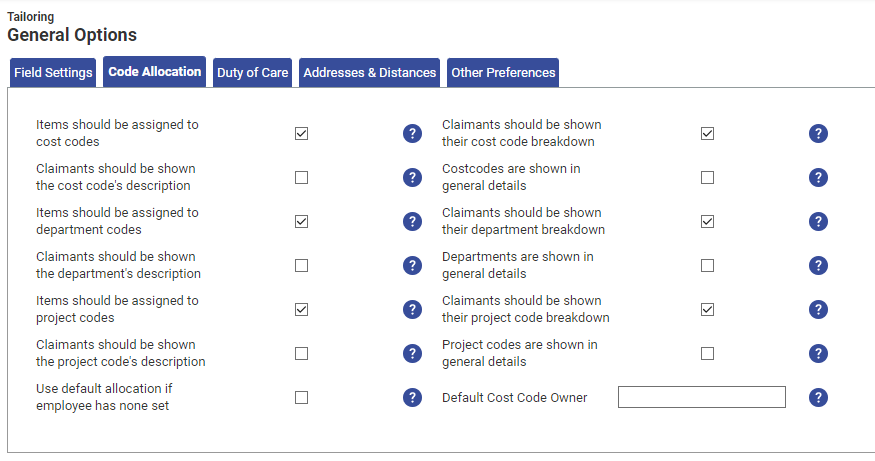Permissions
You will require an Access Role with the following permissions:
- General Options
- Navigate from the Home page to Administrative Settings | Tailoring | General Options.
- Click New Expenses from the 'Page Options' menu.
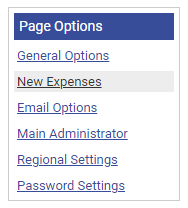
- From the 'General Options' menu, click Code Allocation.
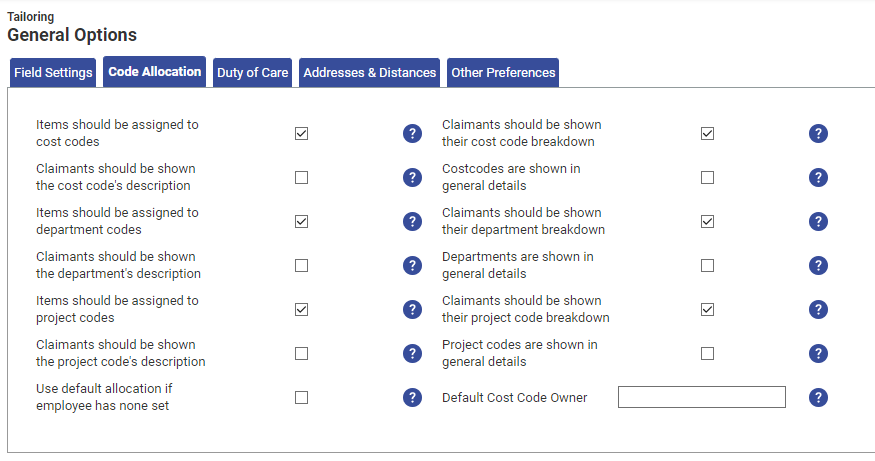
Cost Code Options Items should be assigned to cost codes Select this if your organisation allocates expenses spend to a cost code or cost centre. If selected, the claimant's default allocation will be associated with their expenses, unless they do not have a default allocation set. Claimants should be shown their cost code breakdown This will allow a claimant to view the cost code allocation that their Expense Items are assigned to.
By default, if this option is selected, the claimant will be able to alter the cost code allocation of the Expense Item. If you need to prevent the claimant from altering the cost code allocation, you will need to ensure that the 'Can edit cost code' option is not active within their Access Role.
This will not appear if 'Items should be assigned to Cost Codes' is not active.Claimants should be shown the cost code's description This will display a friendly description which may help a claimant identify the correct cost code. The cost code description field will display instead of the cost code label.
The description can be set within the cost code by navigating to Administrative Settings | Base Information | Cost Codes.Costcodes are shown in general details This will display the cost code allocation within the General Details section of the Add/Edit Expense page. Selecting this option will restrict claimants from being able to split their cost code allocation using percentages.
Only works if 'Claimants should be shown their cost code breakdown' is also selected.Department Options Items should be assigned to department codes Select this if your organisation allocates expenses spend to a department. If selected, the claimant's default allocation will be associated with their expenses, unless they do not have a default allocation set. Claimants should be shown their department code breakdown This will allow a claimant to view the department allocation that their Expense Items are assigned to.
By default, if this option is selected, the claimant will be able to alter the department allocation of the Expense Item. If you need to prevent the claimant from altering the department allocation, you will need to ensure that the 'Can edit department' option is not active within their Access Role.
This will not appear if 'Items should be assigned to Department Codes' is not active.Claimants should be shown the department code's description This will display a friendly description which may help a claimant identify the correct department. The department description field will display instead of the department label.
The description can be set within the department by navigating to Administrative Settings | Base Information | Departments.Department codes are shown in general details This will display the department allocation within the General Details section of the Add/Edit Expense page. Selecting this option will restrict claimants from being able to split their department allocation using percentages.
Only works if 'Claimants should be shown their department breakdown' is also selected.Project Code Options Items should be assigned to project codes Select this if your organisation allocates expenses spend to a project code. If selected, the claimant's default allocation will be associated with their expenses, unless they do not have a default allocation set. Claimants should be shown their project code breakdown This will allow a claimant to view the project code allocation that their Expense Items are assigned to.
By default, if this option is selected, the claimant will be able to alter the project code allocation of the Expense Item. If you need to prevent the claimant from altering the project code allocation, you will need to ensure that the 'Can edit project code' option is not active within their Access Role.
This will not appear if 'Items should be assigned to Project Codes' is not active.Claimants should be shown the project code's description This will display a friendly description which may help a claimant identify the correct project code. The project code description field will display instead of the project code label.
The description can be set within the project code by navigating to Administrative Settings | Base Information | Project Codes.Project codes are shown in general details This will display the project code allocation within the General Details section of the Add/Edit Expense page. Selecting this option will restrict claimants from being able to split their project code allocation using percentages.
Only works if 'Claimants should be shown their project code breakdown' is also selected.Cost Code Options Default Cost Code Owner Allows a default cost code owner to be defined. Type to search for an employee, team or budget holder who will be selected as the default cost code owner.
If Cost Code Owner Signoff Group stages are used and an expense is without a cost code, the expense will be sent to the default cost code owner for approval. - Click Save to confirm or Cancel to discard any changes and return to the Tailoring page.