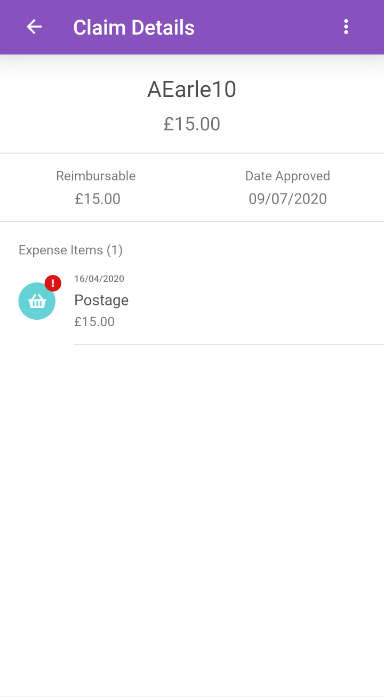Permissions
You will require the following permissions:
- No permissions required
This guide will show you how to view your approved claims.
- Tap the Navigation Menu
 and then tap Approved Claims. A list of your approved claims will be shown.
and then tap Approved Claims. A list of your approved claims will be shown.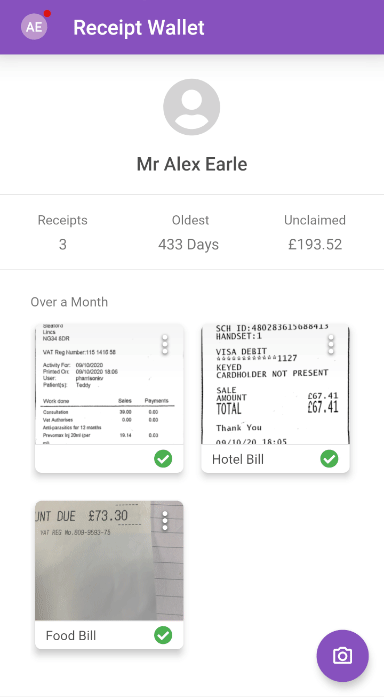
- Tap the approved claim you want to view.
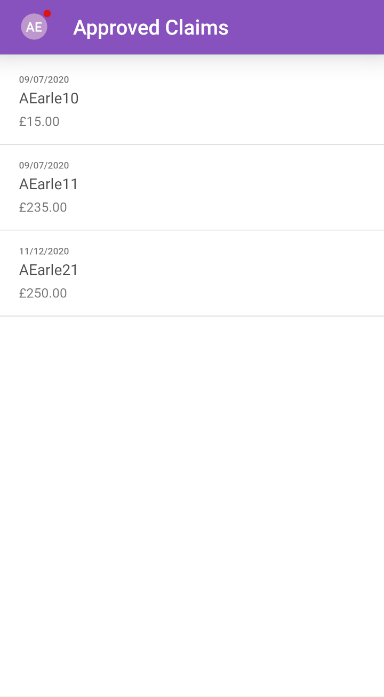
- All of your claim information will be displayed. This includes the claim amount, the reimbursable amount, the date of submission, and any expense items (flagged expenses will display with
 ).
).- Tap an expense to view more details.
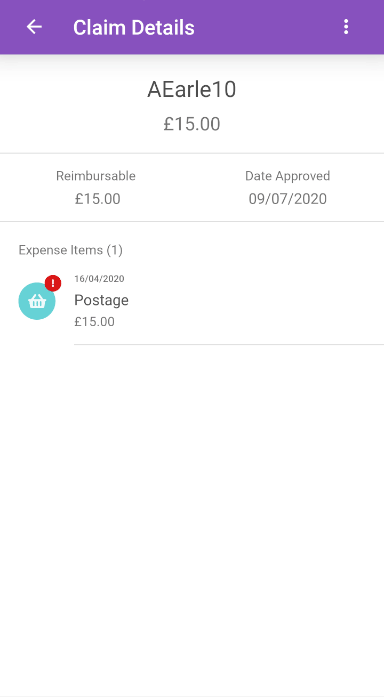
- You can view the claim history by tapping the menu
 at the top of the page and then tapping Claim History.
at the top of the page and then tapping Claim History.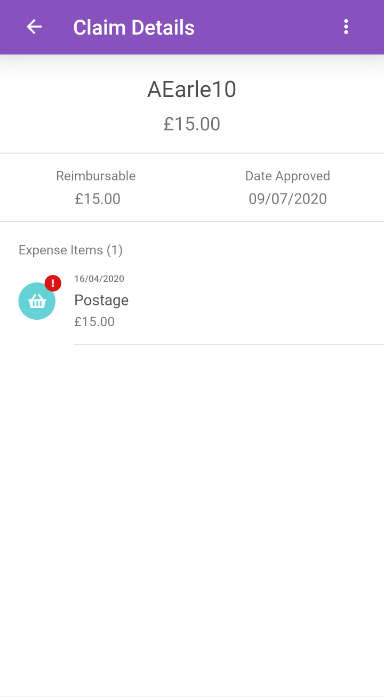
- Tap an expense to view more details.

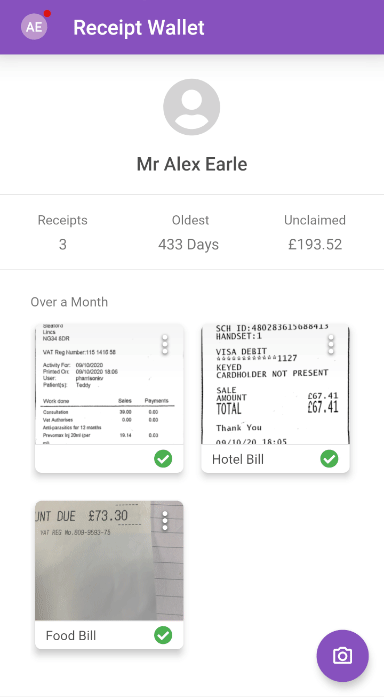
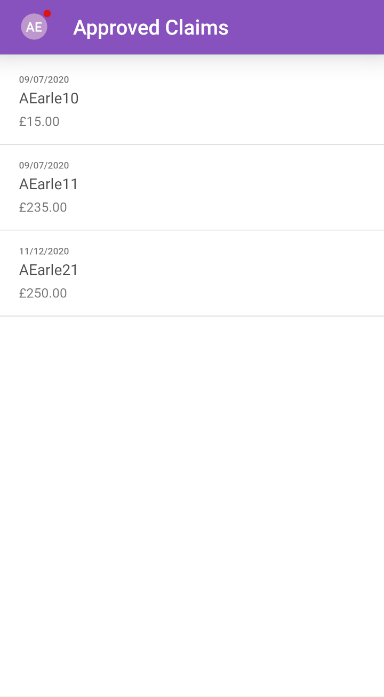
 ).
).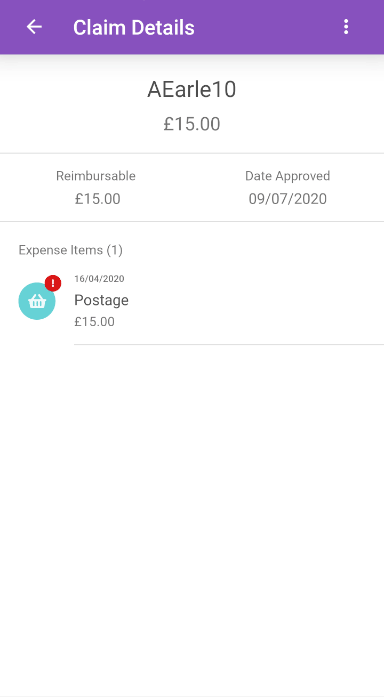
 at the top of the page and then tapping Claim History.
at the top of the page and then tapping Claim History.