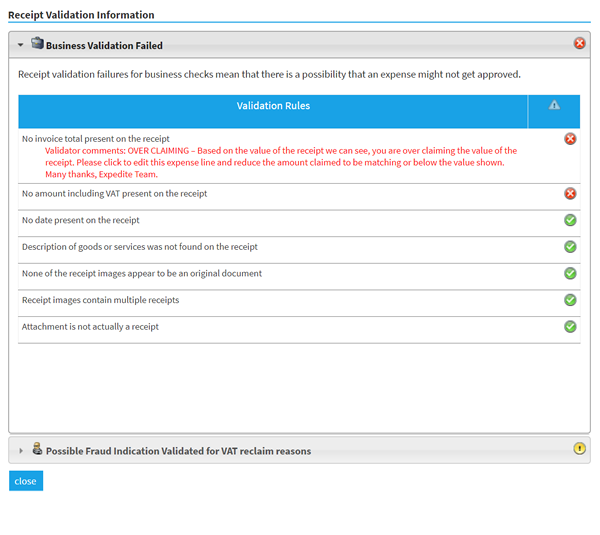Permissions
You will require an Access Role with the following permissions:
- Check & Pay
- Claim Viewer
Receipt validation will occur based on the rules that have been set and agreed to by your organisation. Depending on the receipt type and what is required to be checked, a '16 Point Compliance Check' is performed.
As an approver, you have the ability to view validation results for your claimants, using the Check & Pay Expenses menu. Validation results can also be viewed by using the Claim Viewer, but no approval action can be taken.
- Navigate from the Homepage to the Check & Pay Expenses menu.
- Locate the claim that you want to view validation results for and then click Check Expenses. For more information on using the Check & Pay Expenses menu, view Approve a Claim.
- The Claim Details page will display the expenses on this claim which are awaiting your approval. The validation results will be displayed in the Validation Progress column .
Note: If an expense is not applicable for receipt validation, there will be no icon displayed within the Validation Progress column
 .
.
Status Description 
Business Checks - Pass
Validation status is set to 'Validated'.
Business Checks - Fail
Validation status is set to 'Fail'.
Business Checks - Pass
Validation status is set to 'Completed'. The expense will not be returned to the claimant despite the fraud indication.
Business Checks - Pass
After initial validation, the expense has been edited and therefore the results have been invalidated.
Business Checks - Fail
After initial validation, the expense has been edited and therefore the results have been invalidated.
Business Checks - Pass
After initial validation, the expense has been edited and therefore the results have been invalidated. - Click any of the icons shown above to view the validation results for an expense. The sections can be extended to show view further details of validation results, including any comments which have been added by the validation operator.
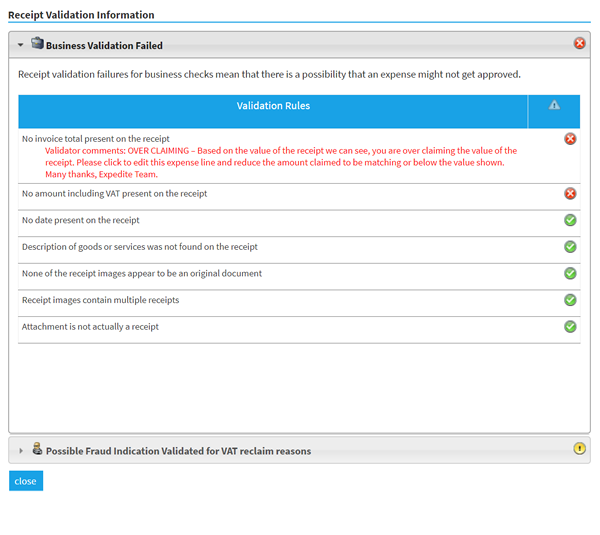
Validation Type Description Business Rule Validation The Business Rule checks will verify that the receipt matches what is being claimed on the expense. If any of these checks are failed, it will result in the expense being returned to the claimant for further information.
After an initial business rule fail, an expense can only be re-validated one more time. If it fails again, it will be marked as a 'Fail' and will progress to the next signoff stage with the rest of the claim.Possible Fraud Indicators This section will display any failed checks which indicate there is the possibility of fraudulent activity. In most cases, this will be entirely innocent, but it allows for trends to be easily identified across one or numerous claimants. The 3 fraud indicator checks are as follows:
- Receipt is actually a receipt
- Receipt is a single receipt
- Receipt is an original.
Fraud indicators are generally accompanied by comments from the validation operator explaining why the expense has been flagged. - Clicking on either of these sections will expand the modal and display the status of each check that has been performed within that category. The status of each check will determine the overall result for each category.