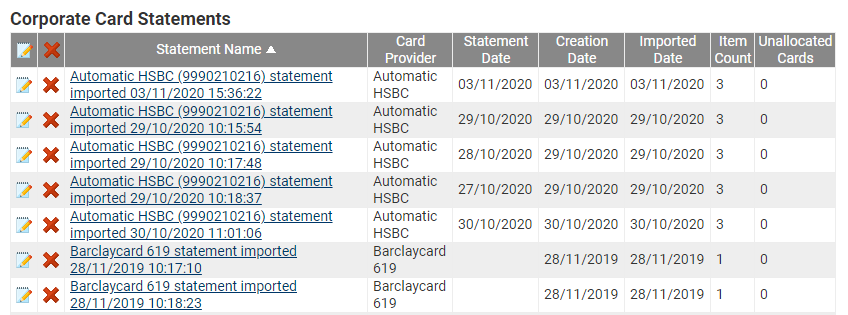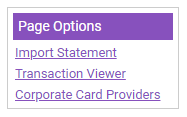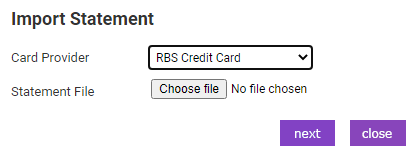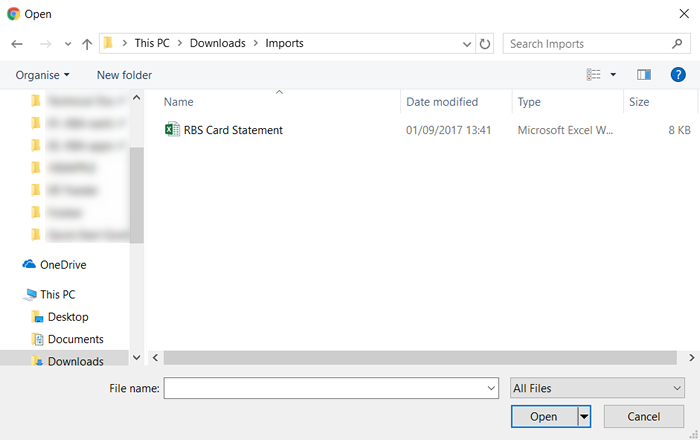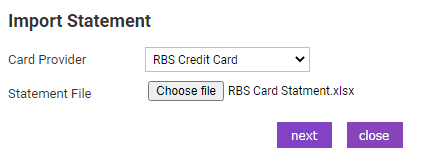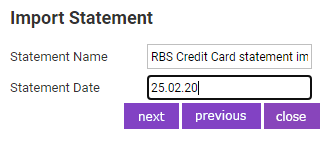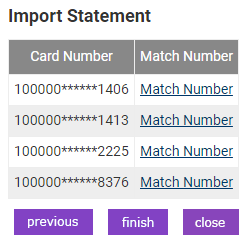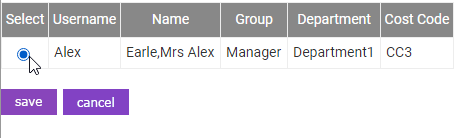Permissions
You will require an Access Role with the following permissions:
- Corporate Card Imports
- Navigate from the Home page to Administrative Settings | Imports/Exports | Corporate Card Imports. This will display a list of previously imported corporate card statements.
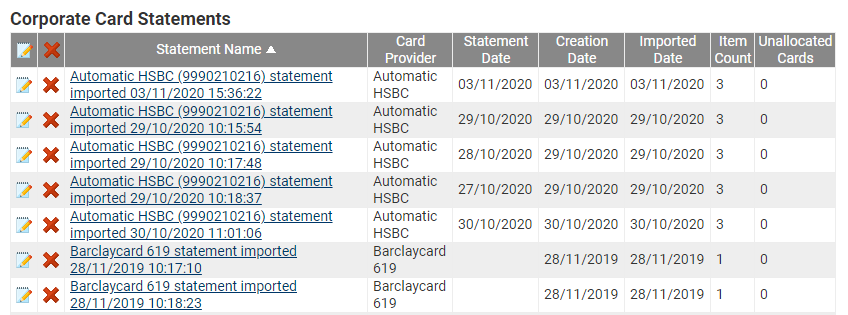
- Click Import Statement from the Page Options menu. This will direct you to the Import Statement page.
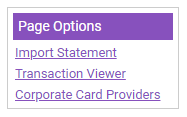
- Select the appropriate Card Provider from the drop-down list.
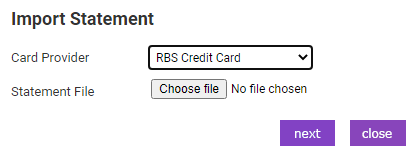
- Locate the saved statement file from your local network/computer by clicking Choose File.
- Select the file and click Open.
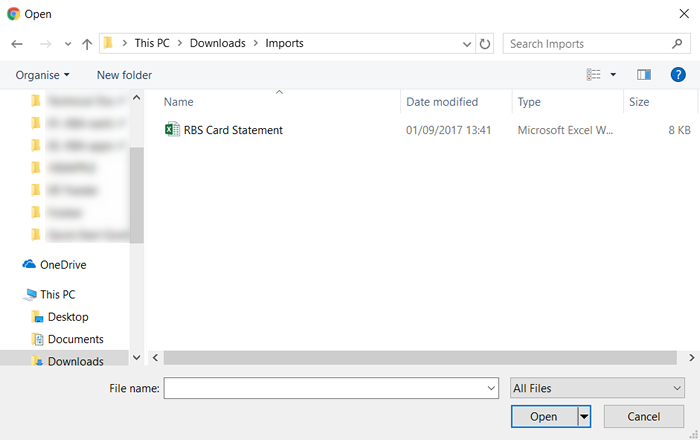
- Click Next.
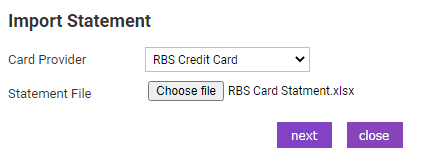
- Enter the date of the statement in DD.MM.YY format and then click Next.
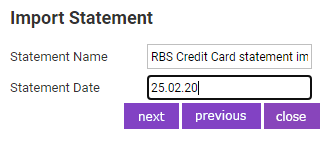
- You will then be required to map the unmatched card numbers to the relevant employees. Click the Match Number link adjacent to the card that you want to match to an employee.
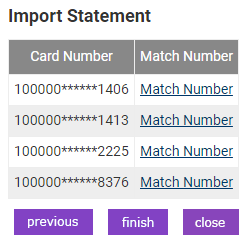
- Use the Search box to search for the relevant employee.
- Select the check box next to the employee you wish to match the card to and then click Save.
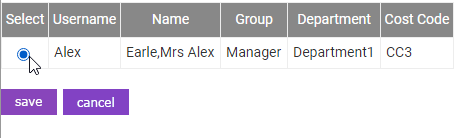
- Once you have matched the cards, click Finish. This will return you to the 'Corporate Card Statements' screen with the new statement included in the list. You can click on the link in the Unallocated Cards column to match any remaining cards to appropriate employees.
Note: Once a statement has been imported, the employees who have transactions which require reconciliation will receive an email informing them of this. This notification does not occur during the matching process.