Permissions
You will require the following permissions:
- A basic claimant Access Role
- The "Receipts can be uploaded to Expense Items" General Option must be activated.
After you have scanned or uploaded a receipt and saved it to your computer or network, you can attach it to an expense.
- Locate the claim which contains the expense. Navigate to the Claim Details page for this claim, as shown below.
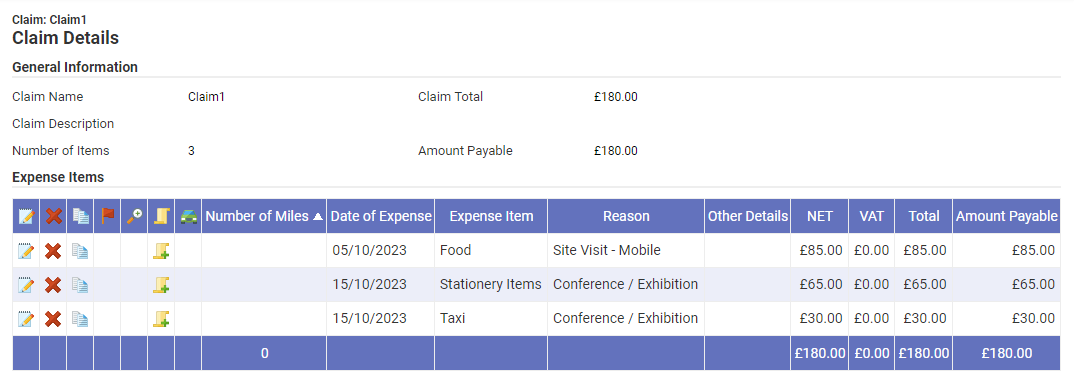
- Click the Upload Receipt icon
 against the expense that you want to attach a receipt to. This will direct you to the Receipt Management page.
against the expense that you want to attach a receipt to. This will direct you to the Receipt Management page.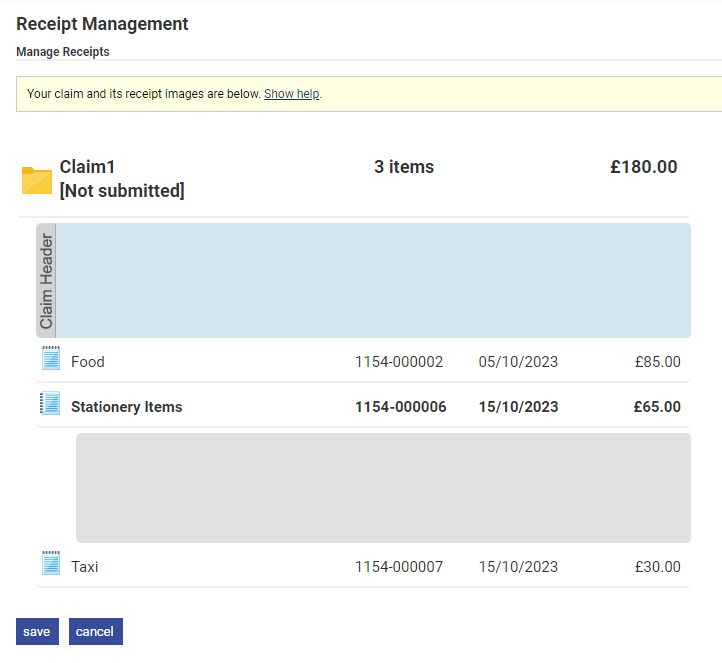
- Click the Expense Item Header for the expense that you want to upload a receipt to. Hovering over the Receipt Area (grey box located under the Expense Item Header) will display the Attach Receipt icon.
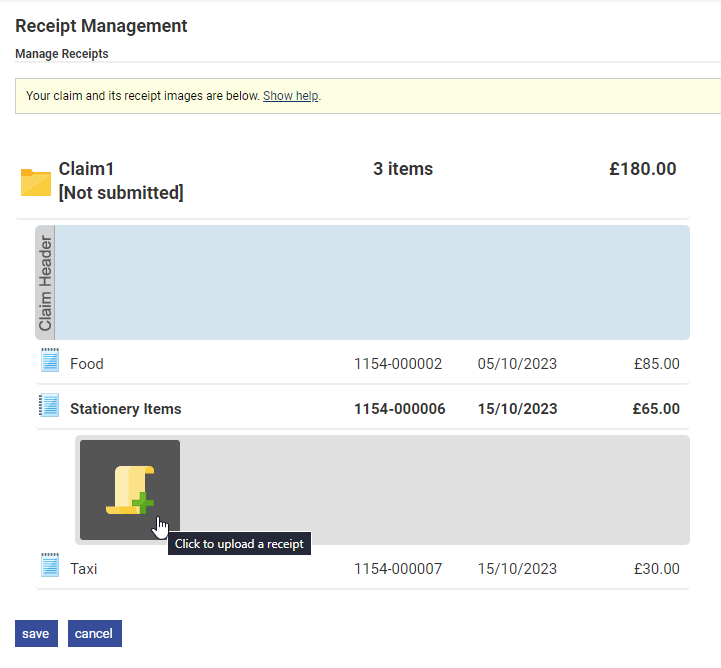
- Click
 which will open a window where you can select the receipt image from your local network/computer.
which will open a window where you can select the receipt image from your local network/computer.Note: The max file size for a receipt image is 28.6 mb.
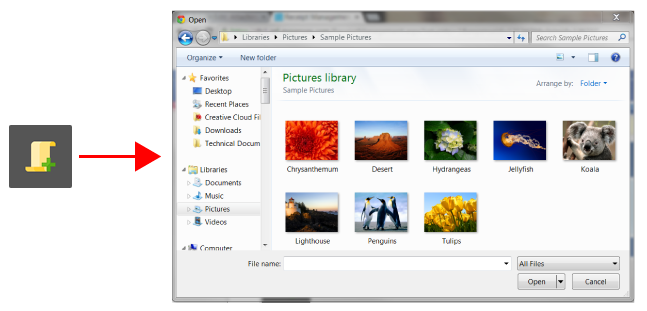
- Double click the receipt image that you want to attach. The image will appear in the Receipt Area below the Expense Item Header.
Note: The file types that you are permitted to upload are determined by your administrator. The standard file types for receipt images are usually .jpg and .png. Submitting a PDF will convert the pages into .jpg files. Contact your local administrator to find out which files types are allowed.
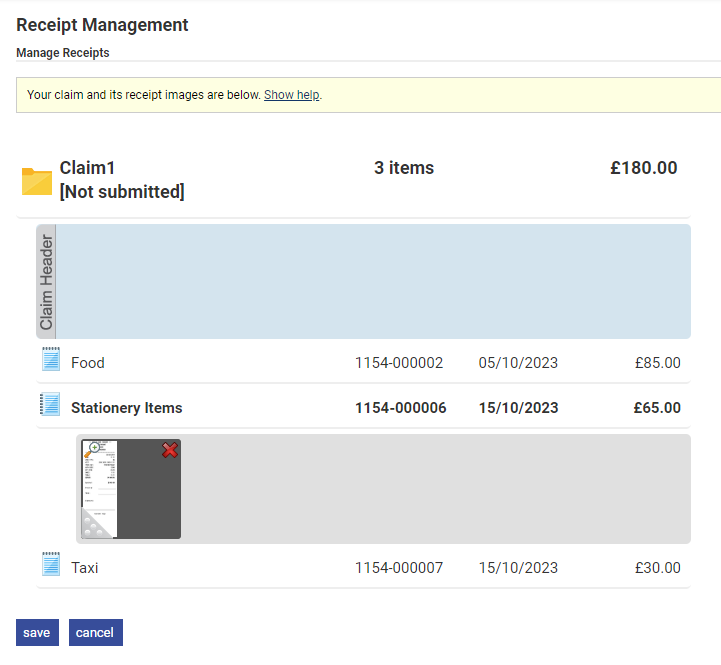
Note: Clicking
will show you a preview of your receipt image(s).
- Click Save to store the changes and exit or follow the same process to upload more receipts. Alternatively, click Cancel to exit the receipt management page without uploading or attaching any receipts.
For information on how to move, copy and preview receipt images, view Manage Receipts.
Note: Once a claim has been submitted you will no longer have the ability to delete a receipt from that claim. Approvers of the claim will still have the ability to delete and attach additional receipts and you will be able to attach and delete receipts for a returned Expense Item.
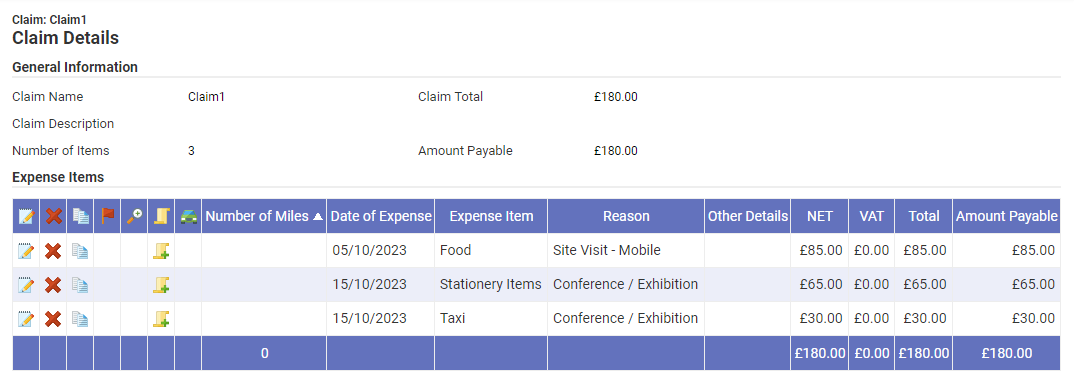
 against the expense that you want to attach a receipt to. This will direct you to the Receipt Management page.
against the expense that you want to attach a receipt to. This will direct you to the Receipt Management page.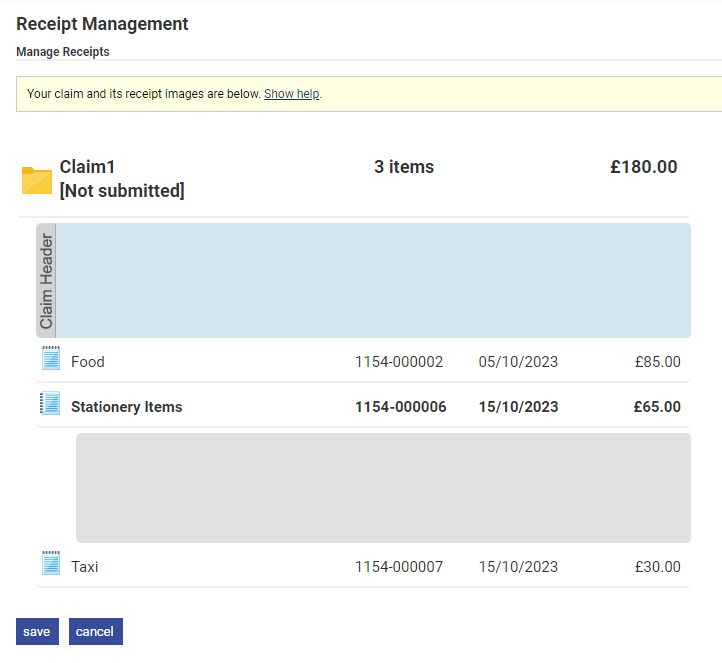
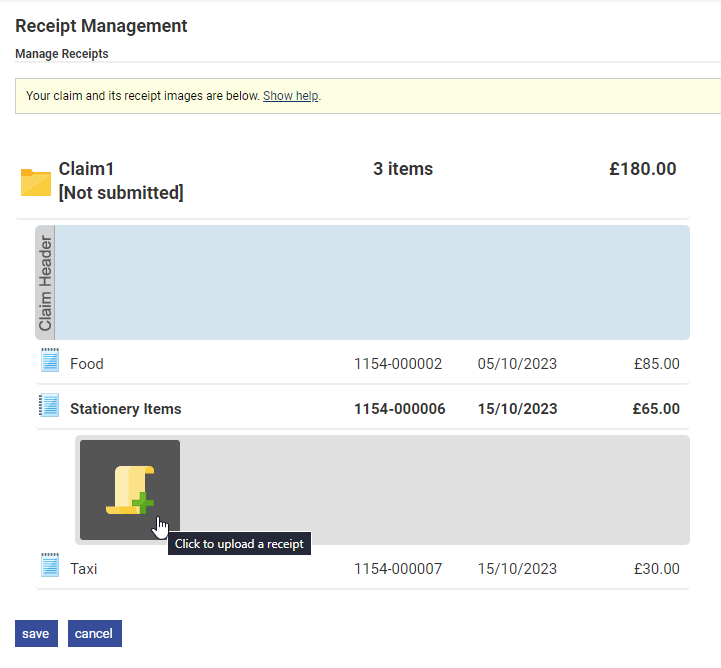
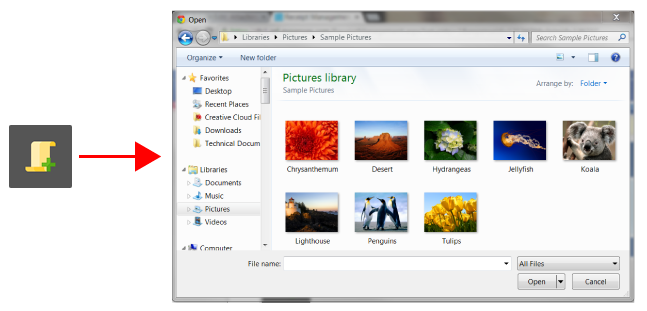
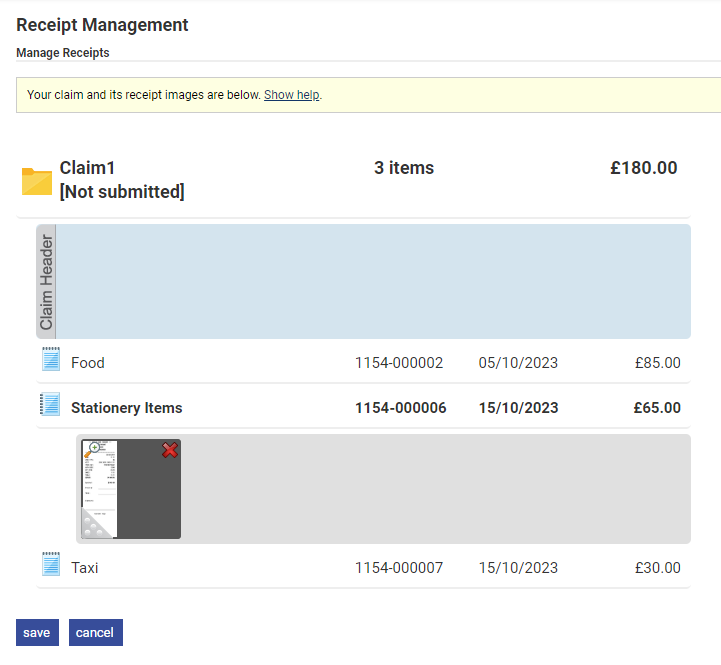
 will show you a preview of your receipt image(s).
will show you a preview of your receipt image(s).