Permissions
You will require an Access Role with the following permissions:
- Claim Viewer
Note: In order to have the ability to edit previous claims, your organisation must have previous claims can be edited turned on within General Options. For information on how to activate this option, view General Options - General Details.
- Navigate from the Home page to the Claim Viewer.
- Search for the employee and then click Search. This will return a list of this employee's claims.
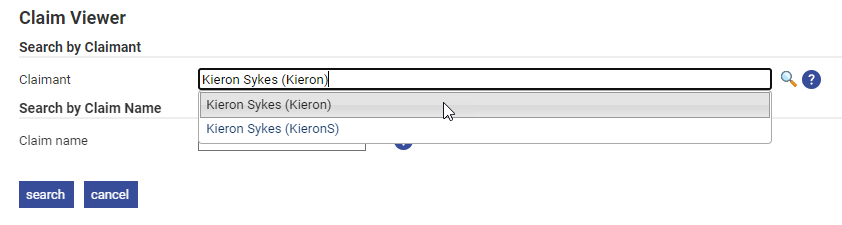
- Click the Claim Name. This will direct you to the Claim Details page where you can see the general information, claim history and expenses.
- Click edit
 next to the expense that requires amending.
next to the expense that requires amending. - Make the required change to the expense.
- Click Save.
- Specify the reason that you amended the expense.
- You will then be returned to the Claim Details page where you can make any further amendments to other expenses within the claim. The reason that you had specified for amending the previous expense will also display in the Claim History for audit purposes.
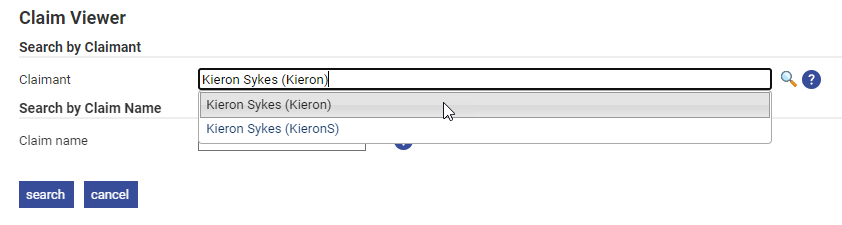
 next to the expense that requires amending.
next to the expense that requires amending.