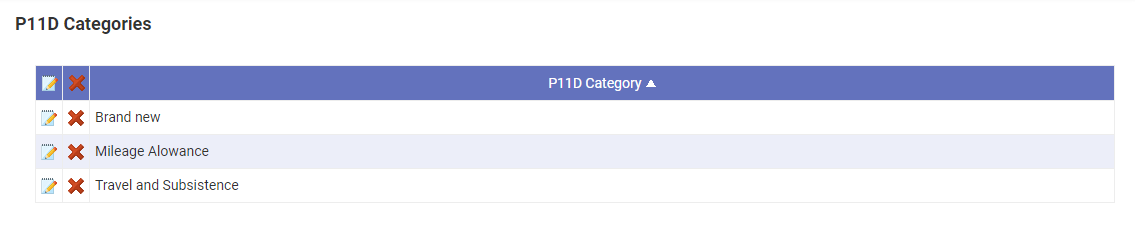Permissions
You will require an Access Role with the following permissions:
- P11D Categories
Add a P11D Category
- Navigate from the Home page to Administrative Settings | Base Information | P11D Categories. Any existing P11D categories will be displayed.
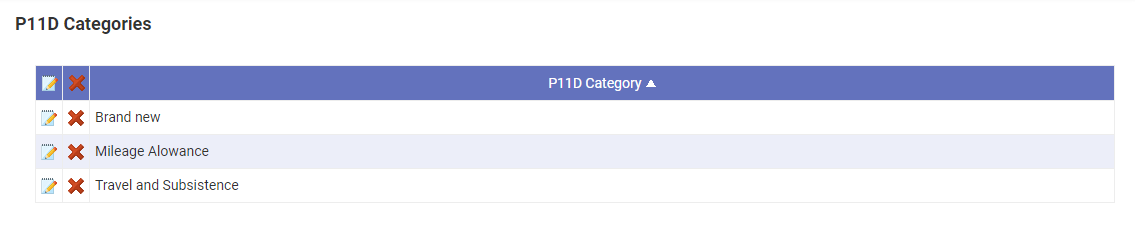
- Click Add P11D Category to display the Add/Edit P11D Category page.

- Enter a name for the P11D category.
- Select the check boxes to assign the P11D category against the appropriate expense items.

- Click Save to confirm or Cancel to discard any changes and return to the P11D Categories page.
Assign P11D Category to an Expense Item
P11D categories can also be assigned to an expense item by navigating to Administrative Settings | Base Information | Expense Items.
Edit an expense and then select a P11D category from the available drop-down list within General Details.

Manage P11D Categories
The P11D Categories page will allow you to do the following:
| Action | Description |
|---|---|
| Edit | Click  to edit an existing P11D Category. to edit an existing P11D Category. |
| Delete | Click  to delete an existing P11D Category. to delete an existing P11D Category.Note: A P11D Category will no longer be assigned to any expense items if it is deleted. This will also affect your ability to report on this P11D category for claims which have been approved. |