Permissions
You will require the following permissions:
- 'Check & Pay' will only be available if you are an approver of expenses. You will require the 'Check & Pay' option on your Access Role.
Expedite receipt validation will occur based on the rules that have been set and agreed to by your organisation. Depending on the receipt type and what is required to be checked, a compliance check will be performed. This guide will show you how to view a claimant's validation results. For more general information about Expedite Validation, view Assure Expenses Expedite - Feature Overview.
- Tap the Navigation Menu
 and then tap Check & Pay. A list of current claims that need checking will appear.
and then tap Check & Pay. A list of current claims that need checking will appear.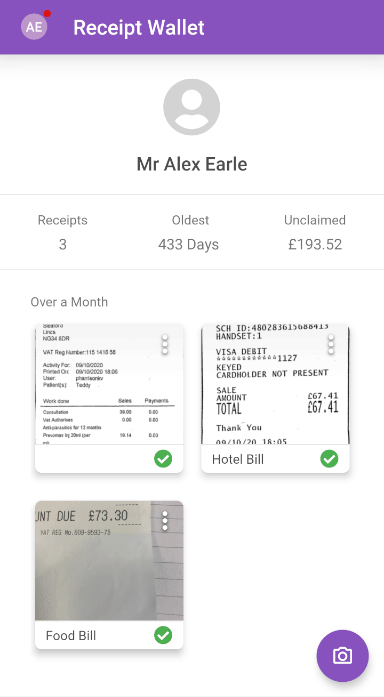
Note: When you have signed in to Assure Expenses Mobile, the Navigation Menu
 will display a red dot
will display a red dot  to indicate that you have a notification. This could be to notify you that you have claims to check. Tap Notifications and then tap the 'You Have Claims to Check' notification. This will take you to the 'Check & Pay' menu.
to indicate that you have a notification. This could be to notify you that you have claims to check. Tap Notifications and then tap the 'You Have Claims to Check' notification. This will take you to the 'Check & Pay' menu. - Within the 'Current Claims' or 'Assigned Claims' section, tap the claim that you want to check.
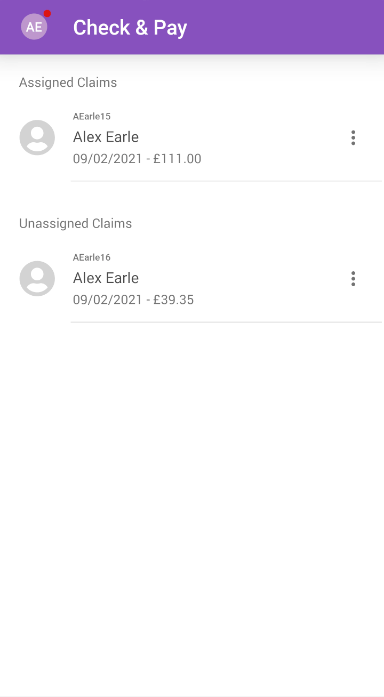
Note: If you are part of a team of approvers, claims which have progressed through to your team for approval will be displayed in the 'Unassigned Claims' section. You must allocate a claim to yourself before you are able to process it. For details on how to do this, view Mobile - Assign a Claim.
- Tap the expense that you want to view validation results for. If there is a red indicator on the validation tab, you should check the results because they will have either failed or been invalidated.
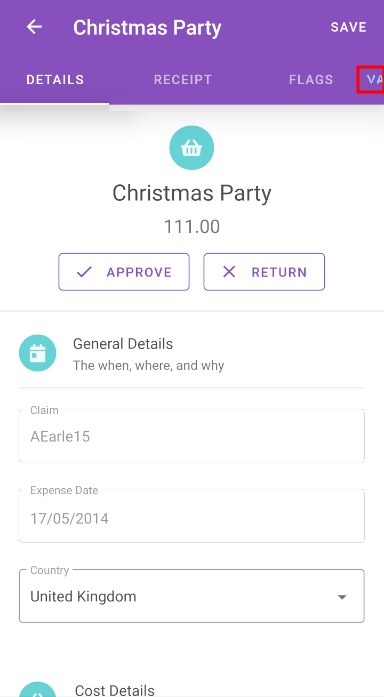
- Tap Validation from within the tabs.
Note: If the 'Validation' tab is not present, the expense has not been through the validation process.
- The current validation status of an expense will be shown, outlined below:
Status Description Pass Validation status is set to 'Validated' and this expense has passed our HMRC compliance checks.
Fail Validation status is set to 'Fail'. This expense has failed on one or more of our HMRC compliance checks.
Validation results no longer apply
After initial validation, the expense has been edited and therefore the results have been invalidated. You can see the original results by tapping Show Original Results.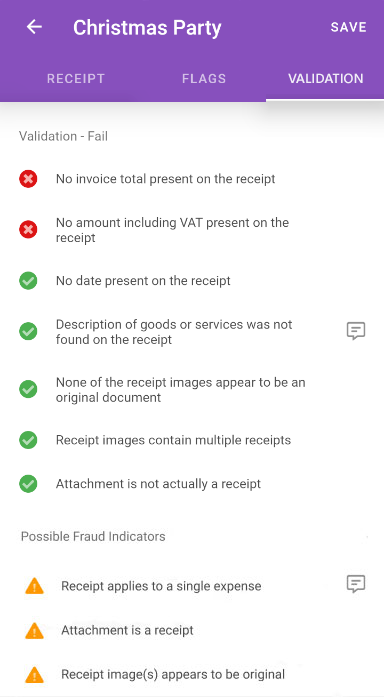
- The list of checks will be displayed below the result. Each check will have either a
 or
or  .
.
We display certain HMRC checks as possible fraud indicators that you should be aware of. These checks will display a or
or  depending on whether they pass or whether you should looking into them further. In most cases, this will be entirely innocent, but it allows for trends to be easily identified across one or numerous claimants. There are 3 fraud indicator checks.
depending on whether they pass or whether you should looking into them further. In most cases, this will be entirely innocent, but it allows for trends to be easily identified across one or numerous claimants. There are 3 fraud indicator checks.Note: The fraud indicator checks will not cause an expense to fail validation. The purpose of these checks is to raise awareness of possible fraudulent activity.
Tip: Results displayed with a
 have a comment which has been added by the Expedite Validation team. Tap to view the attached comment, which will provide further useful information.
have a comment which has been added by the Expedite Validation team. Tap to view the attached comment, which will provide further useful information.
 and then tap Check & Pay. A list of current claims that need checking will appear.
and then tap Check & Pay. A list of current claims that need checking will appear.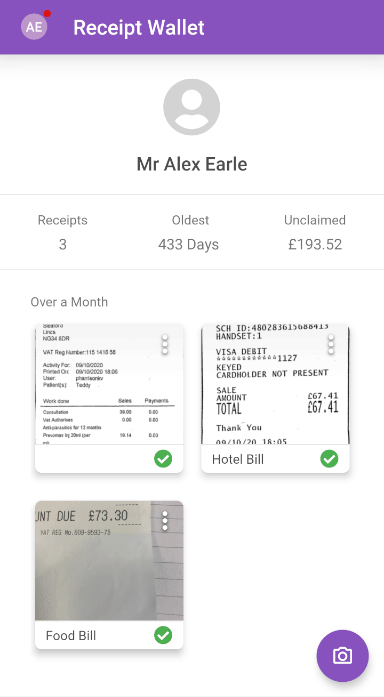
 to indicate that you have a notification. This could be to notify you that you have claims to check. Tap Notifications and then tap the 'You Have Claims to Check' notification. This will take you to the 'Check & Pay' menu.
to indicate that you have a notification. This could be to notify you that you have claims to check. Tap Notifications and then tap the 'You Have Claims to Check' notification. This will take you to the 'Check & Pay' menu.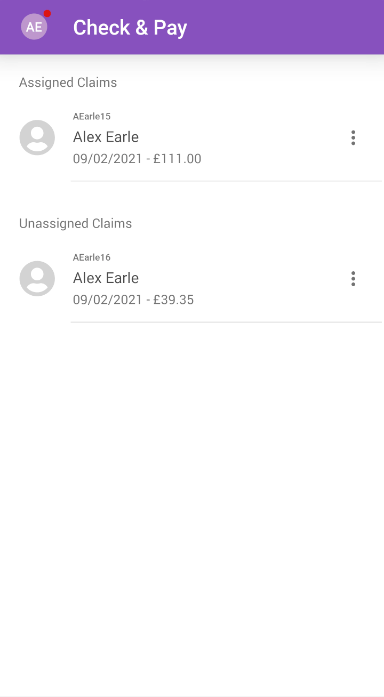
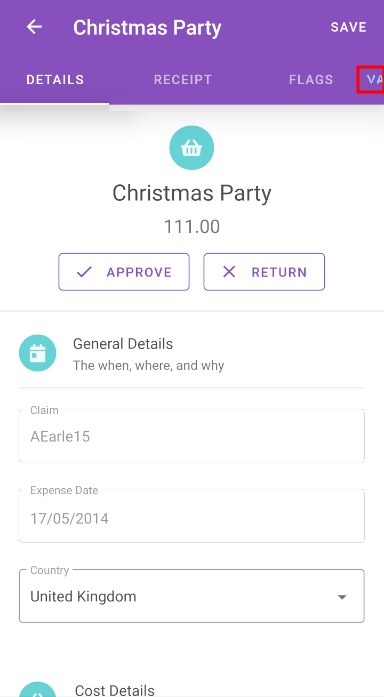
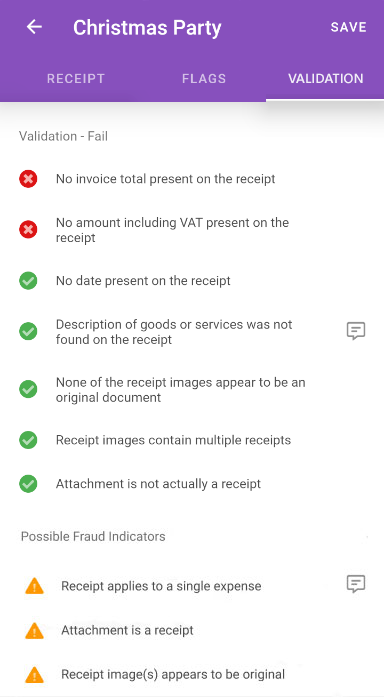
 or
or  .
. depending on whether they pass or whether you should looking into them further. In most cases, this will be entirely innocent, but it allows for trends to be easily identified across one or numerous claimants. There are 3 fraud indicator checks.
depending on whether they pass or whether you should looking into them further. In most cases, this will be entirely innocent, but it allows for trends to be easily identified across one or numerous claimants. There are 3 fraud indicator checks. have a comment which has been added by the Expedite Validation team. Tap to view the attached comment, which will provide further useful information.
have a comment which has been added by the Expedite Validation team. Tap to view the attached comment, which will provide further useful information.