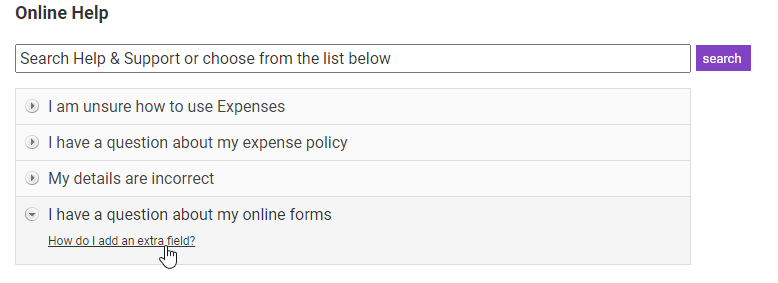Permissions
You will require an Access Role with the following permissions:
- GreenLight Management
- Navigate from the Homepage to Administrative Settings | GreenLight Management | GreenLights. Within the GreenLights menu you will see a list of any current GreenLights which you have set up in your system.
- Click
 next to the GreenLight that you want to add support information for.
next to the GreenLight that you want to add support information for. - This will direct you to the GreenLight Details page where the GreenLight can be customised. Scroll down this page until you see the 'Support Information' section. You can then complete the following details:

Support Information Description Question/Statement Enter a question or statement related to this GreenLight which will appear on the Online Help page. If a user selects this question/statement from the list they will be directed to raise a support ticket. Support Contact Select an employee for the GreenLight support ticket to be sent to.
Click in the 'Support Contact' field and then start typing the name of the employee. Any relevant search results will be displayed after you have entered three characters. Alternatively, click which will then display the selection dialog where you can select an employee.
which will then display the selection dialog where you can select an employee. - Click Save to store the changes. Within the Online Help page, the user will now see the new question/statement appear under the 'I have a question about my online forms' section.
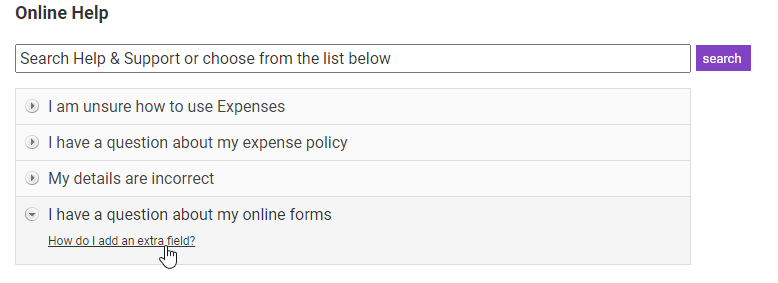
 next to the GreenLight that you want to add support information for.
next to the GreenLight that you want to add support information for.
 which will then display the selection dialog where you can select an employee.
which will then display the selection dialog where you can select an employee.