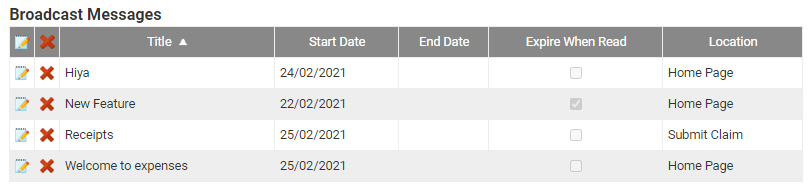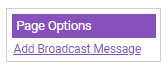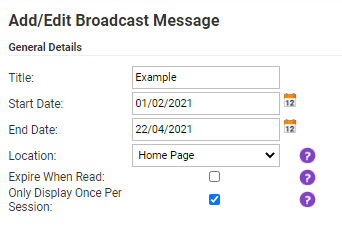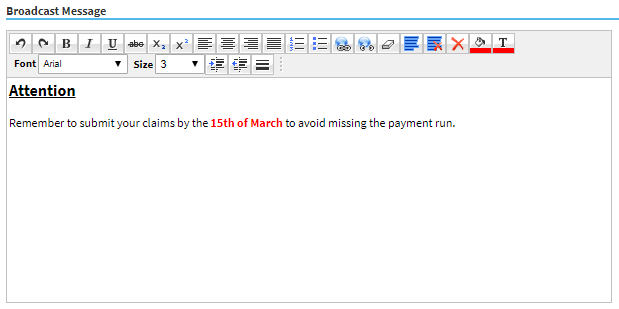Permissions
You will require an Access Role with the following permissions:
- Broadcast Messages
Assure Expenses allows a copy of your full company expenses policy to be clearly visible to all employees and is an invaluable aid to claimants who are not completely familiar with the intricacies of your policy.
In order to improve compliance with your company expenses policy further, there is an option to set up and display broadcast messages which enables important information to be displayed to claimants when accessing expenses. This might include a change of policy or a change in payment dates.
The Broadcast Message will be displayed on the opening page to every claimant when they login or upon submitting a claim. The choice of when to display the message is entirely configurable and the text can be formatted to your preference.
- Navigate from the Home page to Administrative Settings | Policy Information | Broadcast Messages.
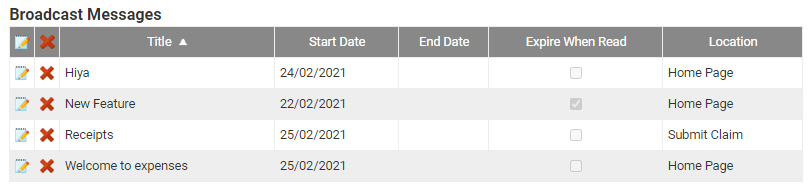
- Click Add Broadcast Message from the Page Options menu.
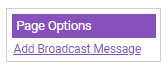
- Complete the following General Details:
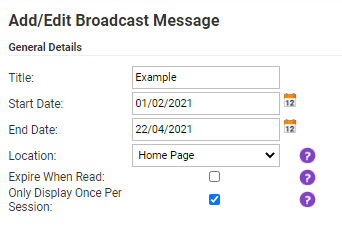
Field Description Title Enter a title for the broadcast message. Start Date Select a start date for the broadcast message to start displaying. End Date Select an end date for the broadcast message to stop displaying. Location Set the location where the broadcast message will appear. - Home Page
- Submit Claim
Expire When Read Select if the broadcast message should expire once it has been viewed by an employee. Only Display Once Per Session Select if the broadcast message should only display once per session. If a user logs out and then logs back into Assure Expenses, this is a new session and the broadcast message will display again. - Enter the broadcast message content into the text box. You can use the formatting options to help structure the message so that it is easy to read for your employees.
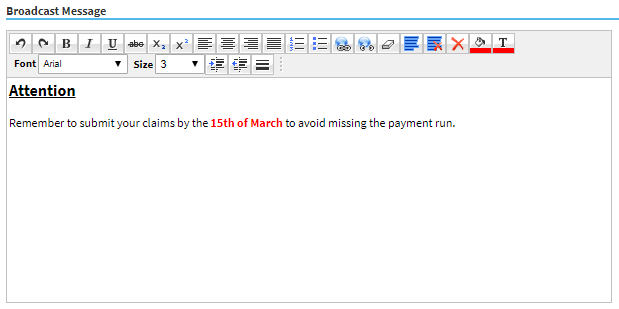
- Click Save.