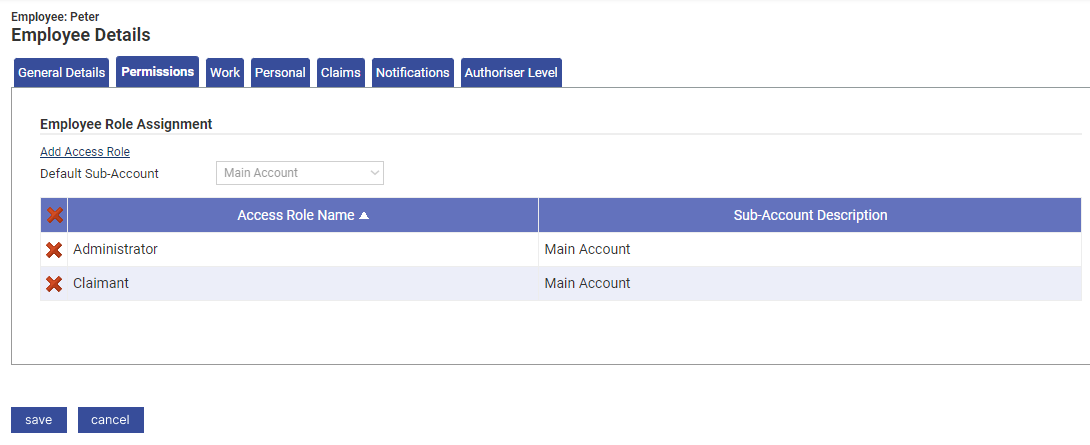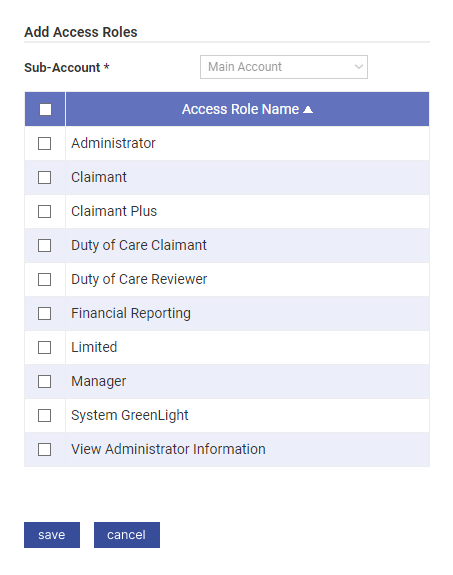Permissions
You will require an Access Role with the following permissions:
- (User Management) Employees
- Navigate to Administrative Settings | User Management | Employees.
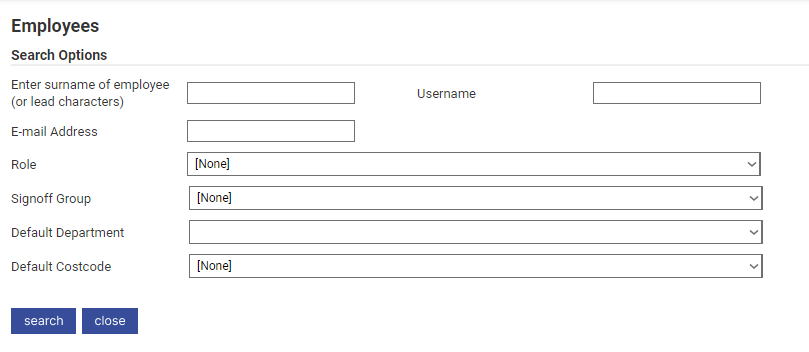
- Search for an existing employee and then click
 .
.
- Click on the Permissions tab to manage the employee's Access Roles. An Access Role will determine the employee's roles and permissions within Assure Expenses.
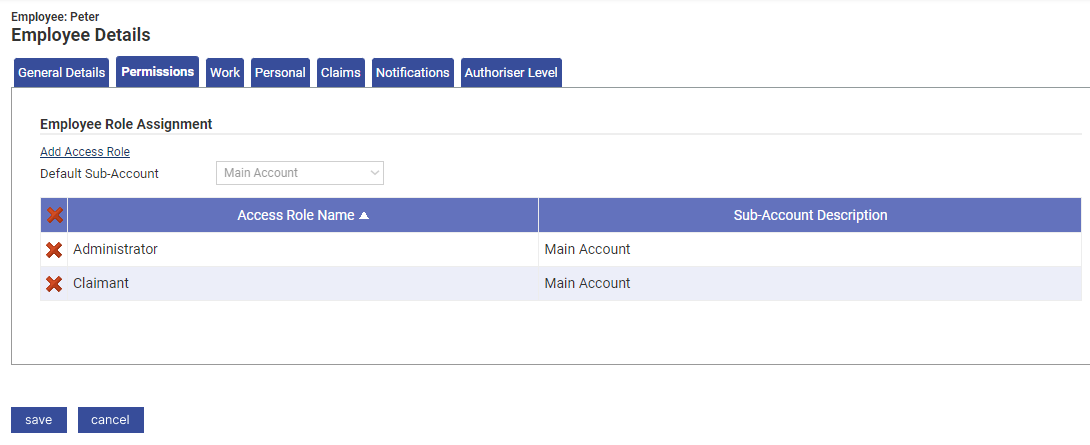
- Click Add Access Role to display the 'Add Access Roles' window.
- Select the check box next to each Access Role that you want to assign to the employee.
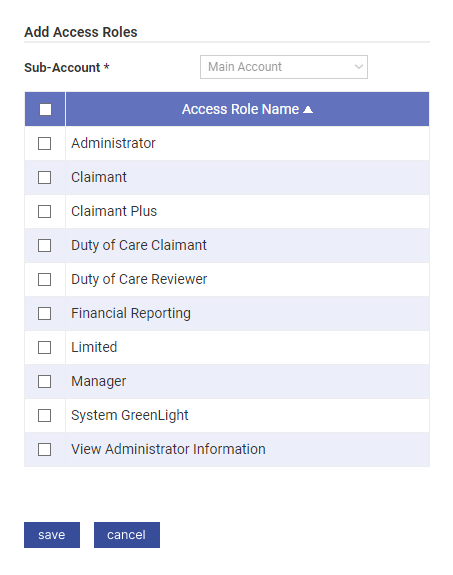
- Click Save to confirm or Cancel to discard the changes.
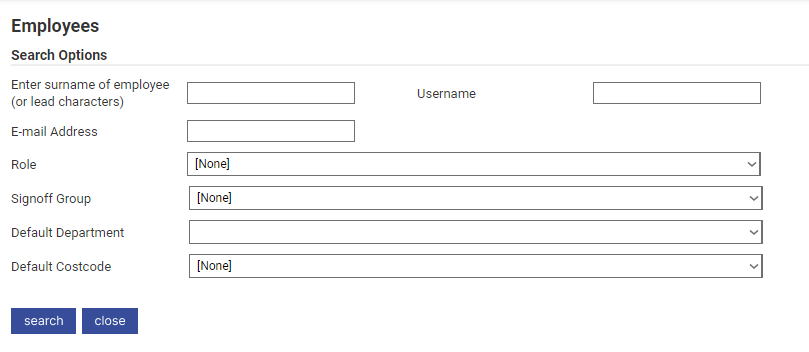
 .
.