Create a Support Ticket
- Navigate from the Homepage to Help & Support. Tickets are created using the support headings on the Online Help page. Depending on the content of the support query, the link within the Support Heading will take you to the appropriate Help & Support Ticket Details screen.
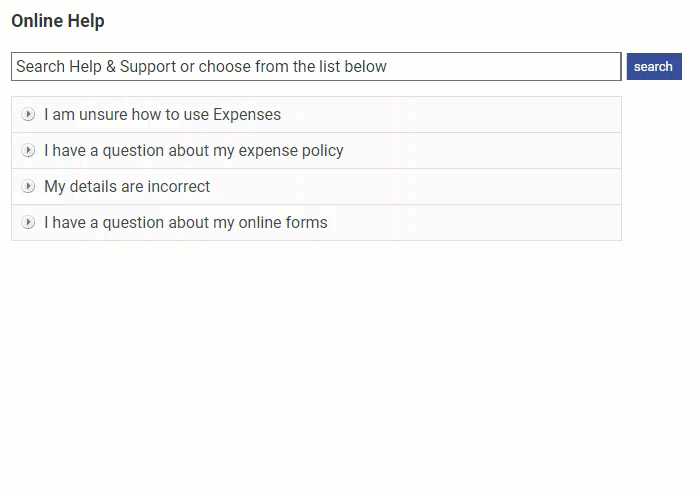
- Complete the following details in the Create New Ticket section:
Fields Description Subject* Enter a subject for the support ticket Attachment If you have an attachment which will support your ticket, such as a screenshot, attach it using the Choose File button. Description* Enter a detailed description for the ticket. - Click Submit.
Note: If you are sending a ticket to our Service Desk, you will be required to accept a disclaimer which states that the information provided within the support ticket does not contain any sensitive information and that you understand that it will be recorded on our ticketing system which is hosted in a safe harbour outside of the EEA.
Emails will be sent to any support ticket subscribers when a ticket is raised internally. - Once you have submitted the ticket you will be presented with a notice confirming that your ticket has been created and that your administrator has been notified. This will also include a link to the My Tickets screen where you will be able to view and manage all of your support tickets.

Edit a Support Ticket
- Navigate from the Home page to Help & Support.
- Click My Tickets from the Page Options menu. Within this menu you will be able to view the full history of support tickets that have been created with us and your local administrator. Tickets can also be filtered by headings such as Subject, Status and Last Modified.
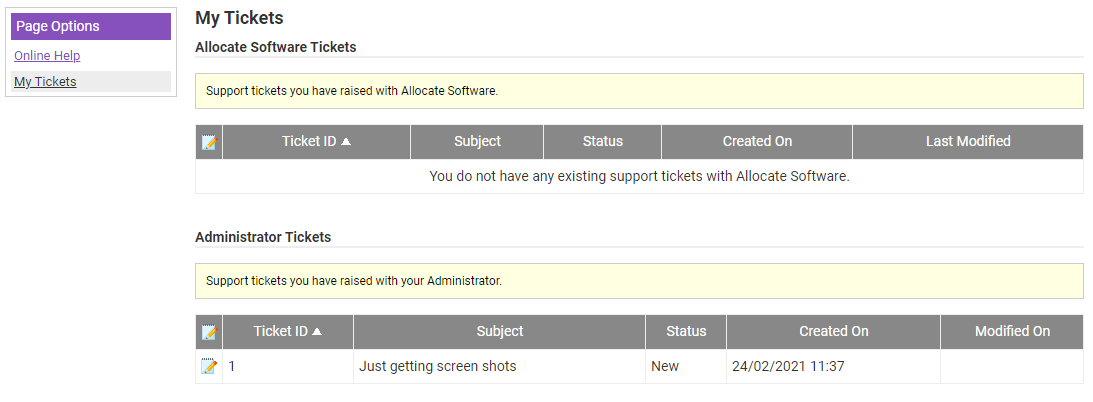
- Click
 next to the support ticket that you want to update.
next to the support ticket that you want to update. - You can then do the following:
- View the ticket details
- Close the ticket
- Update the ticket with a comment
- Update the ticket with an attachment
- Click Cancel to return to the My Tickets menu.
Note: If you have raised a ticket with us and we cannot assist you for any reason, it is possible to redirect the ticket to your local administrator. You will find this option by editing an existing ticket and then click 'Send ticket to administrator'.
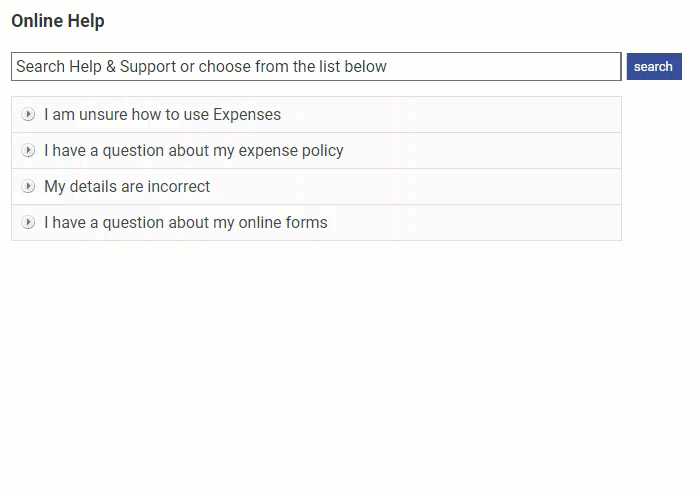


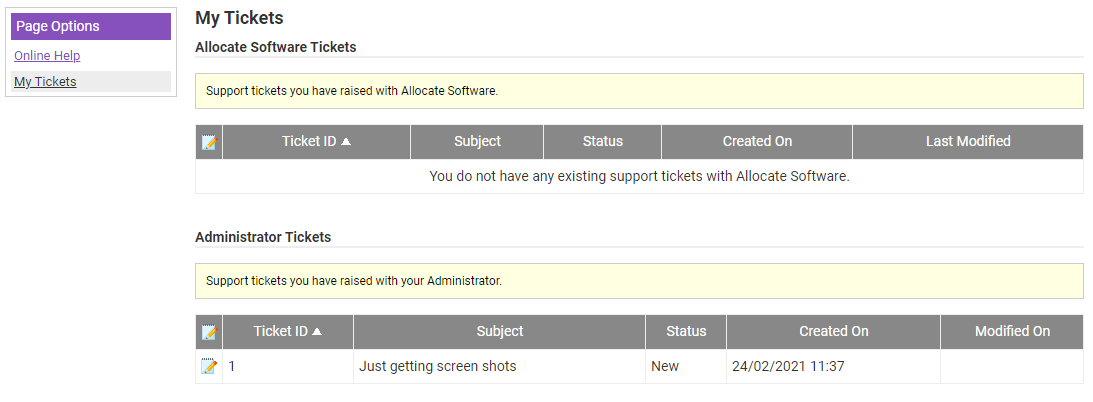
 next to the support ticket that you want to update.
next to the support ticket that you want to update.