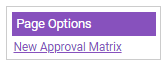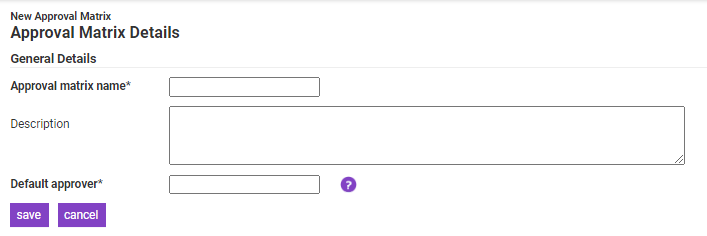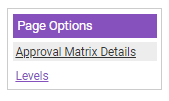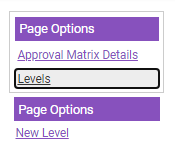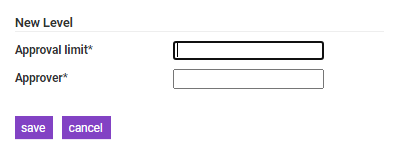Permissions
You will require an Access Role with the following permissions:
- Approval Matrices
Add an Approval Matrix
- Navigate from the Home page to Administrative Settings | User Management | Approval Matrices.
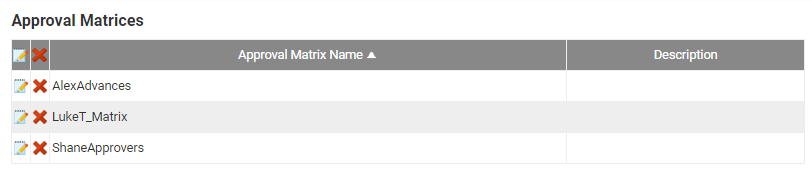
- Click New Approval Matrix from the Page Options menu.
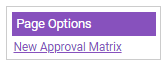
- Complete the following details:
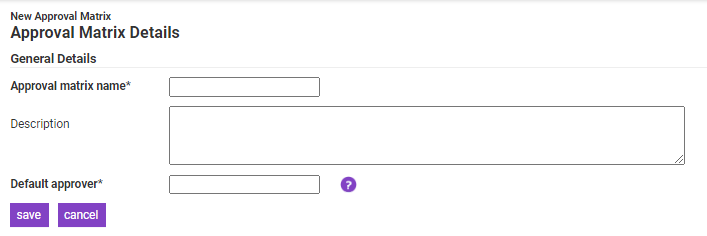
Field Description Approval Matrix Name* Enter a name for the approval matrix. Description Enter a description for the approval matrix. Default Approver* Enter the default approver.
This should be a signatory who can sign off any claim value. This will only be used in instances where the system is unable to allocate the claim to another approver, for instance if a level is incomplete, or for holidays where a delegate has not been assigned.
This will allow you to select an Employee, Team or Budget Holder. - Click Levels from the Page Options menu.
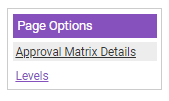
- Click New Level from the Page Options menu.
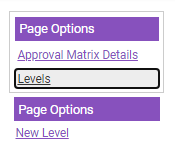
- Enter the following details:
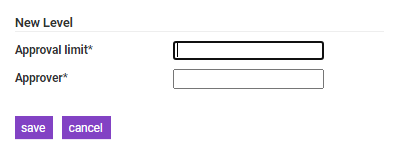
Field Description Approval Limit* Enter the approval limit for this level of the approval matrix. Approver* Enter the approver for this level of the approval matrix.
This will allow you to select an Employee, Team or Budget Holder. - Click Save. This will return you to the Approval Matrix Details menu displaying the new level. Repeat this process to add new levels to the Approval Matrix.

- Once you have specified each of the levels, click Save.
Manage Approval Matrices
The Approval Matrices menu allows you to do the following: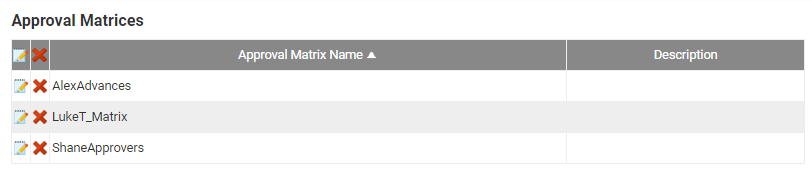
| Action | Description |
|---|---|
| Edit | Click  to edit an existing Approval Matrix. to edit an existing Approval Matrix. |
| Delete | Click  to delete an existing Approval Matrix. to delete an existing Approval Matrix. |