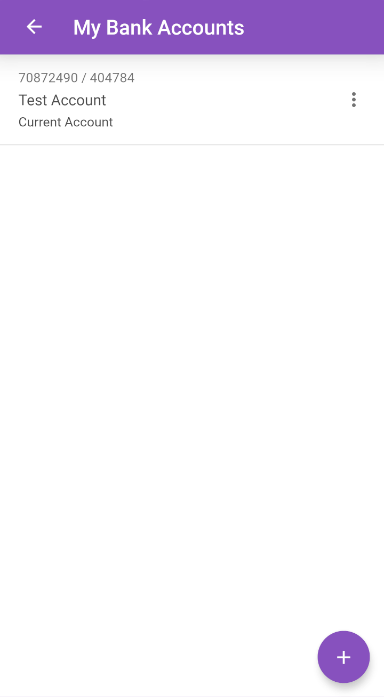Permissions
You will require an Access Role with the following permissions:
- Bank Accounts
We'll explain how to add a new bank account for expense reimbursements as well as how to manage existing bank accounts.
Adding a Bank Account
- Tap the Navigation Menu
 and then tap My Profile.
and then tap My Profile.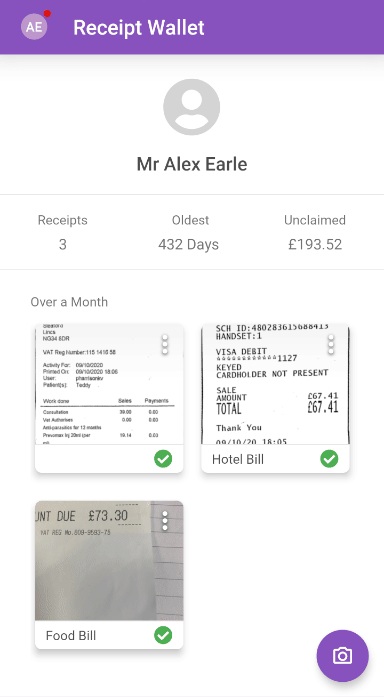
- Within the 'My Details' section, tap My Bank Accounts. This will display a list of your bank accounts.
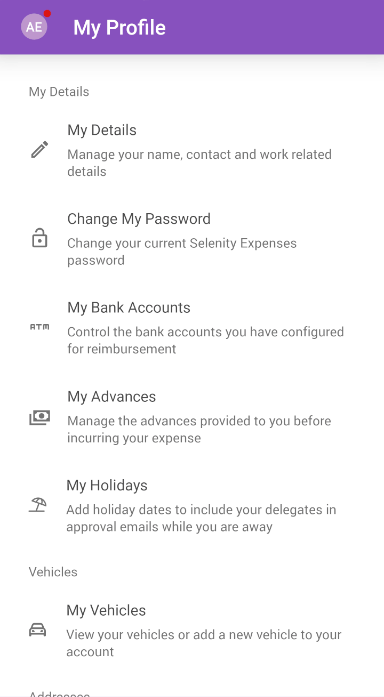
- Tap
 .
. - Complete the following fields:
Field Description Account Name Enter the name of the account. Account Number Enter the account number. This should consist of 7/8 numbers. Sort Code Enter the account sort code. This should consist of 6 numbers. Account Type Select the bank account type. Reference Enter a reference for the account. This will help you differentiate between multiple accounts. Currency Select the currency for this bank account. Country Select the country that this bank account is located in. IBAN For non-UK accounts, enter an international bank account number. Swift Code For non-UK accounts, enter the international bank identifier. 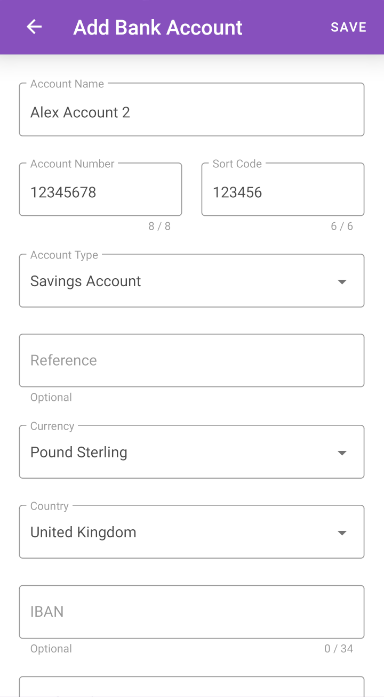
Note: A validation service is used to ensure invalid UK account numbers and sort codes cannot be entered. Upon entering an invalid account number or sort code, you will not be able to save the bank account until the details are corrected.
- Tap SAVE to store your bank account.
Manage Bank Accounts
- Tap an account to view or edit the associated details.
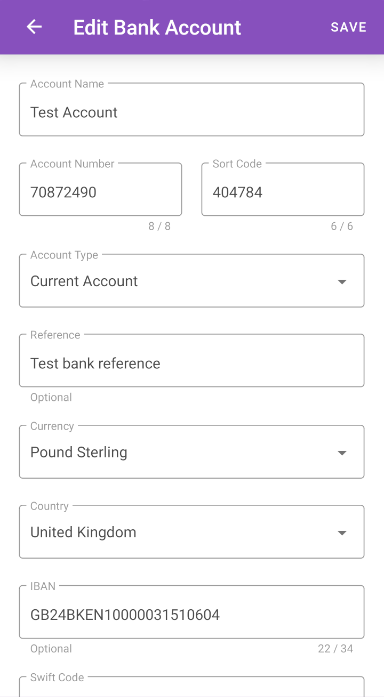
- Within My Bank Accounts, tap the menu
 and then tap Archive or Delete.
and then tap Archive or Delete.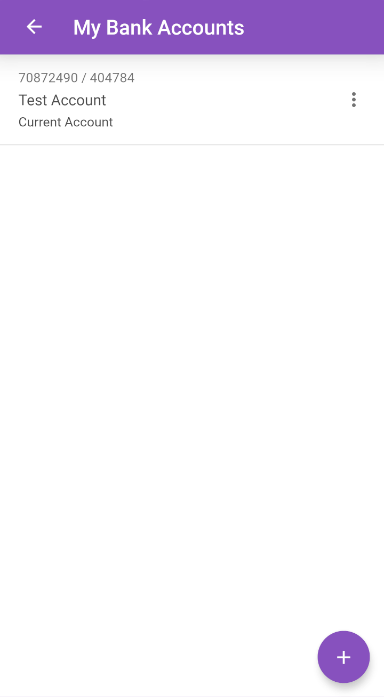
Note: You will only be able to delete bank accounts which have not been used on an expense. Any bank account can be archived/unarchived.
 and then tap My Profile.
and then tap My Profile.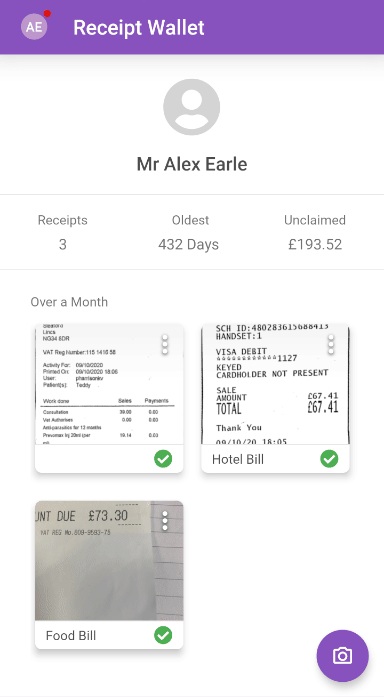
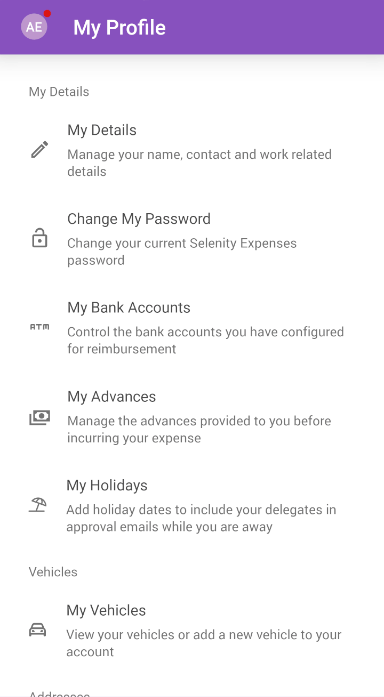
 .
.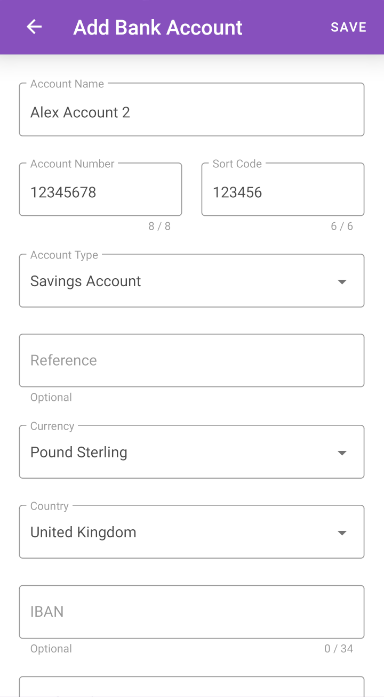
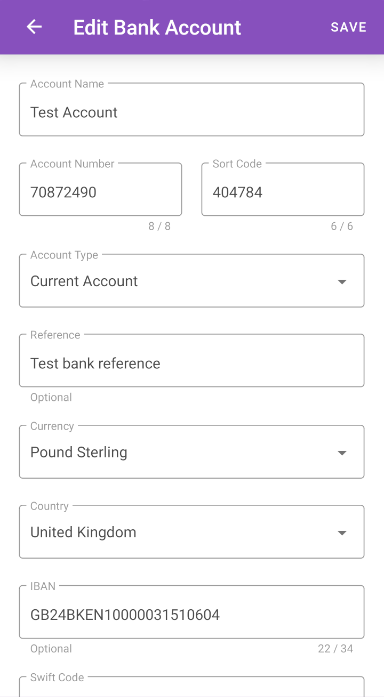
 and then tap Archive or Delete.
and then tap Archive or Delete.