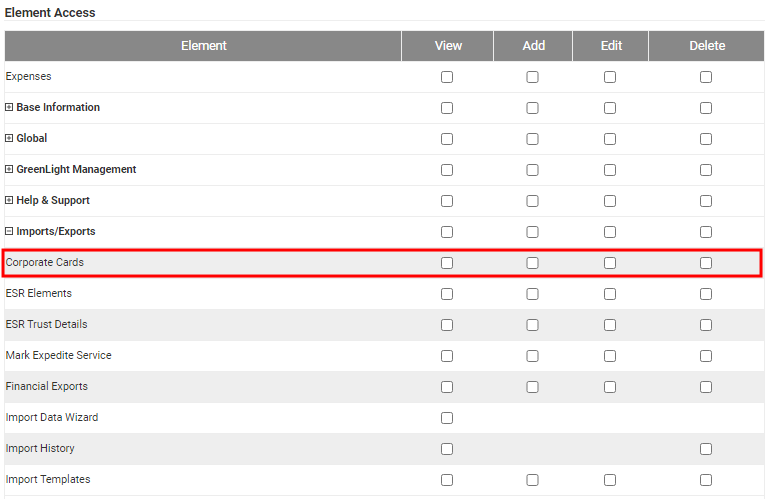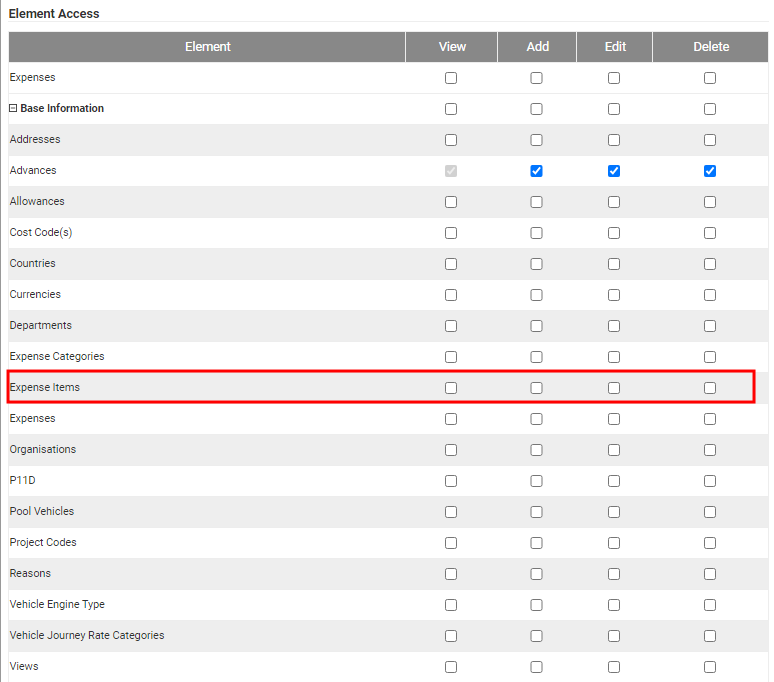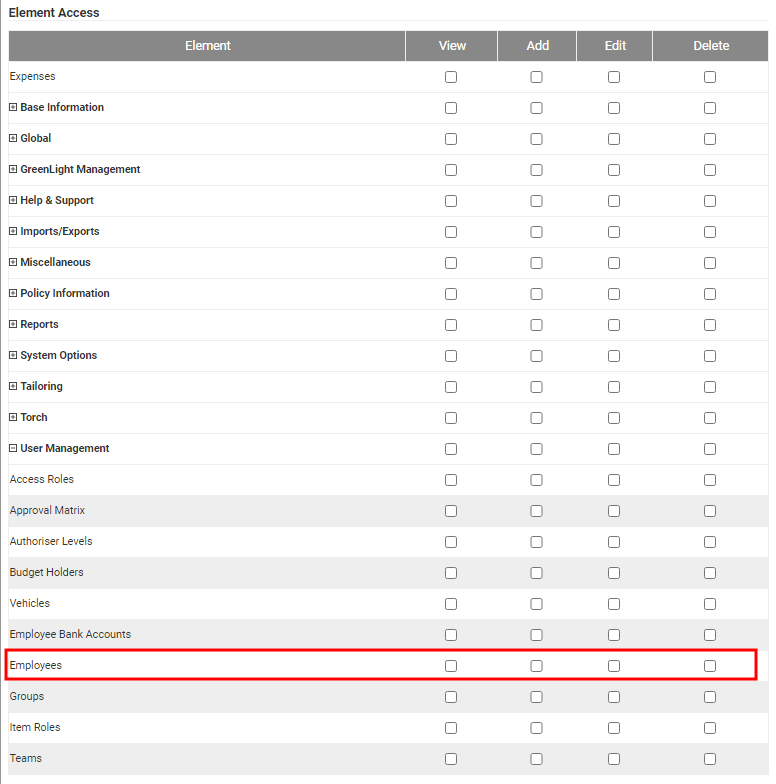Overview
Fuel cards can be reconciled using the Assure Expenses website as well as on Assure Expenses Mobile. Assure Expenses provides the ability to upload an electronic card statement and the system will allocate transactions spend from the statement to the relevant claimants. The claimant can apportion the fuel card items and match to an item that already exists in the claim or create an entirely new expense.
Fuel Card mileage expense items can be tailored to your organisation's requirements in order to adhere to how you manage fuel card payments and reconciliation. After claim submission, odometer readings allow Assure Expenses to calculate the difference between total miles and business miles in order to determine if any personal mileage was undertaken. Once calculated, the value can then be deducted or added to a claim accordingly.
Benefits
- Fuel Card Reconciliation - Reconciliation of expenses with card statements provides a greater level of reliability and accuracy, assisting the approval process.
- Personal Mileage Deductions - Ensure personal miles are correctly applied and accounted for to ensure accurate reimbursement.
- Greater Claim Control - Configuration of claim restrictions allows administrators to manage and simplify the claim process.
- Auditable Information - Historical record of fuel card statements, displaying both reconciled and unreconciled transactions.
Features
| Feature | Description |
|---|---|
| Add Fuel Cards | Add multiple fuel cards |
| Import Statements | Import electronic statements into Assure Expenses |
| Claim/Statement Reconciliation | Link statements to employee records to allow transaction matching |
| Configure Claim Restrictions | Set claimant expense restrictions based on statement information |
| Tailorable Expenses | Configure fuel card mileage expense items as required |
| Audit Log | Full searchable audit trail of employee transactions |
Implementation
- For an administrator to fully configure fuel card mileage within your system they will require the following permissions on their Access Role:
- Imports/Exports (Corporate Cards)
- Base information (Expense Items)
- User Management (Employees)
- Navigate from the Assure Expenses Homepage to Administrative Settings | User Management | Access Roles.
- Click
 next to the Access Role that you want to create the permissions for.
next to the Access Role that you want to create the permissions for. - Scroll down to Imports/Exports and select the check boxes for Corporate Cards.
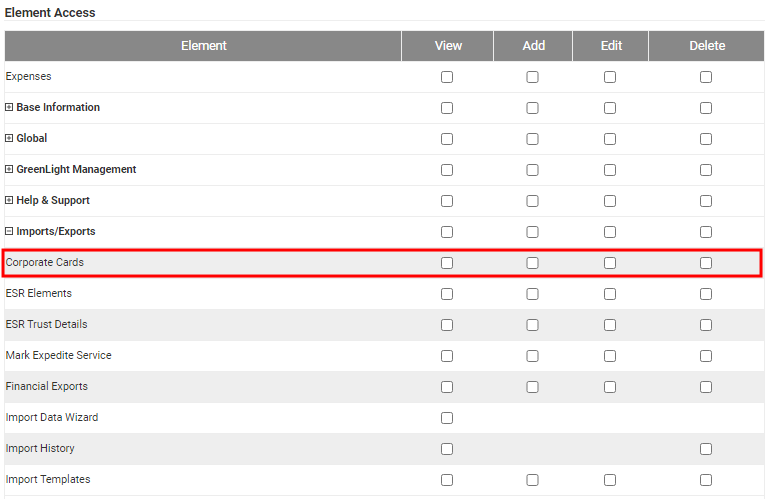
- Scroll down to Base Information and select the check boxes for Expense Items.
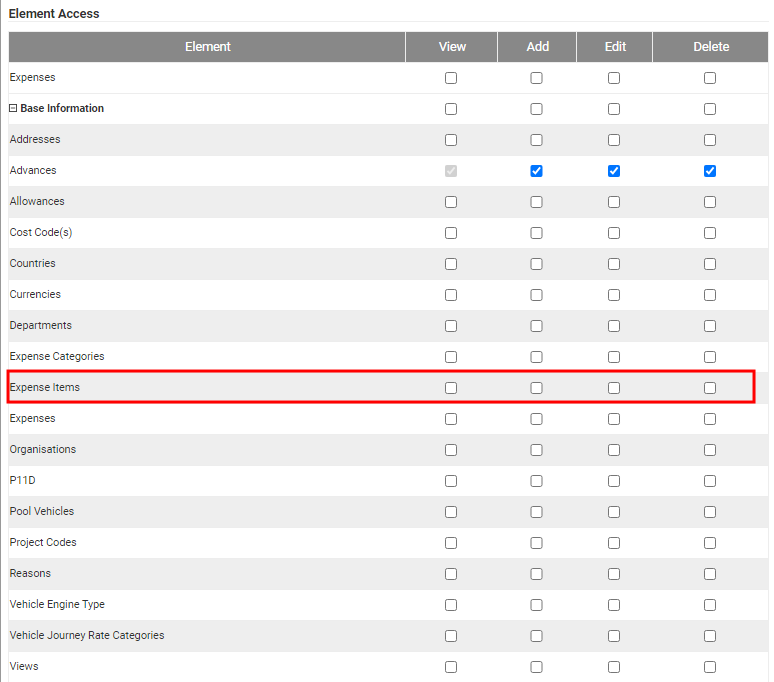
- Scroll down to User Management and select the check boxes for Employees.
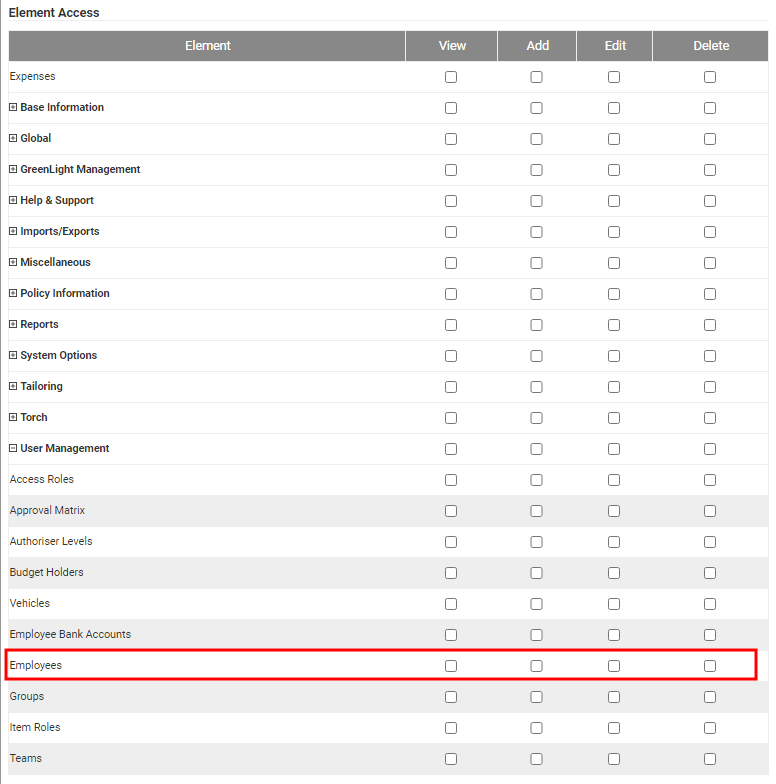
- Navigate from the Assure Expenses Homepage to Administrative Settings | User Management | Access Roles.
- Configure your fuel card providers. For more information, view Add a Corporate Card Provider.
- Import your first fuel card statement and allocate unmatched card numbers to the appropriate employees. For information on how to do this, view Import a Corporate Card Statement.
- Fuel card mileage expense items can be configured in different ways in order to meet your organisation's needs. For an in-depth guide on the different methods of setting up fuel card mileage expense items, view Configure Fuel Card Mileage.
- Once this has been done, claimants will be able to reconcile their fuel card transactions from the imported statement or add expenses manually. Information for this can be found in the 'Links' section below.
 next to the
next to the