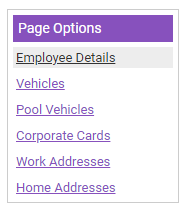Permissions
You will require an Access Role with the following permissions:
- Employees
- Corporate Card Imports
Method 1
Method 1: Matches a corporate card and previous transactions to an employee
- Navigate from the Home page to Administrative Settings | Imports/Exports | Corporate Card Imports.
- Locate the Corporate Card Statement which uses the card that you need to allocate.
- Click the number in the Unallocated Cards column of the grid. This will direct you to the Unallocated Cards page which will display each of the cards which you are able to match to an employee.

- Locate the card and click Match Number.

- This will display a modal where you can search for an employee by Surname or Username. Click Save to perform the search based on the criteria you have entered.
- Relevant search results will appear. Select the check box against the employee and then click Save.
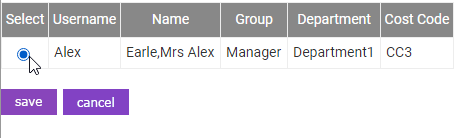
- The corporate card will now be matched to that employee.
Method 2
Method 2: Matches a corporate card to an employee but only applies to future transactions.
- Navigate from the Home page to Administrative Settings | User Management | Employees.
- Search for the employee that you want to assign the corporate card to.
- Click
 next to the employee to edit their employee record.
next to the employee to edit their employee record. - Click Corporate Cards within the Page Options menu. This will display a list of any existing Corporate Cards which have been assigned to the employee.
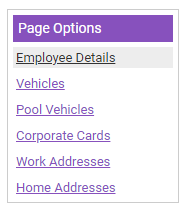
- Click New Corporate Card from the Page Options sub menu. This will display a modal that allows you to specify the details of the Corporate Card.

- Complete the following details:
Field Description Card Provider Select the relevant Card Provider from the drop down list. For additional corporate card providers, contact your Account Manager on 01522 881300. Card Number Enter the long Card Number which is present on the front of the card. Active Select this check box to set the card as active for this employee. Leaving this unchecked will restrict the employee from reconciling items on this card. - Click Save to store the card against this employee. This will then be shown in the list of existing cards which are assigned to the employee.
- Click Save on the Employee Details page.


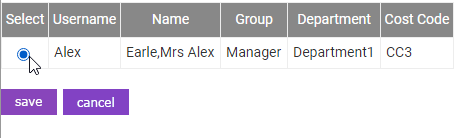
 next to the employee to edit their employee record.
next to the employee to edit their employee record.