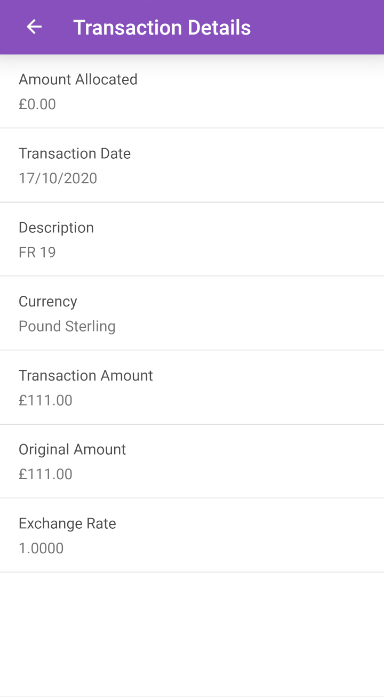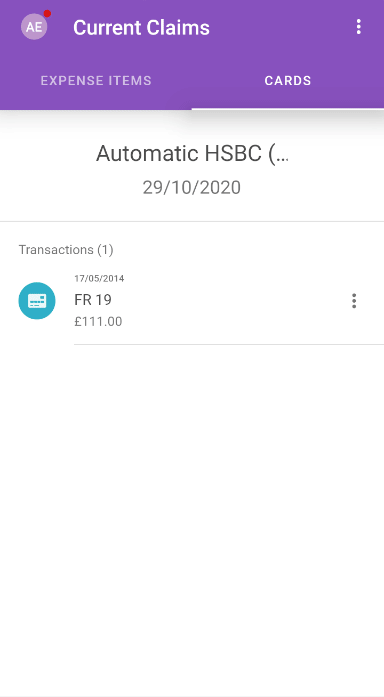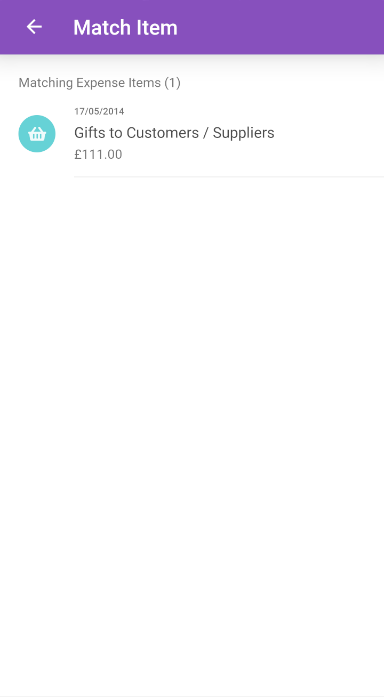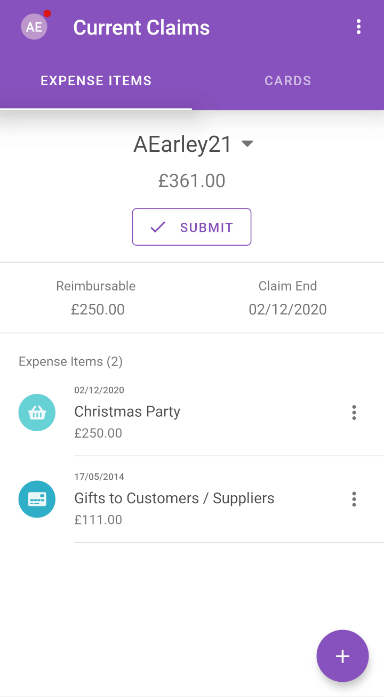Permissions
You will require the following permissions:
- The relevant item role that allows you to claim these expense types
We'll be showing you how to clear down your card statements so that all of your transactions are reconciled.
Corporate Card Statement
Tap the Navigation Menu
 and then tap Current Claims.
and then tap Current Claims.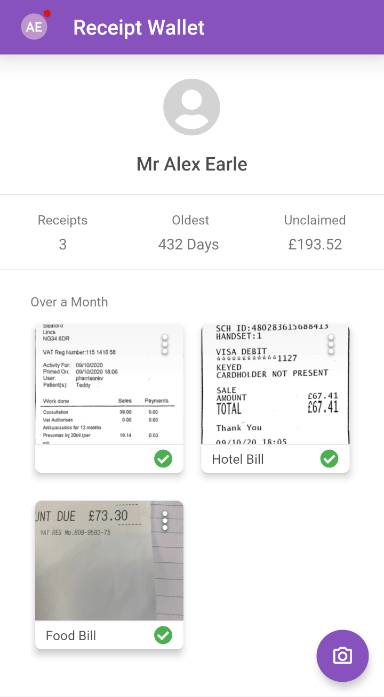
Tap the Cards tab. Your latest card statement will be shown with a list of transactions.

Note: You can change which statement is shown by tapping the statement name at the top of the page.
To view further details, tap the menu
 next to a transaction and then tap Transaction Details.
next to a transaction and then tap Transaction Details.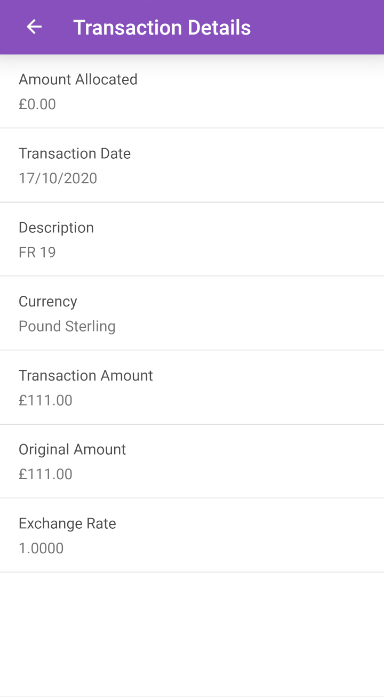
At this point you can either reconcile a card transaction by creating a new expense from the transaction or match the transaction to an existing expense.
Add as New Expense
- Within the 'Cards' tab, tap on the transaction that you want to reconcile and then select the expense item that you want to reconcile the transaction against.
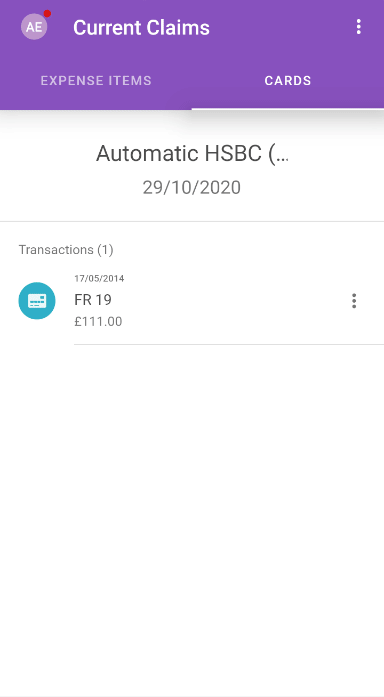
The following details will already be populated from the information on the credit card statement:- Total
- Expense Date
- Currency
- Exchange Rate (only if the transaction currency is different to the primary currency set on your employee record).
Note: The 'Payment Method' will be set to 'Corporate Card' automatically.
- Complete any other required fields and then tap SAVE. This will return you to the list of transactions where your reconciled transaction will no longer appear. The newly created expense will appear within your claim, displayed with a credit card icon.


For more information about adding expenses, visit Mobile - Add an Expense.
Match Transaction to an Expense
- Within the 'Cards' tab, tap on the menu
 next to the transaction that you want to reconcile and then tap Match to Existing Expense. This will open the 'Match Item' page which lists any existing expenses on the claim that match the following criteria:
next to the transaction that you want to reconcile and then tap Match to Existing Expense. This will open the 'Match Item' page which lists any existing expenses on the claim that match the following criteria:- Currency
- Payment method as 'Corporate Card'
- Total is less than or equal to the transaction total
- Tap on an expense to match it to the transaction. This will return you to the list of transactions, where the reconciled transaction will no longer appear. The newly matched expense will appear within your claim, displayed with a credit card icon.

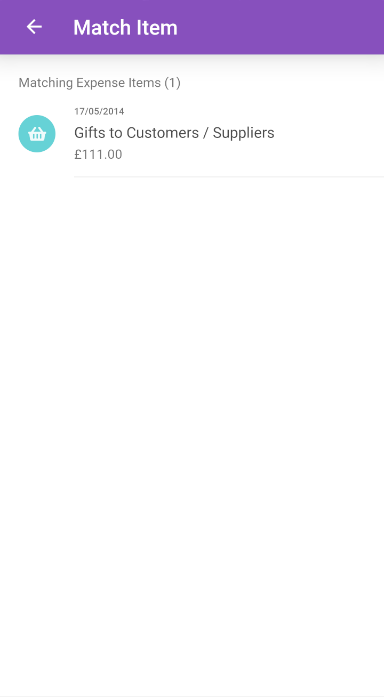
Unmatch Transaction
- Within your current claims, tap on the menu
 next to the expense that you want to unmatch and then tap Unmatch. This will move your transaction back into the 'Cards' tab under the correct card statement.
next to the expense that you want to unmatch and then tap Unmatch. This will move your transaction back into the 'Cards' tab under the correct card statement.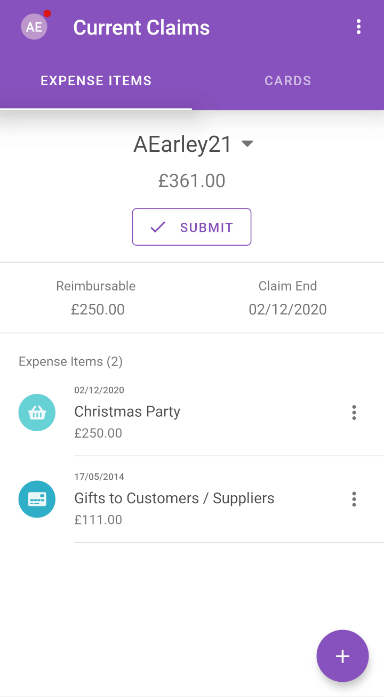

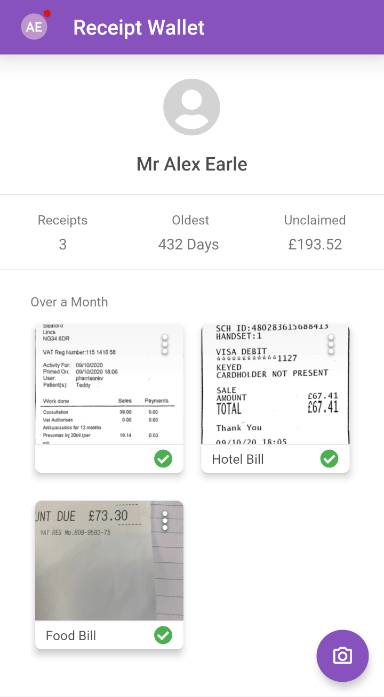

 next to a transaction and then tap Transaction Details.
next to a transaction and then tap Transaction Details.