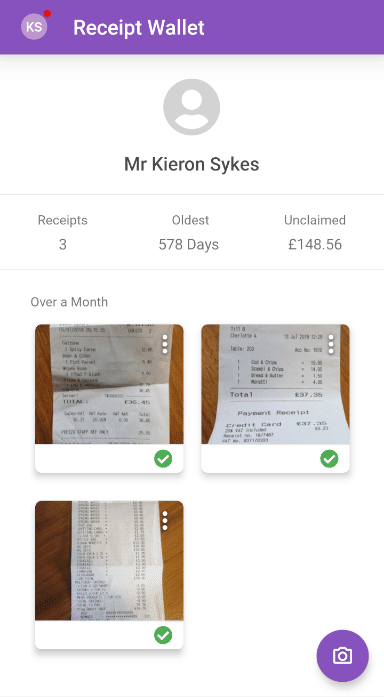Permissions
You will require the following permissions:
- You will need to be set as a delegate by another employee
When people are off, for one reason or another, it is important that their expenses are still accounted for. This is where delegates become useful. This article explains how to use the delegate feature to sign in and perform actions on another user's behalf.
For guidance on how to set other employees as your delegate, visit Assign a Delegate. Note that this must be done on the web version of Assure Expenses.
- Tap the Navigation Menu
 and then tap Delegate Sign-In. You will be shown a list of employees that have set you as their delegate.
and then tap Delegate Sign-In. You will be shown a list of employees that have set you as their delegate.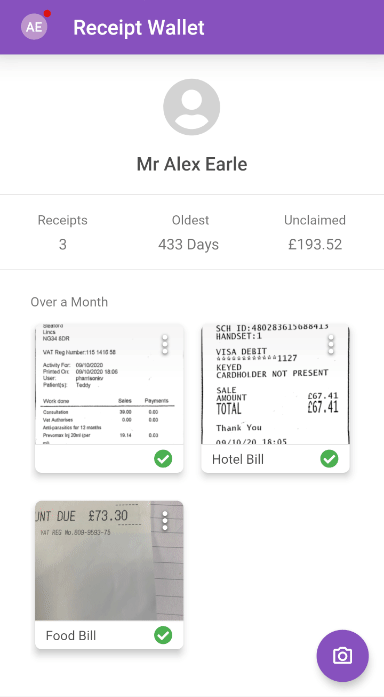
- Tap on the employee that you want to sign in as.
- Tap Sign In to confirm your choice. You will then be directed to the employee's Homepage. From this point onwards, any actions you perform will be as the employee.
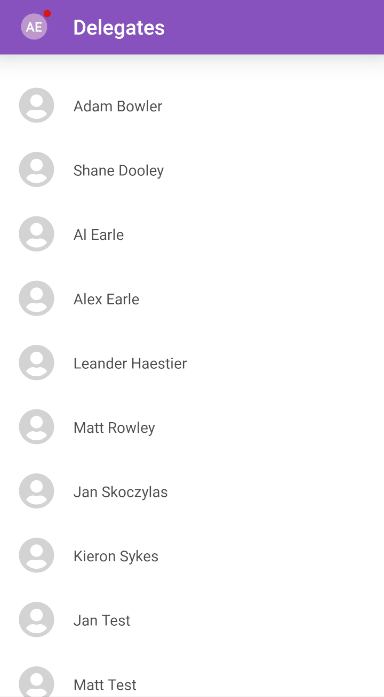
- Once you have finished performing actions as a delegate, tap the Navigation Menu
 and then tap Sign Out ({employee you're signed in as}).
and then tap Sign Out ({employee you're signed in as}). 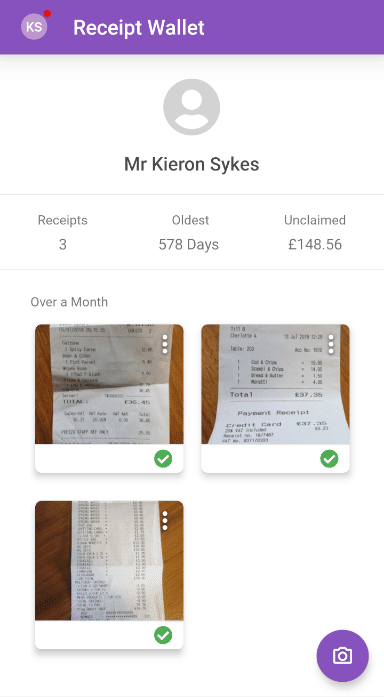
- Tap Sign Out within the dialog to end your current delegate session. You will be taken back to your Homepage.
Note: You will be signed out of your current delegate session if you don't interact with Assure Expenses Mobile for 30 minutes. This includes minimising the app.
You will be automatically signed out of your current delegate session when you exit the app.
 and then tap Delegate Sign-In. You will be shown a list of employees that have set you as their delegate.
and then tap Delegate Sign-In. You will be shown a list of employees that have set you as their delegate.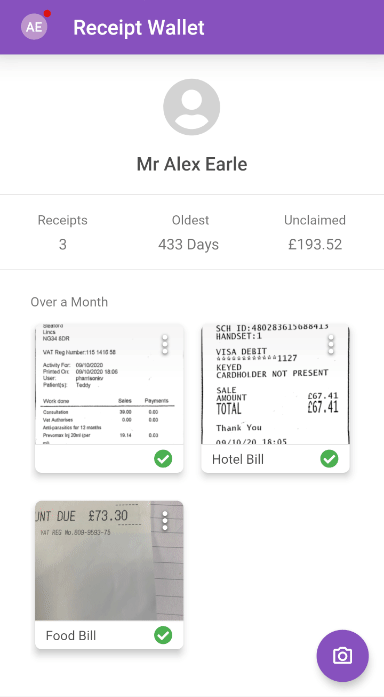
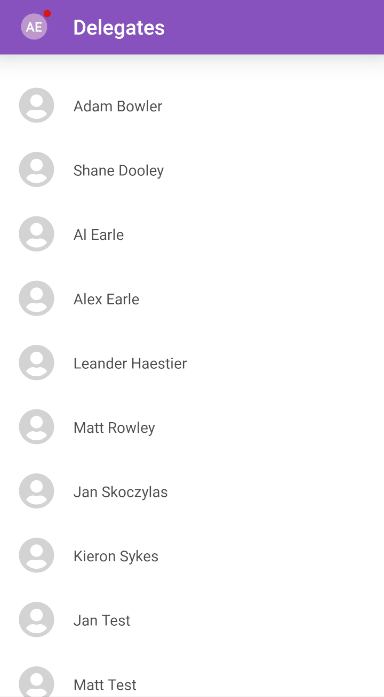
 and then tap Sign Out ({employee you're signed in as}).
and then tap Sign Out ({employee you're signed in as}).