Permissions
You will require the following permissions:
- You will only need to be assigned a Signoff Group so that you can submit your claim.
An approver might return your expense items when they have checked your claim. You will receive an email notifying you that an expense item has been returned and requires your attention.
When you are ready to amend your claim, follow the steps below:
- Navigate from the Homepage to My Claims | Submitted Claims.
- Click on the name of the claim which contains the returned expense items. Any returned expense items will be highlighted in red.
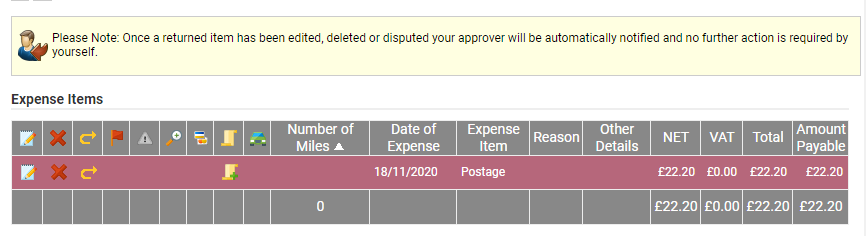
Note: you are able to view any comments an approver has left within the 'Claim History' section above the 'Expense Items' section.
- There are now three things which you are able to do to resolve your claim.
Action Outcome Edit the expense. Click  and then make any required changes. The approver will be sent an email informing them that the expense has been amended and is awaiting approval. At this point, you will no longer be able to make amendments unless the approver returns the expense again.
and then make any required changes. The approver will be sent an email informing them that the expense has been amended and is awaiting approval. At this point, you will no longer be able to make amendments unless the approver returns the expense again.Dispute the approver's reason for the return of the expense. Click  and enter a reason for your dispute. The approver will be sent an email informing them that the return of the expense has been disputed and it is then down to the approver whether they accept the reasons for your dispute. At this point, you will no longer be able to make amendments unless the approver returns the expense again.
and enter a reason for your dispute. The approver will be sent an email informing them that the return of the expense has been disputed and it is then down to the approver whether they accept the reasons for your dispute. At this point, you will no longer be able to make amendments unless the approver returns the expense again.Delete the expense. Click  to delete the expense. Deleting the expense will allow the remainder of the claim to be processed.
to delete the expense. Deleting the expense will allow the remainder of the claim to be processed.
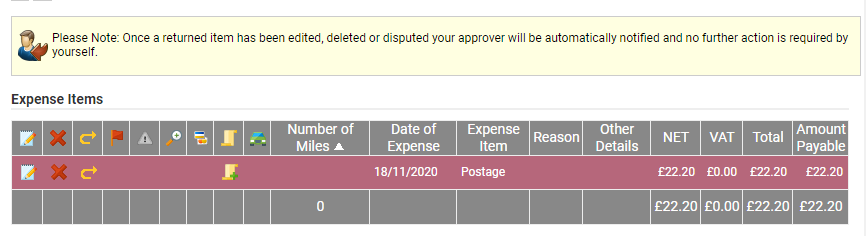
 and then make any required changes. The approver will be sent an email informing them that the expense has been amended and is awaiting approval. At this point, you will no longer be able to make amendments unless the approver returns the expense again.
and then make any required changes. The approver will be sent an email informing them that the expense has been amended and is awaiting approval. At this point, you will no longer be able to make amendments unless the approver returns the expense again. and enter a reason for your dispute. The approver will be sent an email informing them that the return of the expense has been disputed and it is then down to the approver whether they accept the reasons for your dispute. At this point, you will no longer be able to make amendments unless the approver returns the expense again.
and enter a reason for your dispute. The approver will be sent an email informing them that the return of the expense has been disputed and it is then down to the approver whether they accept the reasons for your dispute. At this point, you will no longer be able to make amendments unless the approver returns the expense again. to delete the expense. Deleting the expense will allow the remainder of the claim to be processed.
to delete the expense. Deleting the expense will allow the remainder of the claim to be processed. 