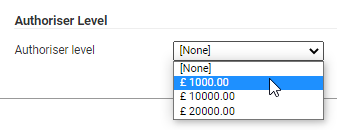Permissions
You will require an Access Role with the following permissions:
- Authoriser Levels
- Employees
How Authoriser Levels Work
This feature allows the creation of a hierarchy of authoriser levels for line managers, cost code owners or other expense approvers. Administrators can enter the Authoriser Level Amount and Description.
Approvers can be added, and approval limits set, allowing easy routing and approval of expense claims.
- Approvers are only permitted to authorise an agreed limit per employee each calendar month.
- If an approver has reached their limit for an employee in a calendar month, the claim must then go to the next level of approver.
- A Default Authoriser must be added to approve expenses that are above the final upper authoriser limit.
- Limits reset at the start of each calendar month.
All approvers can be configured with an Approval Limit specifying how much their delegated authority is.
Example:
There are five levels which correspond to the limits that approvers are able to authorise each calendar month per employee:
| Authoriser Level | Amount authoriser can approve per employee |
|---|---|
| Level 1 | £0 |
| Level 2 | £2,000 |
| Level 3 | £5,000 |
| Level 4 | £10,000 |
| Level 5 | £20,000 |
There are two approvers with allocated authoriser levels:
- The Area Accountant has a delegated authority of Level 2 (£2,000 per employee).
- The Finance Director has a delegated authority of Level 5 (£20,000 per employee).
Scenario 1
Employee A claims £1,500
Result: The claim is delegated to the Area Accountant.
The Area Accountant is allowed to authorise £2,000 per employee; the claim does not exceed this amount.
Scenario 2
Employee A claims £1,500
Employee B claims £1,500
Result: Both claims are delegated to the Area Accountant.
The Area Accountant is allowed to authorise £2,000 per employee, even though the total claimed is £3,000, the amount per employee does not exceed £2,000.
Scenario 3
Employee C claims £1,500
Employee C claims a further £800 in the same month
Result: The first claim is delegated to the Area Accountant and the second claim is delegated to the Finance Director.
The Area Accountant is allowed to authorise £2,000 per employee, the first claim does not exceed this amount. Adding the second claim exceeds the £2,000 threshold and is therefore routed to the Finance Director.
The Area Accountant will still approve the second claim, but it will then go to the Finance Director for a secondary approval before reimbursement. The Finance Director limit for Employee C will be decreased by £800 (not just the excess).
Scenario 4
Employee D claims £3,000
Result: The claim is delegated to the Finance Director.
The Area Accountant is allowed to authorise £2,000 per employee, the claim exceeds this amount and is routed to the Finance Director.
Scenario 5
Employee E claims £21,000
Result: The claim is delegated to the Default Authoriser.
The Area Accountant is allowed to authorise £2,000 per employee and the Finance Director is allowed to authorise £20,000 per employee. The claim exceeds both amounts and is therefore routed to the Default Authoriser.
Note: A Default Authoriser must be added to approve expenses that are above the final upper authoriser limit. All other relevant approvers will have approved the claims before they reach the Default Authoriser. Only one Default Authoriser can be defined.
Create an Authoriser Level
- Navigate from the Homepage to Administrative Settings | User Management | Authoriser Levels. This will display any existing authoriser levels which have been created.
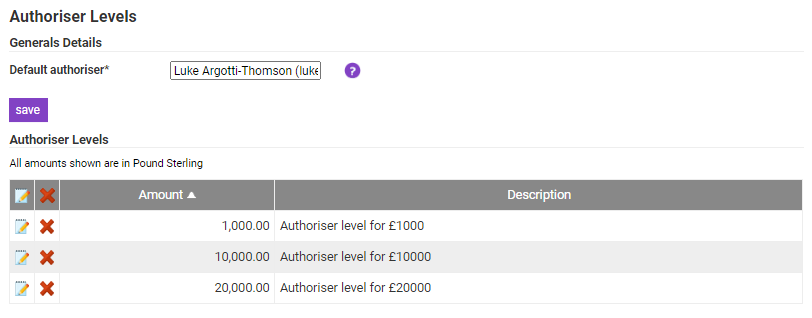
- Click New Authoriser Level from the Page Options menu.
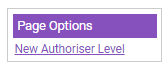
- Complete the following:
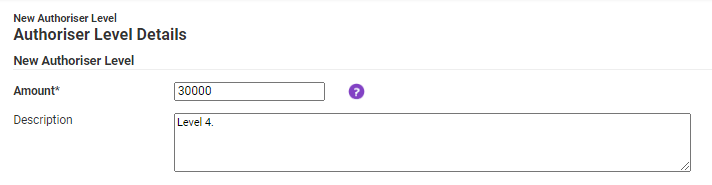
Field Description Amount* Enter the limit per employee that an approver with this authoriser level can approve in a calendar month.
The limit is inclusive, for example, a limit of £100.00 will allow the sum of £100.00 to be approved.Description Enter a description to help identify the authoriser level. - Click Save.
- Repeat this as required to add more levels (maximum 20 levels).
- Enter the Default Authoriser.
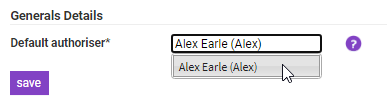
Note: The Default Authoriser is the employee who can approve expenses that are above the final upper authoriser limit. All other relevant approvers will have approved the claims before they reach the Default Authoriser. Only one Default Authoriser can be defined.
Add an Authoriser Level to an Approver
- Navigate from the Homepage to Administrative Settings | User Management | Employees.
- Search for the employee that you want to define the authoriser level for.
- Click
 next to the employee.
next to the employee. - Click the Authoriser Level tab.
- Select the authoriser level to assign to the employee.
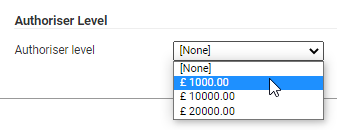
- Click Save.
Line Manager and Authoriser Levels
You are able to assign a line manager with a specific authoriser level to an employee. Each line manager can have a line manager whose authoriser level is greater than their own. This will be the default hierarchy as shown within the scenario below.
You can learn how to assign a line manager to an employee by visiting Add a Line Manager or ESR Assignment to an Employee.
Scenario
 Employee 1 has a claim with four expense items on it:
Employee 1 has a claim with four expense items on it:
- Expense item 1: £80
- Expense item 2: £60
- Expense item 3: £30
- Expense item 4: £20
- Employee 1 submits the claim. Employee 2, as the line manager of Employee 1, receives a notification to check the claim.
- Employee 2 approves expense item 1, returns expense item 2, and then approves item 3 (in that order). A notification appears to say that Employee 2 has reached their authorisation level (£100) on approved items in Employee 1's claim as £110 has attempted to be approved (expense items 1 and 3). The claim is automatically sent to Employee 3 for further approval.
- When Employee 3 navigates to the claim within Check & Pay they will see expense item 1 in the 'Approved Items' section, expense item 2 in the 'Returned Items' section, and expense items 3 and 4 in the 'Items Awaiting Approval' section.
- Employee 1 is able to make changes to the returned item which will then update on Employee 3's Check & Pay screen. Employee 3 then approves or returns the returned expense item. The remaining expense items are then the responsibility of Employee 3.
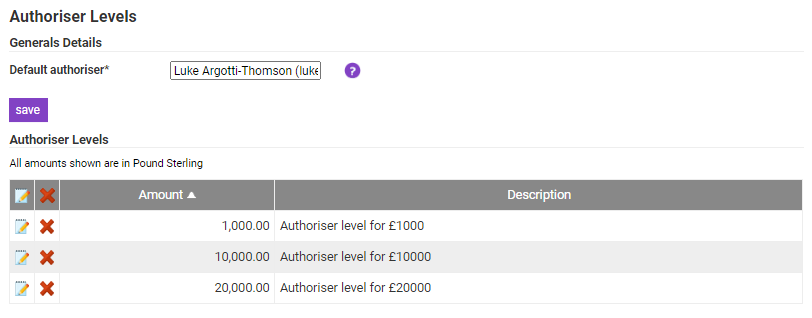
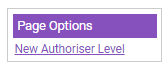
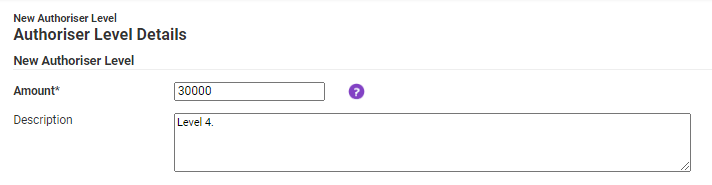
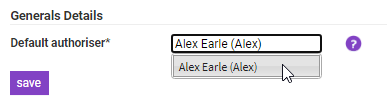
 next to the employee.
next to the employee.