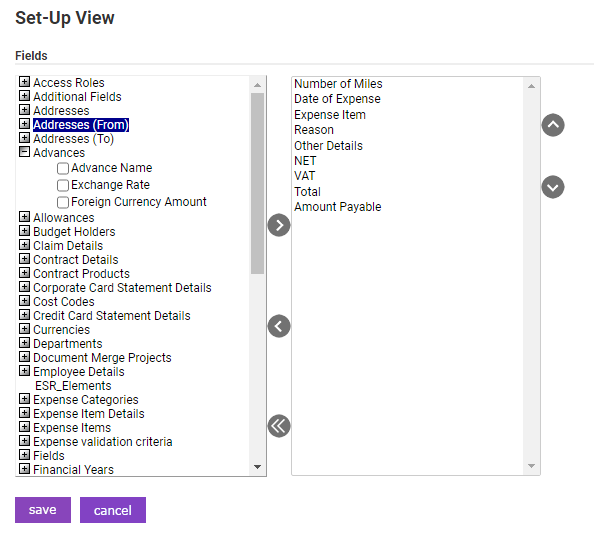Permissions
You will require the following permissions:
- The relevant item role that allows you to claim these expense types.
As an administrator, you can set the default view within Assure Expenses to display the same information to all users.
Note: These changes will not apply to users who have tailored their own views.
- Navigate from the Home page to Administrative Settings | Tailoring | Default View.
- In the Set-Up View page you will see two columns representing the available fields (left) and the selected fields (right).
- Click on the
 next to a field to drill down into that field. Once you have found the field that you want to display in the view, select the checkbox and then click
next to a field to drill down into that field. Once you have found the field that you want to display in the view, select the checkbox and then click  to move it to the 'selected' column on the right. Likewise, you can click on a field in the right column that you would like to remove and then click
to move it to the 'selected' column on the right. Likewise, you can click on a field in the right column that you would like to remove and then click  to remove it from the view.
to remove it from the view.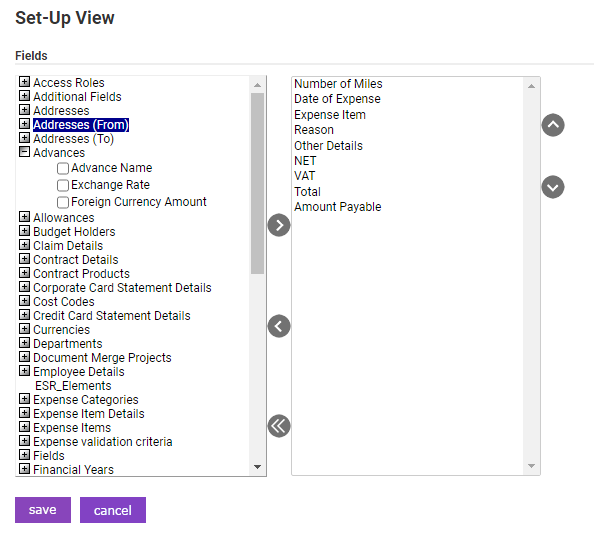
- Once you have defined all of the fields that you want on the view, click the Save button.
Note: Changes to views can also be done at a user level. To make changes individually, see Change your View.
 next to a field to drill down into that field. Once you have found the field that you want to display in the view, select the checkbox and then click
next to a field to drill down into that field. Once you have found the field that you want to display in the view, select the checkbox and then click  to move it to the 'selected' column on the right. Likewise, you can click on a field in the right column that you would like to remove and then click
to move it to the 'selected' column on the right. Likewise, you can click on a field in the right column that you would like to remove and then click  to remove it from the view.
to remove it from the view.