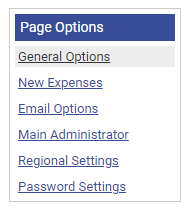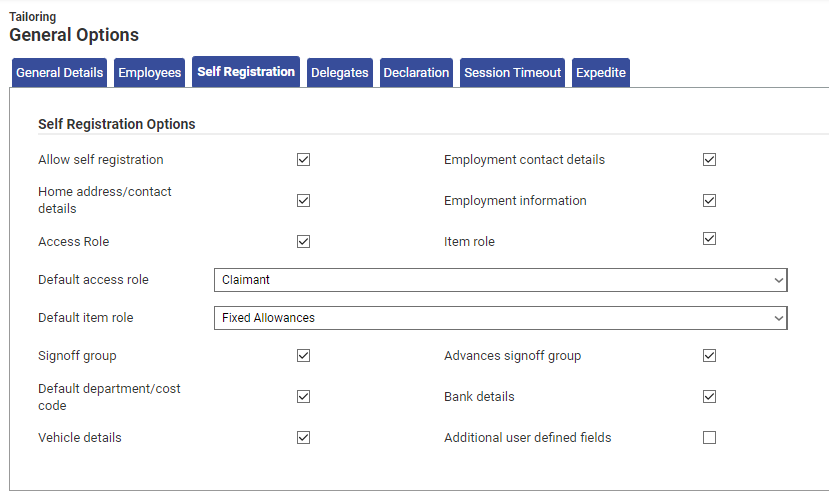Permissions
You will require an Access Role with the following permissions:
- General Options.
- Navigate from the Home page to Administrative Settings | Tailoring | General Options.
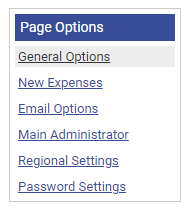
- From the General Options menu, click Self Registration.
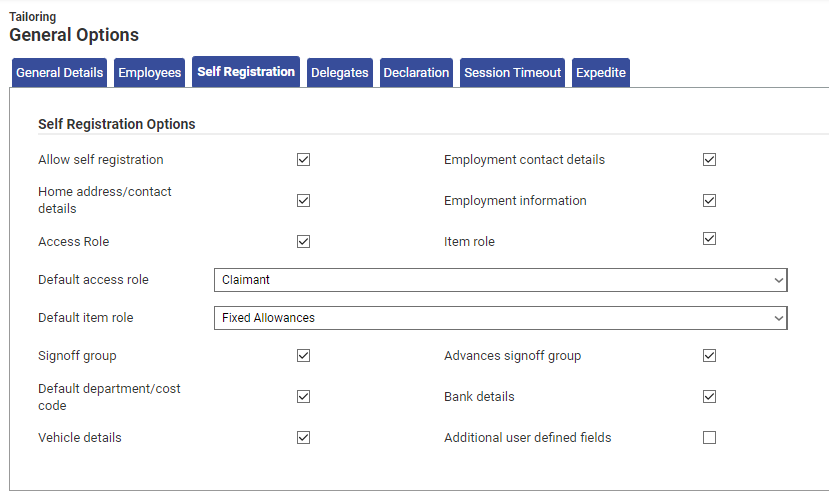
Option Description Allow self registration Permits users to self-register on Assure Expenses. The Self Registration option will always appear on the login page despite whether this option has been selected or not. Employment contact details
Displays a page where the user can enter their employment contact details. Home Address/contact details
Displays a page where the user can enter their home address and contact details. Employment information
Displays a page where the user can enter their employment information. Access role
Displays a page where the user can select an Access Role. Item role
Displays a page where the user can select an Item Role. Default access role Select a role to automatically set as the default Access Role to self registered users. Default item role Select a role to automatically set as the default Item Role to self registered users. Signoff group
Displays a page where the user can select a Signoff Group. Advances signoff group
Displays a page where the user can select a Signoff Group for advances. Default department/cost code Displays a page where the user can select their default Department, Cost Code and Project Code. Bank details
Displays a page where the user can enter their bank details. Vehicle details
Displays a page where the user can enter their vehicle details. Additional user defined fields Displays all employee related User Defined Fields - Click Save to confirm or Cancel to discard any changes and return to the Tailoring page.