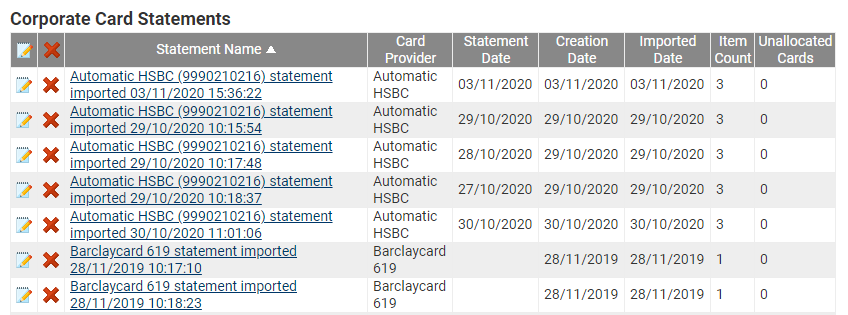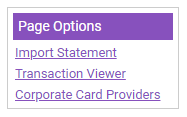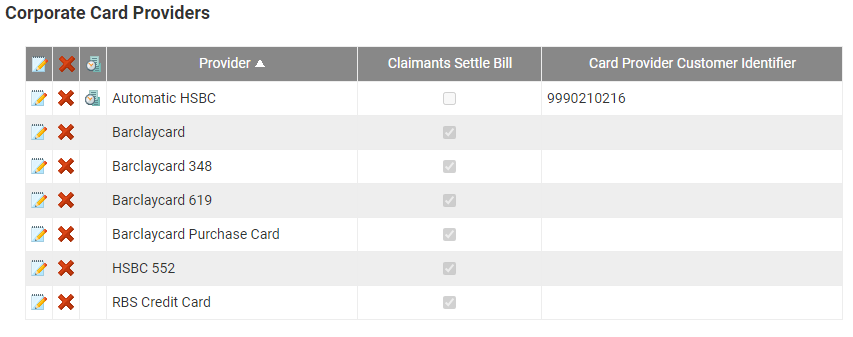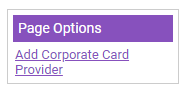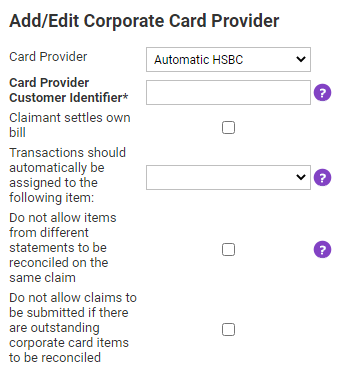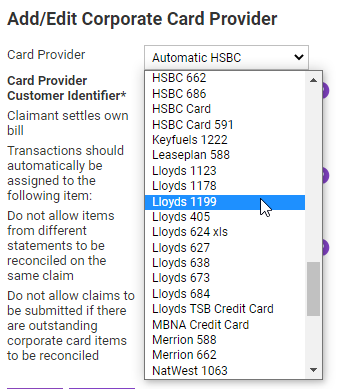Permissions
You will require an Access Role with the following permissions:
- Corporate Card Imports
Add Automatic Corporate Card Provider
- Navigate from the Home page to Administrative Settings | Imports/Exports | Corporate Card Imports.
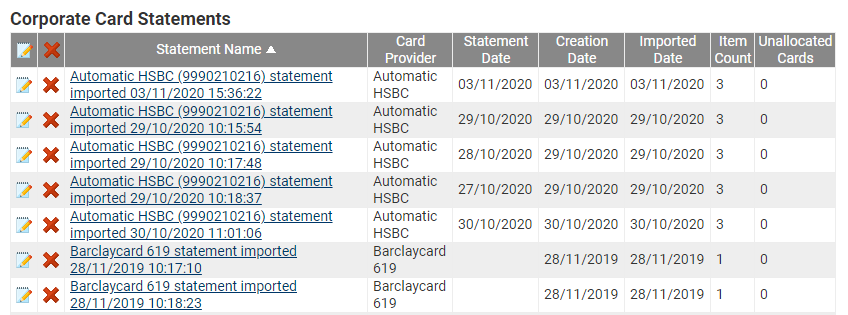
- Click Corporate Card Providers from the Page Options menu. This will direct you to the Corporate Card Providers page which displays all of the existing corporate card providers.
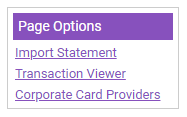
- Click Add Corporate Card Provider from the Page Options menu.
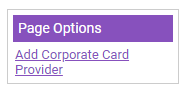
- Select the appropriate Automatic Card Provider from the drop-down list. You can currently select from the following automatic card providers:
- Automatic HSBC
- Automatic Mastercard CDF3
Note: We will continue to add further automatic card providers as required. Contact your RLDatix Account Manager for more information.
Note: More than one account can be configured for each automatic card provider. You will require a unique 'Card Provider Customer Identifier' for each account so that Assure Expenses can prevent duplicates and retrieve the correct account statements.
- Define the following details:
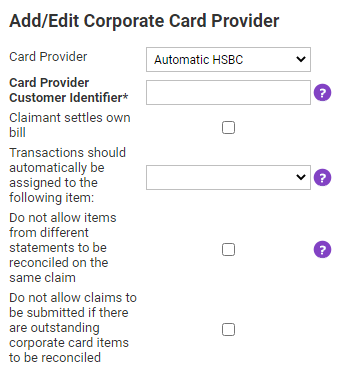
Option Description Card Provider From the drop-down list, select a Card Provider. Card Provider Customer Identifier Enter the Customer Identifier provided by your bank.
As a prerequisite of configuring automatic card statements within Assure Expenses, you will need to request a Customer Identifier from your bank. This will provide a unique value to identify and collate your organisation's statements. This must be entered correctly otherwise the import will fail.
Note: This field will only appear when an Automatic Card Provider is selected.Claimant settles own bill This option allows you to specify whether the claimant is required to settle their own bill. Transactions should automatically be assigned to the following item Use this dropdown to specify that transactions are automatically assigned to a particular expense item. Do not allow items from different statements to be reconciled on the same claim Select this option if you want to restrict claimants from reconciling transactions from different statements on the same claim.
Note: If you have enabled the 'Combine into monthly statements' option within General Options, this option will be unchecked and disabled.Do not allow claims to be submitted if there are outstanding corporate card items to be reconciled Select this option if you want to restrict claimants from submitting their claim if they have not reconciled all corporate card items.
Note: If you have enabled the 'Combine into monthly statements' option within General Options, this option will be unchecked and disabled. - Once you have specified the options, click Save.
Note: Upon saving an automatic card provider, the automatic import process will become active. Assure Expenses automatically checks every 5 minutes for any new corporate card files which can be processed from your card provider.
If you want the statements to be grouped monthly, you can enable the 'Monthly statements' option within General Options. View General Options - General Details for more information.
Add Manual Corporate Card Provider
A 'manual corporate card provider' is any provider that does not currently provide an automatic service within Assure Expenses. More information about automatic card providers can be found in the 'Add an Automatic Corporate Card Provider' tab at the top of this article.
- Navigate from the Home page to Administrative Settings | Imports/Exports | Corporate Card Imports.
- Click Corporate Card Providers from the Page Options menu. This will direct you to the Corporate Card Providers page which displays all of the existing corporate card providers.
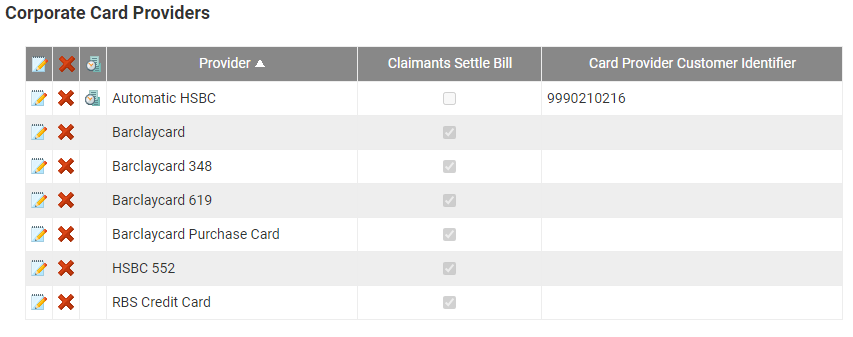
- Click Add Corporate Card Provider from the Page Options menu.
- Select the appropriate Card Provider from the drop-down list.
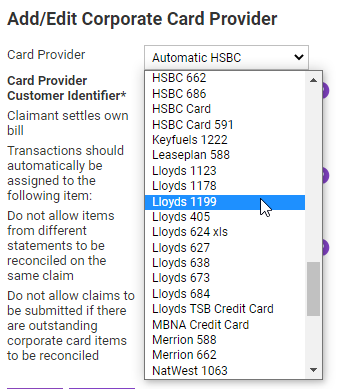
- Define the following details:
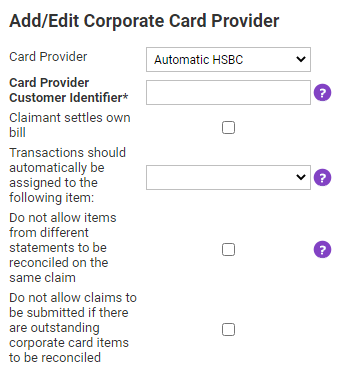
Option Description Card Provider From the drop-down list, select a Card Provider. Claimant settles own bill This option allows you to specify whether the claimant is required to settle their own bill. Transactions should automatically be assigned to the following item Use this dropdown to specify that transactions are automatically assigned to a particular expense item. Do not allow items from different statements to be reconciled on the same claim Select this option if you want to restrict claimants from reconciling transactions from different statements on the same claim. Do not allow claims to be submitted if there are outstanding corporate card items to be reconciled Select this option if you want to restrict claimants from submitting their claim if they have not reconciled all corporate card items. - Once you have specified the options, click Save.
Manage Corporate Cards
The Corporate Card Providers page allows you to do the following:
| Action | Description |
|---|---|
| View Import History | Click |
| Edit | Click  to edit an existing corporate card. to edit an existing corporate card. |
| Delete | Click  to delete an existing corporate card. to delete an existing corporate card. |