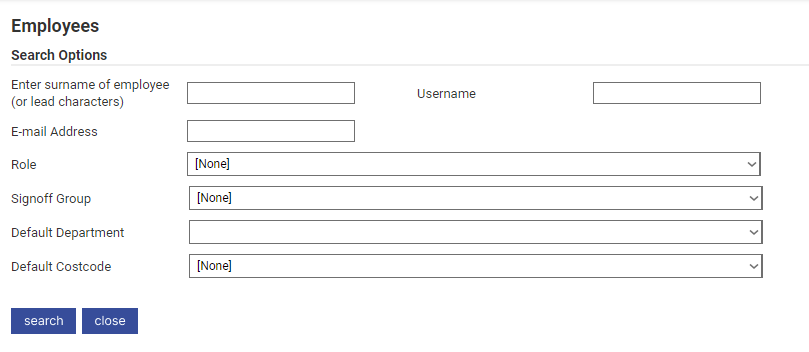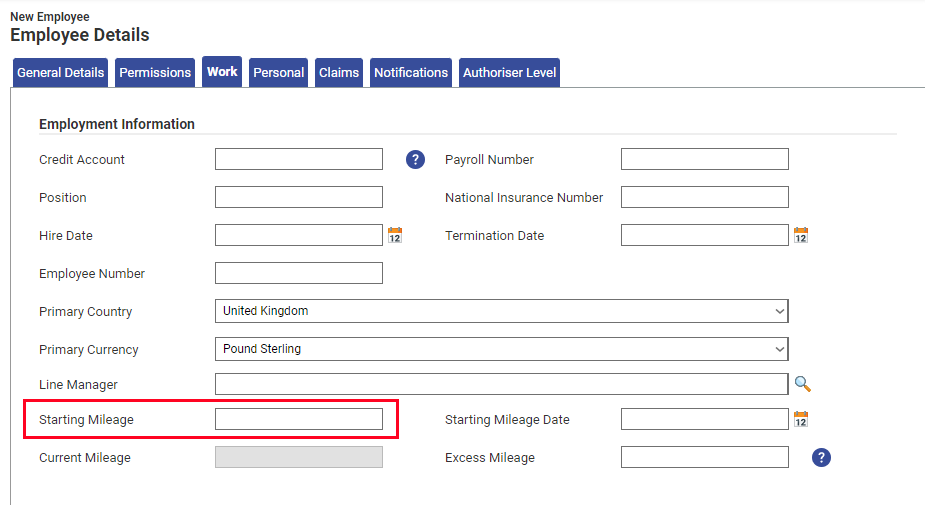Permissions
You will require an Access Role with the following permissions:
- (User Management) Employees
Starting mileage is used to calculate any mileage claimed part way through a financial cycle. This helps organisations to keep track of the mileage claimed by an individual in any one given financial cycle. An example is given below.
Adding a Starting Mileage Value
- Navigate from the homepage to Administrative Settings | User Management | Employees.
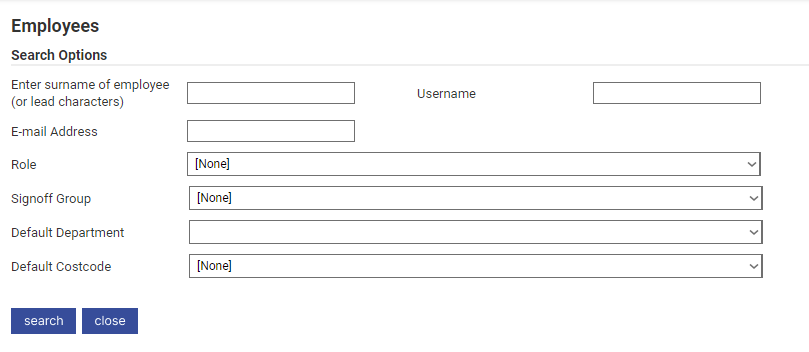
- Search for the employee that you want to add a starting mileage to.

- Under the 'Work' tab click into the 'Starting Mileage' field to enter a mileage amount.
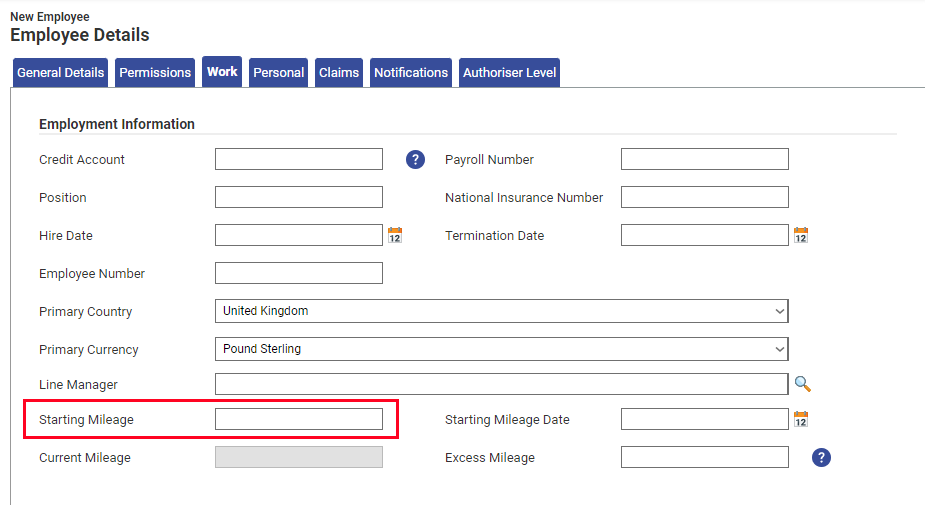
Note: The mileage will default to the measurement applied on your system. In the photo above it is set to miles (instead of kilometres).
As soon as any mileage is claimed, the starting mileage field will be greyed out and cannot be changed. - Click Save at the bottom of the page.
Example
The financial year is set from April to March. A new employee joins the company in August having claimed 3000 miles from their previous employment at 35p per mile. The threshold for claiming 35p per mile is 5000 miles, meaning in 2000 miles their rate will drop to 25p per mile.
Setting a starting mileage means they will not receive another 5000 miles at a rate of 35p per mile (on top of their already claimed 3000 miles).
Instead of claiming 4500 miles at 35p per mile within the 5000 mile threshold, the claimant is only able to claim 2000 miles at 35p per mile due to the 3000 miles they have already done (from April to August).
Note: It is important to note that the starting mileage amount will reset to 0 in the next financial cycle (in this case, the following April).