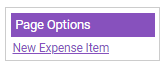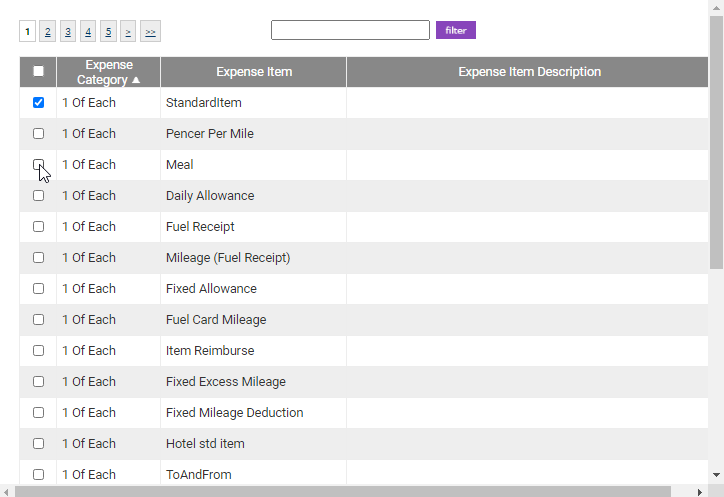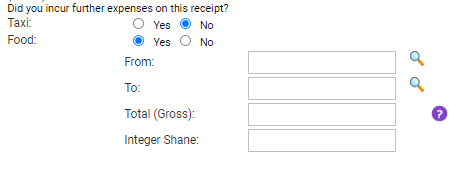Permissions
You will require an Access Role with the following permissions:
- Expense Items
Any expense item type can be configured to include the addition of split expense items. Commonly a Hotel expense item is configured as a split expense item due to the different charges that can be incurred on one invoice which may include varying VAT rates and other specific differences.
- Navigate from the Home page to Administrative Settings | Base Information | Expense Items.
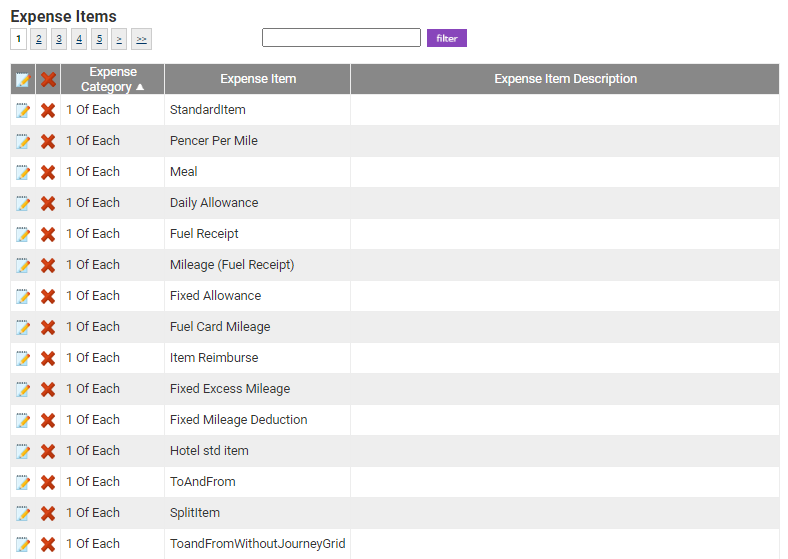
- Within the Expense Items page, click New Expense Item or click
 to edit an existing expense item. For more information on completing the General Details of an expense item, view Create an Expense Item.
to edit an existing expense item. For more information on completing the General Details of an expense item, view Create an Expense Item.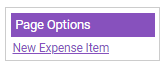
- Within the Expense Item Details page, scroll down to the Split Expense Items section. Any existing split items that have been already been created against this expense item will be displayed.

- Click Add Split Item to display a modal which will allow you to select which expense items you want to add as split items.
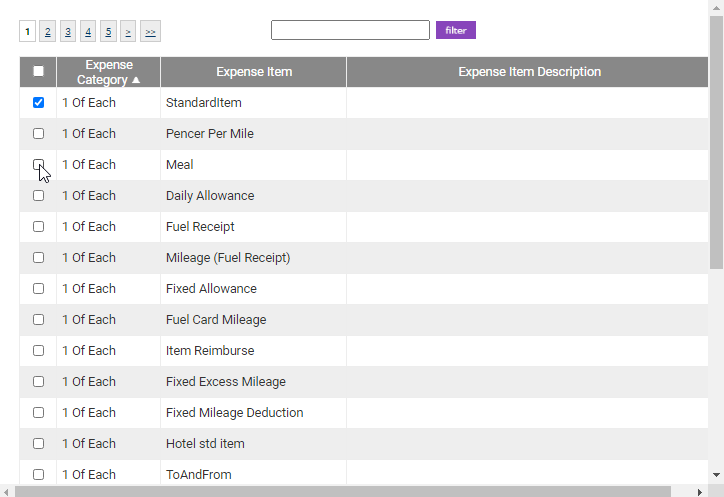
- Select the check box adjacent to each split item that you would like to add.
- Click Save to store your selection. The split item will then appear in the Split Expense Items list.
- Click Save at the bottom of the Expense Item Details page to confirm your changes.
What will the claimant see?
- If the expense item is on a claimant's Item Role, they can select the expense item as they would usually from the My Expense Items list on the Add/Edit Expense page.
- The split items will then appear as Yes or No check boxes that the claimant can select if they have incurred costs that relate to each item.
- Selecting Yes on the split item will display further fields.
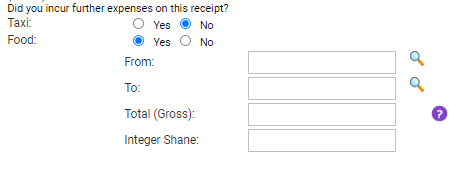
- Adding the total charge for the split item into the Total (Gross) field will detract the same amount from the Total Bill minus further expenses (Gross) field.
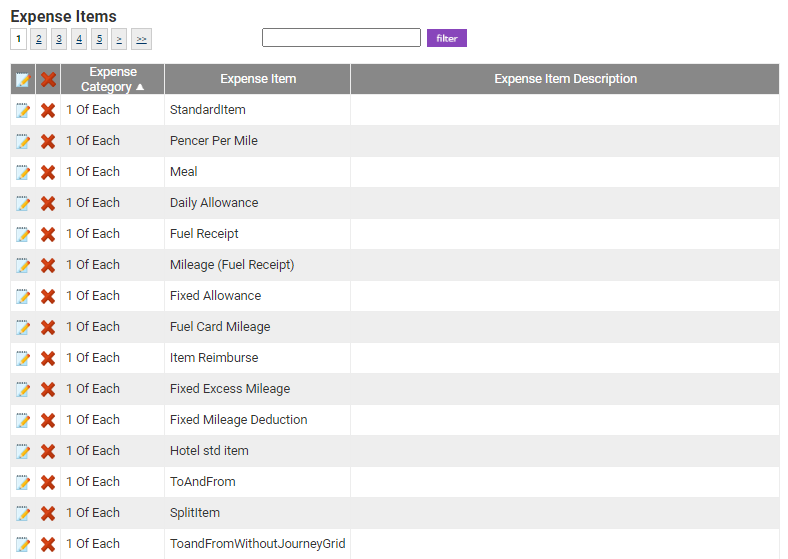
 to edit an existing expense item. For more information on completing the General Details of an expense item, view
to edit an existing expense item. For more information on completing the General Details of an expense item, view