Permissions
You will require the following permissions:
- My Team's Driver Compliance Documents
Review Vehicle Documentation
- Navigate from the Home page to Driver Compliance | My Team's Driver Compliance Documents.
- Click on My Team's Vehicle Documents (Awaiting Review). This will display a list of all of the vehicle documents that you are an approver for.
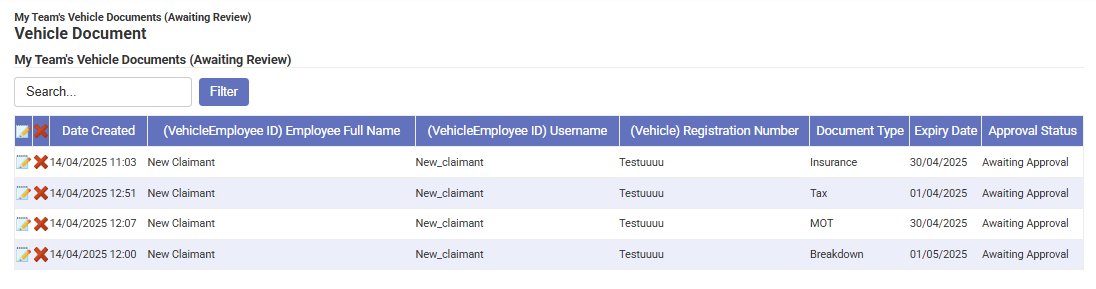
Note: A vehicle document and any associated review records can be deleted by clicking
 .
.
The tabs at the top of this article will provide you with more detail about how to review the different types of vehicle documentation.
Breakdown Cover
- Click on the
 icon adjacent to the Breakdown Cover document which requires approval. This will display the Review Form which outlines the details of the vehicle, owner and document.
icon adjacent to the Breakdown Cover document which requires approval. This will display the Review Form which outlines the details of the vehicle, owner and document.
- Complete the following fields:
Feature Description Status* The reviewed status of the vehicle's breakdown cover. Select whether the status should be set as 'OK' or 'Failed'. Reviewer notes Enter relevant notes. This is useful to help the claimant understand why their status may have been set as failed.
- Click Save to confirm the document review.
Note: When a claimant has uploaded a new Duty of Care document, the approver will receive a system generated email advising of this and prompting them to take action. Also, due to the hierarchical structure within your system, an approver’s line manager(s) also has full functionality over all Duty of Care documentation.
Additional Information- If a claimant edits and saves a duty of care document after it has already been approved, the current document review is invalidated and an email will be sent requesting a new review. The claimant will be unable to claim mileage until the review has been completed and marked as "Reviewed - OK".
Note: If an approver edits a Duty of Care document after it has already been approved, the email to request a review will not be sent, as the modification has been made by the reviewer.
- If a claimant edits and saves a duty of care document after it has already been approved, the current document review is invalidated and an email will be sent requesting a new review. The claimant will be unable to claim mileage until the review has been completed and marked as "Reviewed - OK".
Insurance
- Click on the
 icon adjacent to the Insurance document which requires approval. This will display the Review Form which outlines the details of the vehicle, owner and document.
icon adjacent to the Insurance document which requires approval. This will display the Review Form which outlines the details of the vehicle, owner and document.
- Check that all fields and uploaded documents are in line with your organisation's policies. The vehicle details can be checked by visiting https://www.vehicleenquiry.service.gov.uk.
- Use the information from the Overview section to complete the following fields:
Feature Description Status* The reviewed status of the vehicle's insurance. Select whether the status should be set as 'OK' or 'Failed'. Reviewed by* Enter the name of the user carrying out the review. Reviewer notes Enter relevant notes. This is useful to help the claimant understand why their status may have been set as failed.
- Use the information from the Overview section to complete the following fields:
- Click Save to confirm the document review.
Note: When a claimant has uploaded a new Duty of Care document, the approver will receive a system generated email prompting them to take action.
Additional Information- If a claimant edits and saves a duty of care document after it has already been approved, the current document review is invalidated and an email will be sent requesting a new review. The claimant will be unable to claim mileage until the review has been completed and marked as "Reviewed - OK".
Note: If an approver edits a duty of care document after it has already been approved, the email to request a review will not be sent, as the modification has been made by the reviewer.
- If a claimant edits and saves a duty of care document after it has already been approved, the current document review is invalidated and an email will be sent requesting a new review. The claimant will be unable to claim mileage until the review has been completed and marked as "Reviewed - OK".
MOT
- Click on the
 icon adjacent to the MOT document which requires approval. This will display the Review Form which outlines the details of the vehicle, owner and document.
icon adjacent to the MOT document which requires approval. This will display the Review Form which outlines the details of the vehicle, owner and document.
- Click on the vehicle enquiry link (https://www.vehicleenquiry.service.gov.uk) to confirm the vehicle's MOT status. You will be required to enter the following information:
- Registration Number
- Vehicle Make
- Use the information from the Overview section and link above to complete the following fields:
Feature Description Status* The reviewed status of the vehicle's MOT. Select whether the status should be set as 'OK' or 'Failed'.
Note: If Vehicle Check is enabled, MOT documents will be automatically recorded when a vehicle is added and will not require review. The document status will appear as 'Automatic Lookup' within 'My Team's Vehicle Documents (All)'.Reviewed by* Enter the name of the user carrying out the review. Reviewer notes Enter relevant notes. This is useful to help the claimant understand why their status may have been set as failed.
- Click Save to confirm the document review.
Note: When a claimant has uploaded a new Duty of Care document, the approver will receive a system generated email advising of this and prompting them to take action. Also, due to the hierarchical structure within your system, an approver’s line manager(s) also has full functionality over all Duty of Care documentation.
Additional Information- If a claimant edits and saves a duty of care document after it has already been approved, the current document review is invalidated and an email will be sent requesting a new review. The claimant will be unable to claim mileage until the review has been completed and marked as "Reviewed - OK".
Note: If an approver edits a Duty of Care document after it has already been approved, the email to request a review will not be sent, as the modification has been made by the reviewer. Also note that if the reviewer is different, it may invalidate the document. It will need to be set to 'Reviewed - OK' again.
- If a claimant edits and saves a duty of care document after it has already been approved, the current document review is invalidated and an email will be sent requesting a new review. The claimant will be unable to claim mileage until the review has been completed and marked as "Reviewed - OK".
Service
- Click on the
 icon adjacent to the Service document which requires approval. This will display the Review Form which outlines the details of the vehicle, owner and document.
icon adjacent to the Service document which requires approval. This will display the Review Form which outlines the details of the vehicle, owner and document.
- Check that all fields and uploaded documents are correct, in line with your organisation's policies. The vehicle details can be checked by visiting https://www.vehicleenquiry.service.gov.uk.
- Use the information from the Overview section to complete the following fields:
Feature Description Status* The reviewed status of the vehicle's service document. Select whether the status should be set as 'OK' or 'Failed'. Reviewed by* Enter the name of the user carrying out the review. Reviewer notes Enter relevant notes. This is useful to help the claimant understand why their status may have been set as failed.
- Click Save to confirm the document review.
Note: When a claimant has uploaded a new Duty of Care document, the approver will receive a system generated email advising of this and prompting them to take action. Also, due to the hierarchical structure within your system, an approver’s line manager(s) also has full functionality over all Duty of Care documentation.
Additional Information- If a claimant edits and saves a duty of care document after it has already been approved, the current document review is invalidated and an email will be sent requesting a new review. The claimant will be unable to claim mileage until the review has been completed and marked as "Reviewed - OK".
Note: If an approver edits a duty of care document after it has already been approved, the email to request a review will not be sent, as the modification has been made by the reviewer.
- If a claimant edits and saves a duty of care document after it has already been approved, the current document review is invalidated and an email will be sent requesting a new review. The claimant will be unable to claim mileage until the review has been completed and marked as "Reviewed - OK".
Tax
- Click on the
 icon adjacent to the Tax document which requires approval. This will display the Review Form which outlines the details of the vehicle, owner and document.
icon adjacent to the Tax document which requires approval. This will display the Review Form which outlines the details of the vehicle, owner and document.
- Click on the vehicle enquiry link (https://www.vehicleenquiry.service.gov.uk) to confirm the vehicle's MOT status. You will be required to enter the following information:
- Registration Number
- Vehicle Make
- Use the information from the Overview section and link above to complete the following fields:
Feature Description Status* The reviewed status of the vehicle's tax document. Select whether the status should be set as 'OK' or 'Failed'.
Note: If Vehicle Check is enabled, Tax documents will be automatically recorded when a vehicle is added and will not require review. The document status will appear as 'Automatic Lookup' within 'My Team's Vehicle Documents (All)'.Reviewed by* Enter the name of the user carrying out the review. Reviewer notes Enter relevant notes. This is useful to help the claimant understand why their status may have been set as failed.
- Click Save to confirm the document review.
Note: When a claimant has uploaded a new Duty of Care document, the approver will receive a system generated email advising of this and prompting them to take action. Also, due to the hierarchical structure within your system, an approver’s line manager(s) also has full functionality over all Duty of Care documentation.
Additional Information- If a claimant edits and saves a duty of care document after it has already been approved, the current document review is invalidated and an email will be sent requesting a new review. The claimant will be unable to claim mileage until the review has been completed and marked as "Reviewed - OK".
Note: If an approver edits a duty of care document after it has already been approved, the email to request a review will not be sent, as the modification has been made by the reviewer.
- If a claimant edits and saves a duty of care document after it has already been approved, the current document review is invalidated and an email will be sent requesting a new review. The claimant will be unable to claim mileage until the review has been completed and marked as "Reviewed - OK".
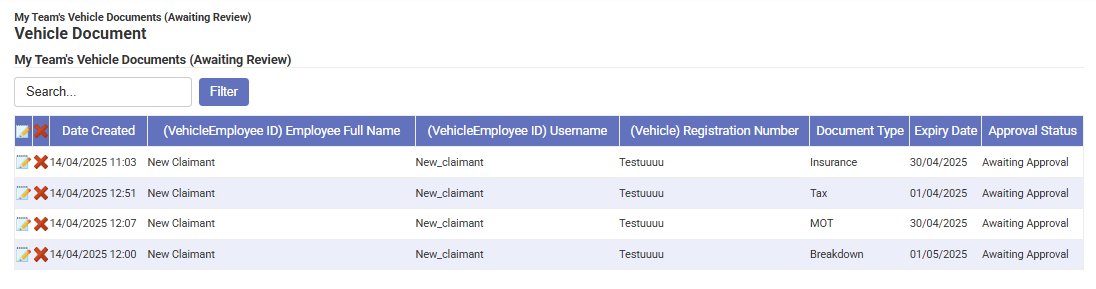
 .
. icon adjacent to the Breakdown Cover document which requires approval. This will display the Review Form which outlines the details of the vehicle, owner and document.
icon adjacent to the Breakdown Cover document which requires approval. This will display the Review Form which outlines the details of the vehicle, owner and document.
