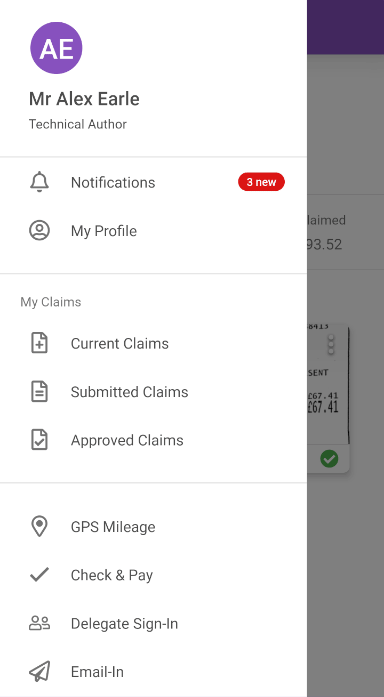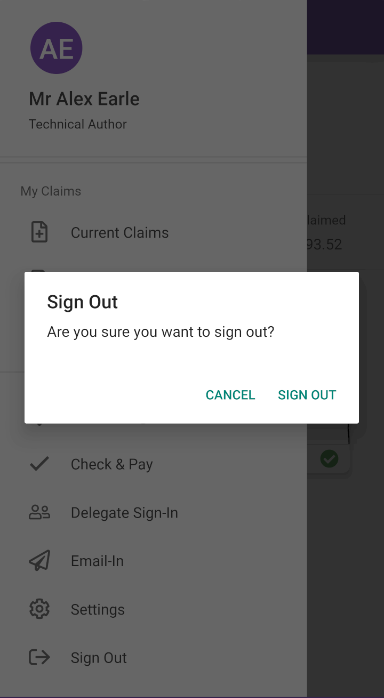Permissions
You will require the following permissions:
- No permission required
Signing out of an app is an important part of protecting personal data and ensuring that your device isn't working overtime. This article will explain how to sign out of Assure Expenses Mobile and the effect of closing the app without signing out.
- Tap the Navigation Menu
 and then tap Sign Out.
and then tap Sign Out.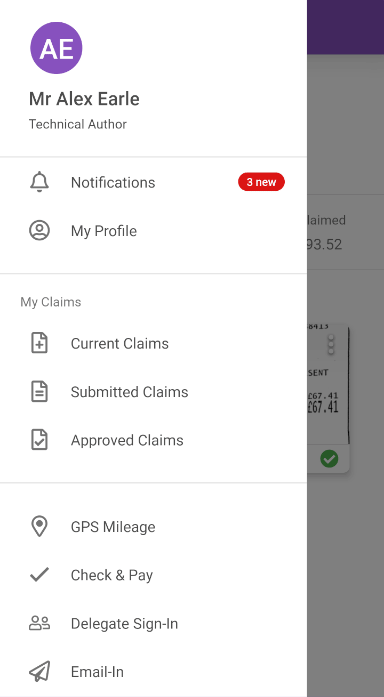
- A warning message will be displayed. Tap Sign Out to confirm. You will then be returned to the 'Sign-in' page.
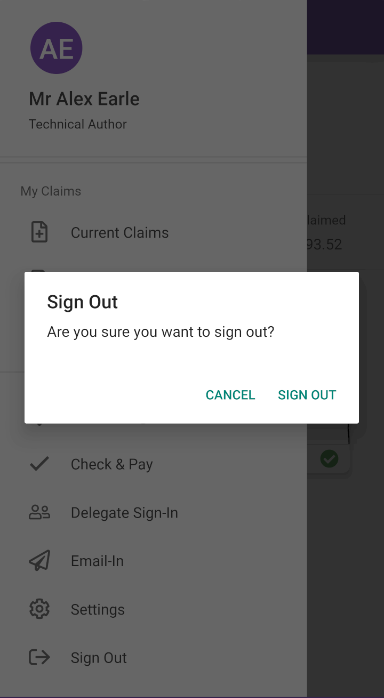
There are also two other ways to close Assure Expenses Mobile.
- Exit Assure Expenses Mobile (App runs in background) - You will remain signed in. After 30 minutes of inactivity the session will time out and you will be required to sign back in.
- Exit Assure Expenses Mobile (Force close the app) - The app will close and you will be signed out. You will be required to sign back in when you next open the app.
 and then tap Sign Out.
and then tap Sign Out.