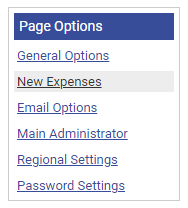Permissions
You will require an Access Role with the following permissions:
- General Options.
- Navigate from the Home page to Administrative Settings | Tailoring | General Options.
- Click New Expenses from the 'Page Options' menu.
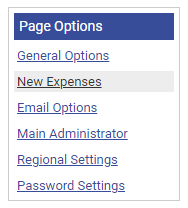
- Click the 'Duty of Care' tab. This will display the available Duty of Care options available within Assure Expenses. Configure the following options as required:

Note: The Driver & Vehicle Check feature is a licenced element and must first be purchased for the 'Automatic DVLA Check' options to display. For more information, please speak to your RLDatix Account Manager.
Automatic DVLA Checks
| Automatic DVLA Checks | |
|---|---|
| Look up claimant driving licences automatically | Enables the Driver & Vehicle Check feature.
When enabled, this option will allow automatic checks of driving licence information sourced from the DVLA. This will ensure that information stored in Assure Expenses matches DVLA records. If this option is active and a claimant has not provided consent for checks, the claimant will fail Duty of Care checks and therefore be unable to claim for mileage. |
| Frequency of automatic driving licence checks | This is the frequency that the system will look up driving licence records. The default value for this option will be set as 'Just Once'. |
| Number of weeks before consent expiry to send notification | Select the period to notify a claimant before their DVLA check consent expires. Select from:
An email will be sent to the claimant containing instructions on how to renew their DVLA check consent. |
Approver
| Approver | |
|---|---|
| Line Manager or Team | Define whether the Duty of Care approver is to be the claimant's Line Manager or a Team (a group of related employees).
Note: Depending on your selection, the My Team's Vehicle Documents (Requiring Review) and My Team's Driving Licences (Requiring Review) menus will display different information. If Line Manager is selected, the @MyHierarchy filter is automatically applied so that the individual can only approve vehicle documents and licences for claimants that they are line manager for. This filter also applies to the following:
|
| Frequency of automatic driving licence checks | Select a specific team from the Select Team drop-down list to receive the Duty of Care approval requests and reminders.
If Team is selected, the filter is removed and the members of the approving team will be able to view vehicle documents and licences for all users. The Duty of Care Reviewer Access Role must also be applied to the team members to allow them to be an approver. |
Documents Required
When selected, individuals are restricted from claiming mileage Expense Items if the documents are missing or out of date.
| Documents Required | |
|---|---|
| Driving Licence | Select the check box to make Driving Licence a required document. |
| Tax | Select the check box to make Tax a required document. |
| MOT | Select the check box to make MOT a required document. |
| Insurance | Select the check box to make Insurance a required document. |
| Breakdown Cover | Select the check box to make Breakdown Cover a required document. |
| Enable Automatic Document Lookup (Vehicle Check) |
Select the check box to enable to the 'Vehicle Check' feature. This will enable Assure Expenses to automatically populate MOT and Tax documentation when adding a vehicle. The automatic lookup will only apply on Tax or MOT if they have been selected as a required document (shown in the image above). Note: If the documents are invalid when the lookup is performed, the MOT and Tax documents will need to be added manually. After the MOT or Tax document expiry date, a new lookup will be performed to retrieve the relevant vehicle document when next attempting to claim using the vehicle. If the vehicle document is still invalid when the lookup is performed, a new vehicle document will need to be recorded manually in order to claim using the vehicle. |
Notifications for Document Expiry
| Notifications | |
|---|---|
| Send reminder to claimant before | A system generated email is sent to a claimant, a number of days before their Duty of Care document(s) expire. Select the number of days from the drop-down list. |
| Days prior to document expiry to send a reminder | A system generated email is sent to the relevant approvers, a number of days before a claimant's Duty of Care document(s) expire. Select the number of days from the drop-down list.
If Team is selected as the approver, all members of the team will receive the email. |
Review Expiry and Notification
| Review Expiry and Notification | |
|---|---|
| Driving licence should be reviewed periodically | Ensures that a driving licence must be reviewed periodically, depending upon the frequency set. If a driving licence is not reviewed during that period, the driving licence will not be valid and the claimant will be unable to claim mileage expenses. |
| Driving licence must be reviewed | Select the frequency that driving licences must be reviewed in order to remain valid. Select from:
|
| Send reminder to claimant prior to the review expiry date | Select the check box to send a reminder to the claimant prior to their driving licence review expiry date. |
| Days prior to review expiry to send a reminder | Select how many days prior to the claimant's driving licence expiry date that the reminder email will be sent.
Note: 7 days will be the default value. |
Claim Options
| Claim Options | |
|---|---|
| Use date of expense for duty of care checks |
If enabled, Duty of Care checks will use the date that the expense was incurred instead of today's date. The validity of a driving licence is based on the date of the expense, the start date of the licence and the last review date. Duty of Care documents marked as required will also be checked for validity on the date of the expense for the vehicle selected. If disabled, a driving licence is not valid when:
Any active vehicles without valid Duty of Care documents will prevent the expense from being added even if a different vehicle is selected. |