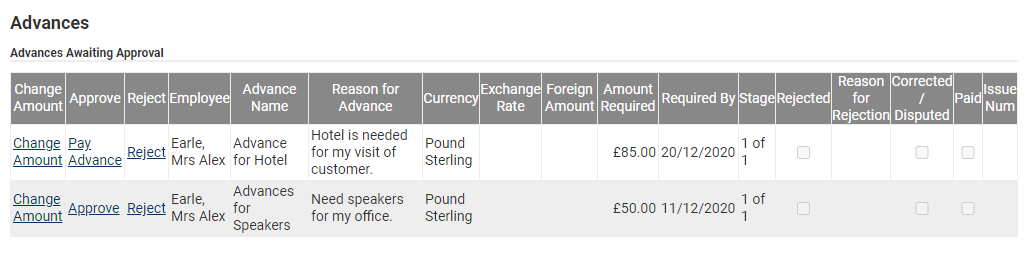Permissions
You will require the following permissions:
- Advances set within your Access Role
- To be an approver within a Signoff Group
- Navigate from the Home page to Advances. The Advances page is split into two sections; 'Advances Awaiting Approval' and 'Active Advances'.
- Any advances that have been requested will appear in the 'Awaiting Approval' section. Select one of the following actions against the advance:
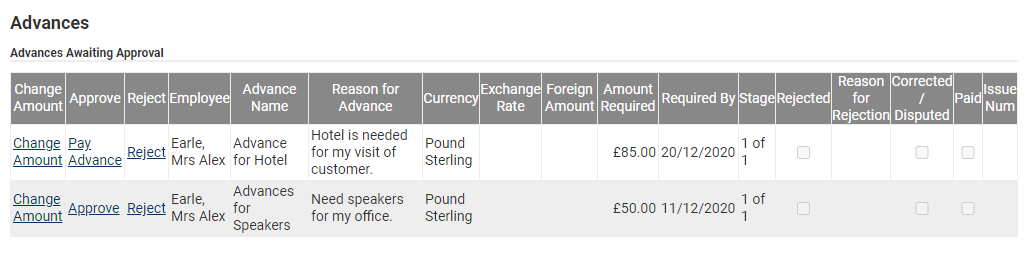
Option Description Change Amount Click Change Amount to modify the amount of the advance and click Save to confirm. Approve Click to approve the advance. Reject Click to deny the advance request, complete the reason for rejection field and click Save to confirm. - If you are the final stage of the Signoff Group for the request, upon clicking Approve, the option will change to Pay Advance. Click Pay Advance to release the funds to the claimant.
- Alternatively, if you are not the final stage of the Signoff Group, upon clicking Approve, the request will disappear from the page and move to the next approver in the approval process.
- Alternatively, if you are not the final stage of the Signoff Group, upon clicking Approve, the request will disappear from the page and move to the next approver in the approval process.
- Upon clicking Pay Advance, the request will move into Active Advances until the advance has been settled. The following Active Advance options are available:
Option Description Return Remainder Click to retrieve any remaining balance on the advance. Top-Up Click to add extra funds to the balance. Settle Advance Click to close the advance. - After clicking Settle Advance, the advance will move to the Settled Advances page. Click Settled Advances to view all advances that have been previously settled.