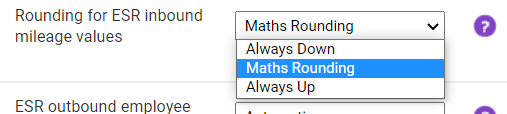Permissions
You will require an Access Role with the following permissions:
- General Options
Changes to your ESR Financial Export may be required. Please log a ticket with our Service Desk if you are interested in implementing this feature.
When an ESR Inbound file is created from your Financial Export, it will include ESR Elements which can have up to 15 ESR Element Fields associated with it. For each of the ESR Element Fields, a report column (from the Financial Export) can be selected to populate the data into the Inbound File. For the Inbound File to correctly process within ESR, mileage values must be a whole number as decimals will be rejected (with the "AfC Mileage NR NHS" and "AfC Mileage TAS NR NHS" elements being the exception). Therefore, the mileage totals within the Inbound File must be rounded to a whole number.
This option allows you to select the rounding method for the values which are populated into the ESR Inbound file, for the following three element fields:
- No. of miles
- Actual mileage
- Claimed mileage
Note: The results produced by using this option will vary when used in accordance with the Create summary ESR inbound file option. For more information on this option, view How do I create a summary ESR inbound file?
Both scenarios are detailed below:
- Navigate from the Home page to Administrative Settings | Tailoring | General Options and then click NHS Options in the Page Options menu.
- Locate the Rounding for ESR inbound mileage values option, within the ESR Inbound Options section.
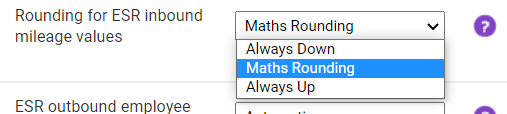
- Select one of the following options from the dropdown list:
Rounding Method Description Always Down Decimal values will be truncated to export only the whole number.
Examples
11.01 miles will be truncated down to 11 miles.
11.50 miles will be truncated down to 11 miles.
11.99 miles will be truncated down to 11 miles.Maths Rounding (Default) Decimal values less than .5 will be round down to the nearest whole number and .5 and above will be rounded up to the nearest whole number.
Examples
11.01 miles will be truncated down to 11 miles.
11.50 miles will be rounded up to 12 miles.
11.99 miles will be rounded up to 12 miles.Always Up Decimal values will always round up to the nearest whole number.
Examples
11.01 miles will be rounded up to 12 miles.
11.50 miles will be rounded up to 12 miles.
11.99 miles will be rounded up to 12 miles. - Click Save.
How this affects the reimbursement if the Create summary ESR inbound file option is not active:
When the ESR Inbound file is created, each of the values for the three mileage element fields are rounded individually based upon the method that you have set above. When the file is processed by ESR, these values will be dealt with individually.
Example
The Inbound File contains 3 mileage values which are applicable for rounding and the rounding method is set to Maths Rounding.
11.3 miles which will be rounded to 11
11.4 miles which will be rounded to 11
11.9 miles which will be rounded to 12
Total miles to be reimbursed is 34.
How this affects the reimbursement if the Create summary ESR inbound file option is active.
When the ESR Inbound file is created, each of the values for the three mileage element fields are summarised where possible and then the total values will be rounded based upon the method that you have set above.
Example
The Inbound File contains 3 mileage values which are applicable for summarising and rounding. The rounding method is set to Maths Rounding.
11.3 miles + 11.4 miles + 11.9 miles = 34.6 miles
Using maths rounding, the total value is rounded to 35 miles.
Total miles to be reimbursed is 35.
Note: Values for non mileage element fields still allow for two decimal places and are not applicable for rounding.
Note: For trusts which use the "AfC Mileage NR NHS" and "AfC Mileage TAS NR NHS" elements, the rounding method will not apply, allowing mileage to be passed to ESR including decimal places.