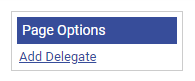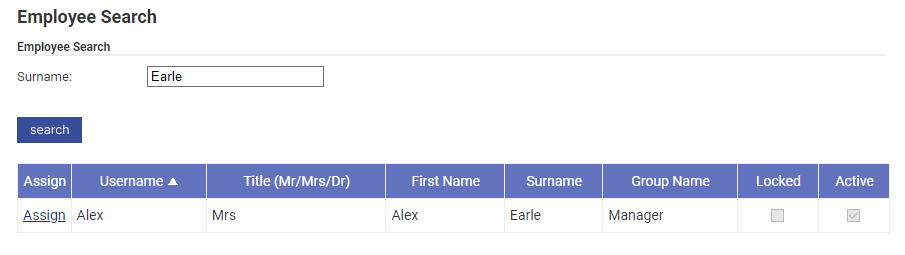Note: If the Delegate Logon option is activated on an Access Role, every user within your organisation with that Access Role will obtain this permission. A delegate will inherit all of the role permissions and privileges of their delegator.
Note: During the period when an approver is on holiday in Assure Expenses, approver email notifications will be sent to both the absent approver and their delegate, however, all other email notifications will continue to be sent only to the approver. In order for the approver emails to be sent to the delegate, the approver must be set as 'on holiday' within the system. For more information on this, view Manage my Holidays.
- Navigate from the Homepage to My Details | Delegates. This will direct you to the Delegates page which displays any current users that you have configured as delegates.

- Click Add Delegate from the Page Options menu. This returns the Employee Search page.
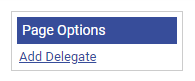
- Enter the user's surname into the Surname field and click Search. Relevant search results will be returned below.
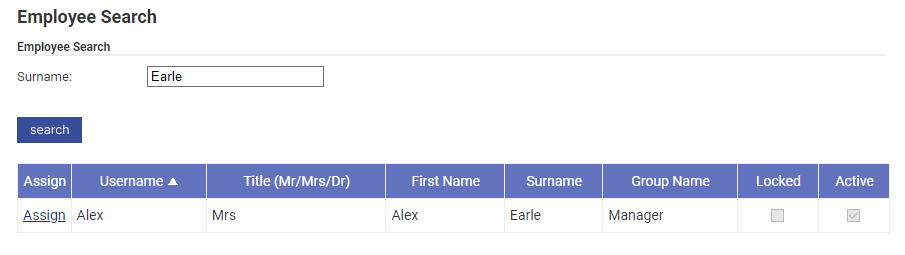
- Click Assign next to the user to provide them with delegate access. This moves the user into the Allocated Employees section. You can add as many delegates as you require using the method above.
- Once you have added the required delegates to your account, click Save to confirm.