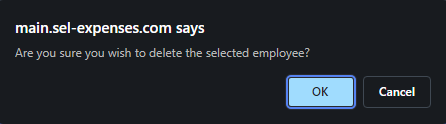Permissions
You will require an Access Role with the following permissions:
- (User Management) Employees
Delete an Employee
- Navigate from the homepage to Administrative Settings | User Management | Employees.
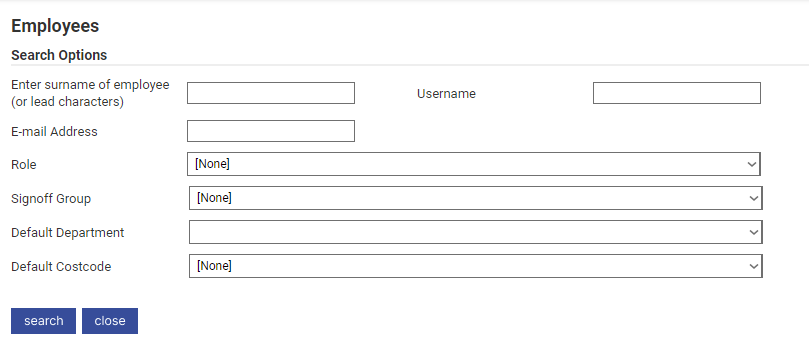
- Search for the employee.
- Click
 next to the employee to set their status to 'archived'. For more information on archiving, view Archive Employees.
next to the employee to set their status to 'archived'. For more information on archiving, view Archive Employees.
Note: Once archived, an employee can be un-archived by clicking
 .
. - Click
 to delete the employee. A prompt will be displayed. Click OK to complete the deletion.
to delete the employee. A prompt will be displayed. Click OK to complete the deletion.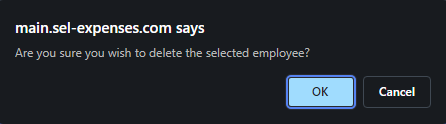
Note: All associations with the deleted employee will be lost, such as their line management status. A new line manager will need to be assigned to employees who had the deleted employee as their previous line manager.
Troubleshooting
There are certain circumstances where you may not be able to delete an employee. You will not be able to delete an employee:
| if they are assigned to one or more Signoff groups. |
| if they have one or more advances allocated to them. |
| if they are set as a budget holder. |
| if they have not been archived. |
| if they are the owner of one or more cost codes. |
| if they are assigned to one or more approval matrices. |
| if they are the owner or support contact for one or more Greenlights. |
| if they are currently assigned as the default authoriser. |
| if they are referenced in either a Greenlight or by a user defined field. |
| if they are the leader of one or more teams. |
| if their deletion will leave one or more empty teams. |
| if they are associated with one or more report folders. |
| If they have been involved in any part of the claim process (as both a claimant and an approver). |
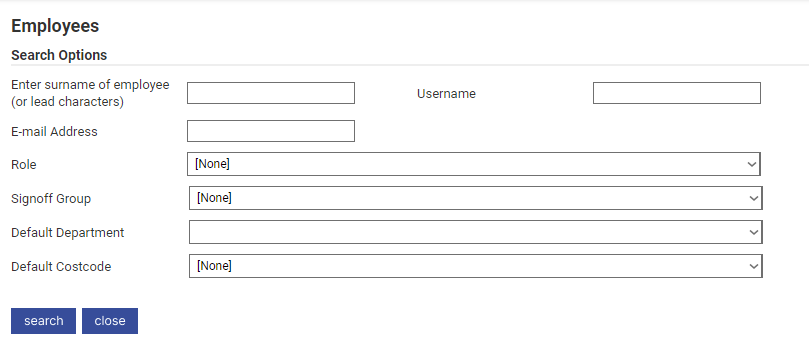
 next to the employee to set their status to 'archived'. For more information on archiving, view
next to the employee to set their status to 'archived'. For more information on archiving, view 
 .
. to delete the employee. A prompt will be displayed. Click OK to complete the deletion.
to delete the employee. A prompt will be displayed. Click OK to complete the deletion.