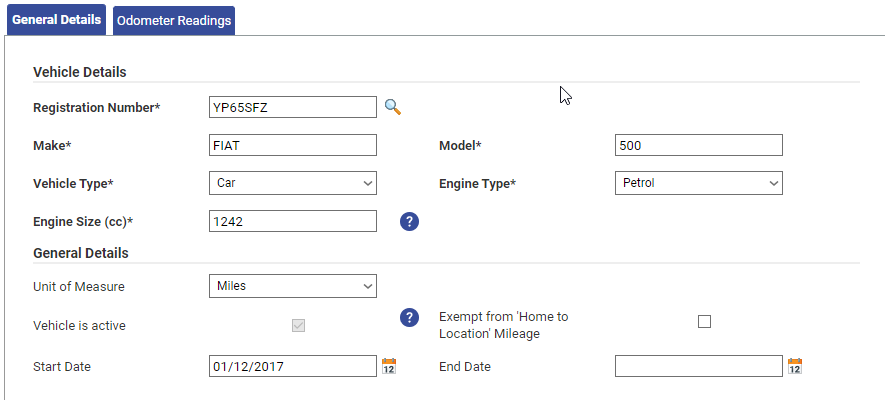General
Why do I get a different distance lookup on my return journey?
Recommended mileages are calculated in both directions independently of each other as the shortest/quickest route in one direction might not be the same in the other direction. Even if the roads you take are exactly the same, there can be a slight difference in mileage over a full journey. Take the below example from our office to an industrial estate in Nottingham:
Outward Journey
Return Journey
As you can see both routes are exactly the same, however, there is a 1.2 mile difference in the return journey. The cause for this is that route calculation is so precise that it measures the distance to cross junctions, navigate around roundabouts and travel down a one-way street.
Additionally, your organisation can select either the quickest or the shortest route for journeys, therefore comparing the recommended distance between what Assure Expenses calculates and other route planning websites may not produce the same results.
Why is my mileage claim for the same journey being paid at a different rate?
The rate paid for a mileage claim can be affected by the specific details of the expense items within the claim. Some examples are listed below:
- If a mileage expense includes additional passengers or heavy/bulky goods, the mileage rate may increase depending on your organisation's system settings.
- If your organisation has configured a mileage threshold and you have exceeded that threshold, the mileage rate may decrease.
I don't understand the different types of Home to Office deductions
We've put together a guide which explains each of the Home to Office deductions and how they might affect your reimbursable mileage totals.
Home to Office Mileage Deduction Examples
How do I check my current mileage?
You are able to check your current mileage to see how close you are to any mileage thresholds set by your organisation. Follow the steps below to check your current mileage:
- Navigate from the Home page to My Details | Change My Details.
- Locate the Current Mileage field, located under the Employee Details section. The number in this field is the number of miles you have covered since the beginning of your organisation's current Financial Year.
Note: If your organisation has set a maximum mileage threshold, it will be found in your company's policies.
How do I activate the mileage accumulator?
To ensure the correct pence per mile is reimbursed in line with HRMC, Agenda for Change or local policy rules it is possible to set up an individual Vehicle Journey Rate Category to calculate the pence per mile reimbursements and any threshold deductions automatically so that the tax and NICs can be considered accurately.
- Navigate from the Homepage to Administrative Settings | Base Information | Vehicle Journey Rate Categories.
- Edit the Vehicle Journey Rate Category.
- Locate the 'Calculate new journey total' field and select or clear the check box to activate or deactivate.
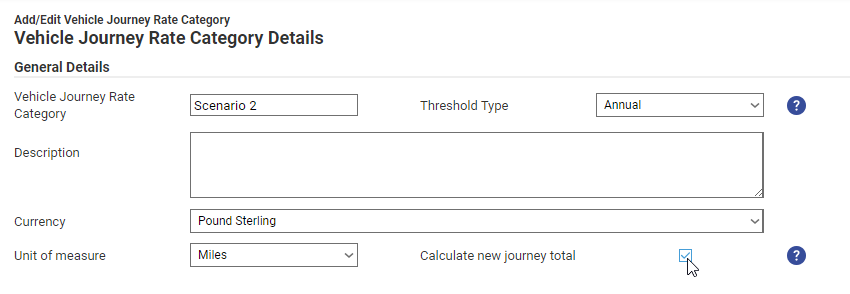
- Click Save to activate your changes.
Why am I unable to claim mileage?
The list below highlights reasons which will restrict a claimant from claiming mileage.
- "The mileage item cannot be added as the date of the expense item is not between the range of the car start date and the car end date."
- "The mileage item cannot be added as your recommended mileage has been exceeded."
- "The mileage item cannot be added as you have some addresses that could not be matched automatically and require correcting."
- "I cannot claim mileage if I do not have an active car"
- "The mileage item cannot be updated as the date of the expense item is not between the range of the car start date and the car end date."
Adding a Mileage Expense
What happens if I use an invalid postcode when entering mileage?
When an address is created, the user who created the address may have used an invalid postcode. For example, a postcode of NG21 OAD would be invalid whereas NG21 0AD is correct (note the letter O instead of the digit 0).
In situations like this, when lookups are performed, Assure Expenses tries to do a ‘best guess’ lookup and will just use the beginning NG21 portion of the postcode. This means that the recommended distance will be calculated from NG21 to the location, not NG21 0AD to the location, which is why it displays a different recommended distance.
My postcode is not recognised when I enter it into the address widget?
If Assure Expenses does not recognise a postcode you have entered into the address widget, the following message will be presented: "No addresses could be found". Depending on your system settings, you may be able to add a manual address. For guidance on this, view Add a Manual Address.
Not all addresses could be retrieved
If you are seeing the error message shown below then you may have a problem communicating with the address lookup services that Assure Expenses uses to provide address information. This can be caused by one of the following issues:
Firewall
A firewall may be blocking communication with the api.addressy.com domain.
A firewall is a piece of software or a separate computer that controls access to network traffic for one or more computers. They can sometimes be configured to allow or disallow internet access to specific sites or groups of sites.
Proxy Servers
A proxy server may be blocking communication with the api.addressy.com domain, or if they also inspect traffic then their root certificates may be out of date.
A proxy server is generally a computer (or computers) within your enterprise network that employees' computers send requests to the internet through. This may be to control access to the internet or certain types of internet traffic.
Root Certificates
A computer has not got the latest version of the Verisign root security certificate.
A digital identity certificate is an encrypted document signed by a trusted authority that allows a computer on the internet to identify itself to other computers on the internet. These certificates are important to allow secure and trusted communications with service providers like Assure Expenses, among other things.
Firewalls or proxies blocking
If a firewall or a proxy was blocking communication with this domain, then we would expect a message similar to the following to be shown (the exact message may be different depending upon the browser and firewall or proxy involved, but they should have a similar meaning).

If this is the cause of the issue, then the administrator of the firewall or proxy needs to configure it so that requests to https://api.addressy.com are allowed.
User's Computer or Proxy Root Certificates
If the problem is security certificate related then we would expect them to see something similar to this instead of being presented with address data or a prompt to download.

This is most likely because there is an issue with the root certificates. This could be with the end-user's root certificate store, or with a non-transparent proxy's root certificate store. The likely fix for this issue is to update the root certificate store to have the latest Verisign root certificates on the affected machine (either the proxy server or the end-user's machine).
If this message is received, they can verify whether or not this is the issue by examining the certificate and seeing if all of the certificates in the chain are trusted.
This is done by clicking “Continue to this website (not recommended)” on the page shown above, once the page is loaded click the Certificate Error button to the right of the address bar, then click the View Certificates link at the bottom of the pop-up panel.


The last certificate in this chain should be api.addressy.com which indicates that the issue is most likely with the root certificate store on the user's machine. If the last certificate is anything else then the issue is most likely with something intercepting the traffic, generally a non-transparent proxy.
The presence of the red error icons next to any or all of the items in the path suggests that the root certificate store is out of date and needs updating. These are usually updated automatically via Windows Update but can also be downloaded from microsoft.com and installed manually.
What type of routing is being recommended, shortest or quickest?
Your Assure Expenses administrator can configure which method will be used to calculate the recommended distance.
- ‘Shortest’ will calculate the distance based on the shortest possible journey route.
- ‘Quickest’ will calculate the route with the quickest time based upon the average speeds on certain roads.
What if I don’t know the postcode, can I use just the address?
The Address+ service level you use will determine which details you can enter for address lookups. If you use either of the 'Standard' services you will primarily use postcodes to search. If you use either of the 'Premium' services, you can search by any part of the address details including postcode.
Note: Each of the service levels will allow claimants to search for Favourites, Labels and manually entered addresses using any search criteria located in the address details.
What is the difference between number of miles, reimbursable and recommended distance?
The number of miles is the miles entered by the claimant, the reimbursable distance is the number of miles to be paid and the recommended distance is the distance retrieved from our data provider (Loqate).
Why is the PO Box I entered not returning a distance?
PO Boxes do not have coordinates as they have no physical location.
Why are my Home to Office deductions not applied?
In a scenario where your Home to Office deductions for a Mileage Expense Item are not applied you should check the following options are configured correctly:
Home to Office rule – Expense Item
Check the configuration of the Home to Office rule within the specific Mileage Expense Item.
- Navigate from the Home page to Administrative Settings | Base Information | Expense Items.
- Within the General Details tab, scroll down to the Home to Office Mileage section.
- Ensure that the Enable Home to Office Mileage option is active and you have selected the correct Home to Office deduction.
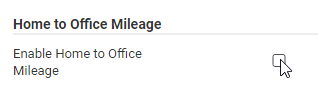
- Click Save at the bottom of the page.
Home and Office Addresses – Employee
Check that the employee who is attempting to claim the Mileage has an active Home and Work Address.
- Navigate from the Home page to Administrative Settings | User Management | Employees.
- Search for the employee then edit
 their employee record.
their employee record. - Within the Page Options menu click Work Addresses. Ensure that there is an active Work Address present.
Note: The Home and Work Address must have a Start Date which is before or equal to the date that the Mileage Expense Item is added in order for the Home to Office rule to apply.
- Click Save.
- Repeat for the Home Addresses menu.
Vehicle Settings
Check that the Vehicle that is being used to claim the mileage is not exempt from Home to Office deductions.
- Navigate from the Home page to Administrative Settings | User Management | Employees.
- Search for the employee then edit
 their employee record.
their employee record. - Within the Page Options menu click Vehicles.
- Edit
 the vehicle which is used to claim the mileage.
the vehicle which is used to claim the mileage. - Ensure that the Exempt from ‘Home to Location’ Mileage field is unticked.
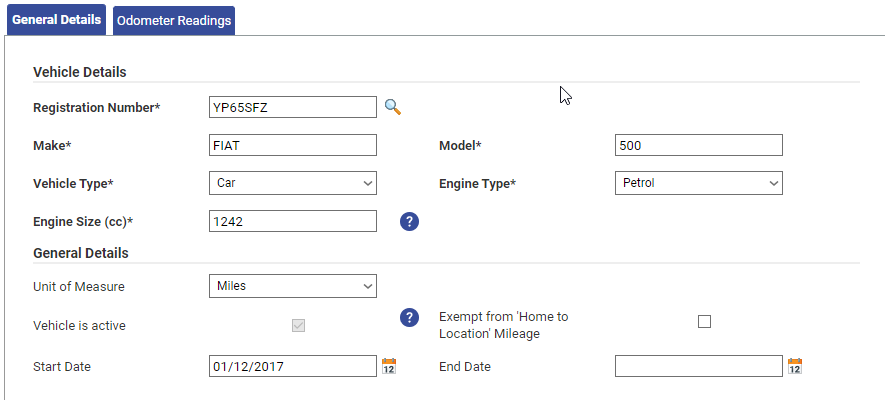
- Click Save until you are returned to the Employees search screen.
Route Data
What data do we use?
Assure Expenses offers a range of different service levels to accommodate your organisation's needs. Depending on which service level you have licenced will determine where the distance and address data is sourced from. If you use the 'Standard' or 'Standard+' option, the data is currently sourced from TomTom for street-level lookups. If you use the 'Premium' or 'Premium+' service, data is sourced from PAF/Ordnance Survey for a premise-level lookup. For more information on the Address+ Service Levels available, view Address+ Service Level Options.
Why do mileage distance lookups between the same location vary over time?
The mapping data used by our provider, Loqate, is updated on a regular basis as mapping data becomes more accurate and as roads are opened, closed and changed. As these updates are made available, Loqate re-evaluate the methods of calculating distances between locations making small adjustments to ensure the distance calculations are accurate. This can cause route calculation to change over time.
How does the postcode lookup work?
When adding an journey step to a mileage expense, Assure Expenses does a lookup to retrieve the address details. If Assure Expenses cannot find the address it will search with one character less and continue this behaviour until it finds a valid post code. For example, if you were searching for 'SW1 1AA' and Assure Expenses could not find the address, it would then attempt to search for 'SW1 1A', then to 'SW1 1', until it finds a valid post code.
How is the data updated?
The service is updated regularly from our various data sources. Updates will include new postcodes, addresses and any changes to the road network.
How are postcodes mapped to a route?
Postcodes are mapped directly onto the section of the road network that contains buildings with that postcode. Other routing providers tend to just map the centre point of the postcode onto the nearest road, and mistakes are often made, resulting in routes finishing on a nearby street.
What is covered with Address+?
The data available using Address+ is detailed in https://www.loqate.com/en-gb/address-verification/.
The level of data that you can use is determined by your service level. For more information, view Address+ Service Level Options.
What if I disagree with a route?
It is always possible that there is a data error and our providers do their utmost to maintain integrity. It is often the case that there is more than one sensible route and different drivers will prefer one over the other. Our routes are calculated using the best data available, but it’s possible that the best route will depend on the time of day and traffic densities which the data is unable to predict. It will depend on your company policy and account settings whether you are able to override a recommended distance.
If I live on a new housing estate, how will the system calculate my home to base mileage?
The responsibility for the allocation of a postcode belongs to Royal Mail. Depending on how quickly they allocate a postcode will determine how long it may take for your address to appear within Assure Expenses. During this interim period, if the option is activated, you can manually add an address and use actual mileage covered or consult your system administrator.
Why is my recommended mileage different from other online checking tools?
This is due to the more thorough algorithms used by our data supplier to calculate distances and routes. Often, when scrutinised, routes provided from our data supplier are better routes than those suggested by free online tools.
More information about the data supplier we use can be viewed here: https://www.loqate.com/en-gb/geocode/
If I put a postcode onto the system and it brings back an incorrect address, can you change it?
Any inaccuracies can be reported to our data supplier (https://www.tomtom.com/mapshare/tools/).They will then update it in a future release.
Note: A user account must be created on the TomTom website in order to use this feature.
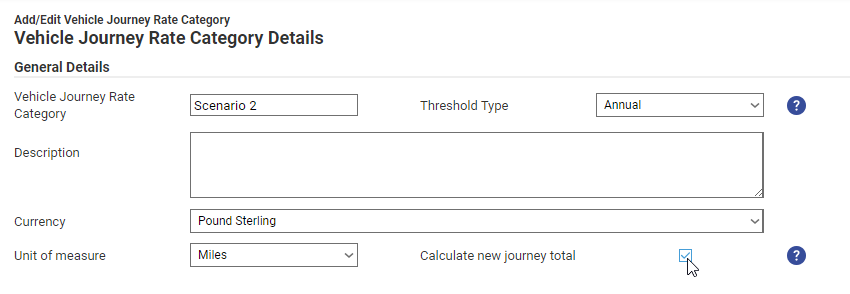
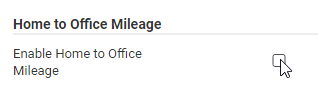
 their employee record.
their employee record.