Permissions
You will require the following permissions:
- No permissions required
Changing your password frequently and following a secure password policy is the best way to keep your account secure. This guide will show you how to change your password using Assure Expenses Mobile.
- Tap the Navigation Menu
 and then tap My Profile.
and then tap My Profile.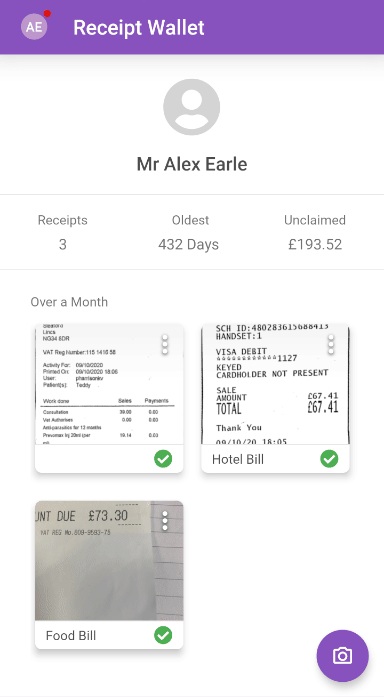
- Within the 'My Details' section, tap Change My Password.
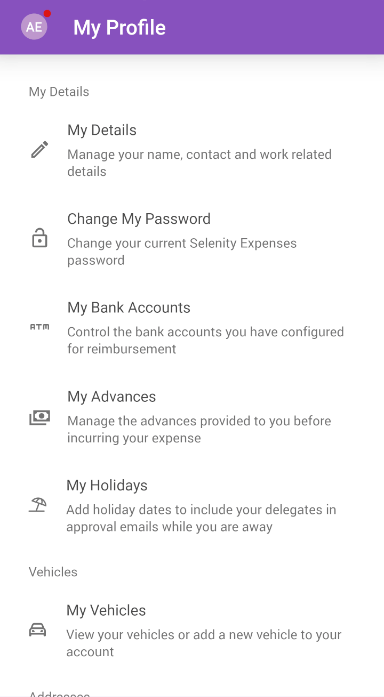
- Enter the following:
- Old Password
- New Password
- Confirm New Password

Note: Tap View My Password Policy for details on which requirements your password must meet to be acceptable.
Tip: Press
 to check your password at any time.
to check your password at any time.
- Tap Change Password.

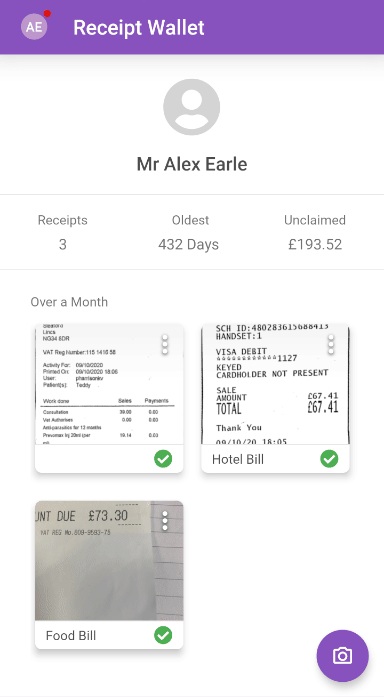
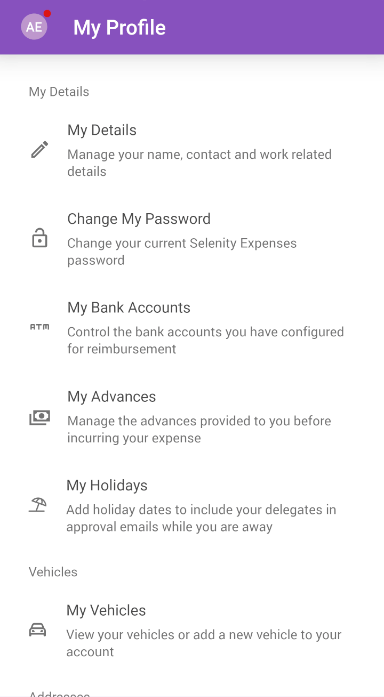

 to check your password at any time.
to check your password at any time.