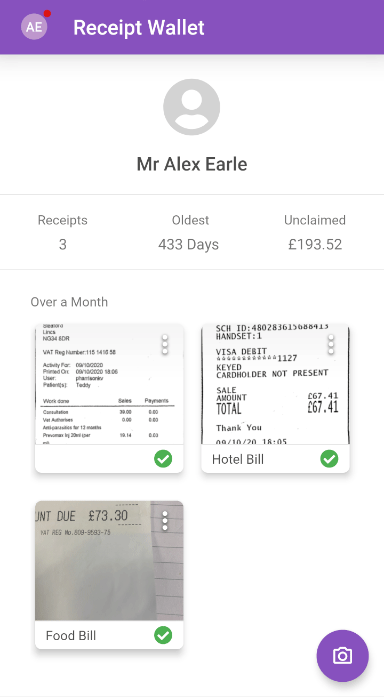Permissions
You will require the following permissions:
- No permission required
Managing your Receipt Wallet can be a big help if you want to make a small change! This article will explain how to manage your receipts.
Edit a Receipt
- Tap the Navigation Menu
 and then tap Receipt Wallet.
and then tap Receipt Wallet.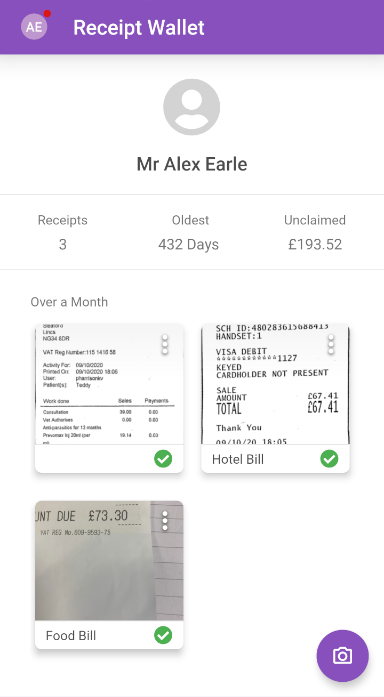
- Tap the menu
 on the receipt you want to edit and then tap Manage Receipt. You will be taken to an overview of your receipt.
on the receipt you want to edit and then tap Manage Receipt. You will be taken to an overview of your receipt.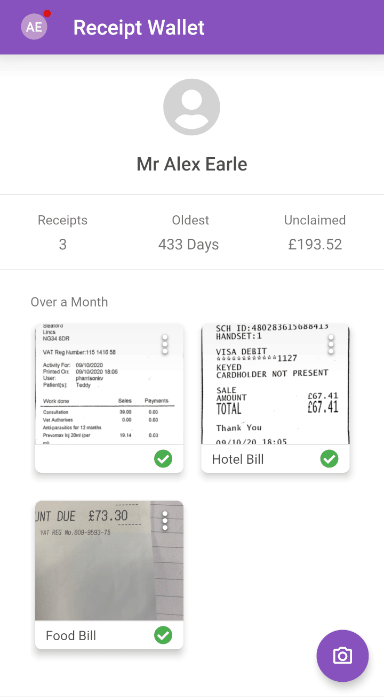
- Enter or amend the description for your receipt.
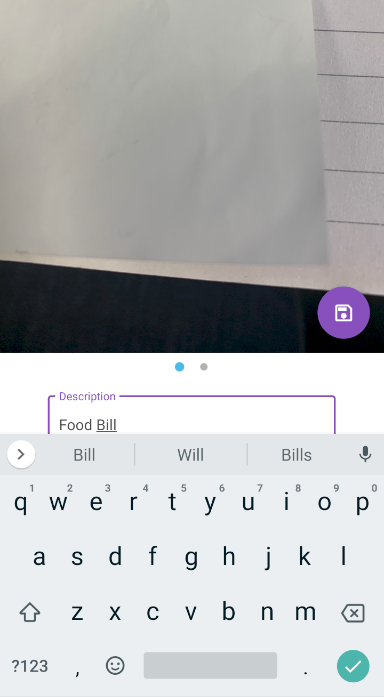
Note: The description will be used to populate the 'Other Details' field when adding an expense.
- Tap the menu
 where you can do the following:
where you can do the following:Action Description Add Image from Gallery This allows you to add an image from your gallery to your receipt. Add Image from Camera This allows you to take a photo from your camera and then add it to your receipt. Remove Image This will delete the image that is currently being shown. If this is the only image, you will be taken to the Receipt Wallet and the receipt will be deleted. 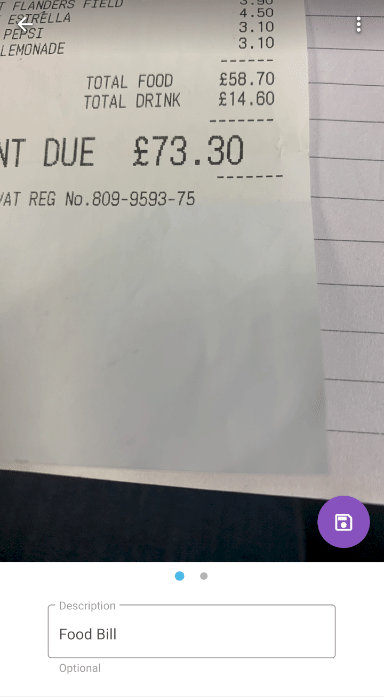
- Tap Save
 when you have finished editing your receipt.
when you have finished editing your receipt.
Delete a Receipt
- Tap the Navigation Menu
 and then tap Receipt Wallet.
and then tap Receipt Wallet.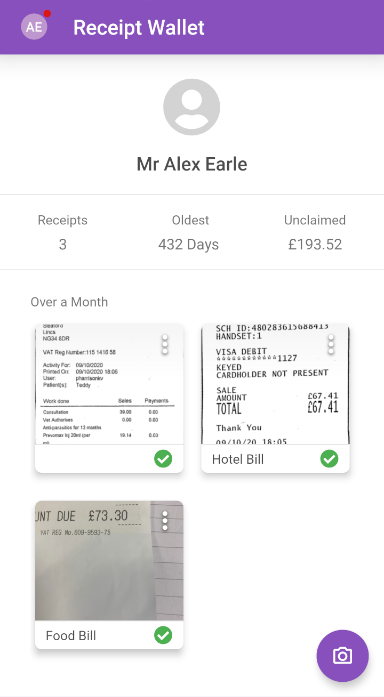
- Tap the menu
 on the receipt you want to delete and then tap Delete Receipt.
on the receipt you want to delete and then tap Delete Receipt.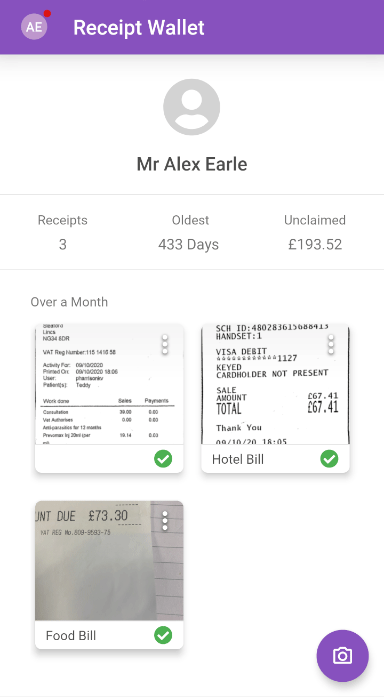

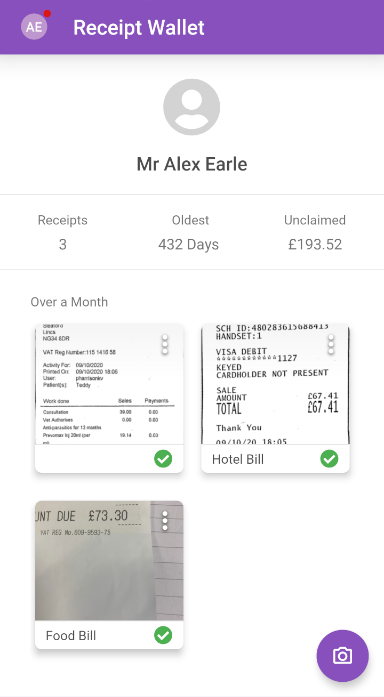
 on the receipt you want to edit and then tap Manage Receipt. You will be taken to an overview of your receipt.
on the receipt you want to edit and then tap Manage Receipt. You will be taken to an overview of your receipt.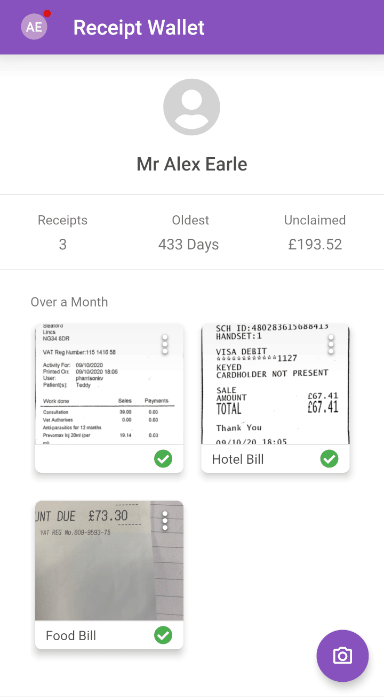
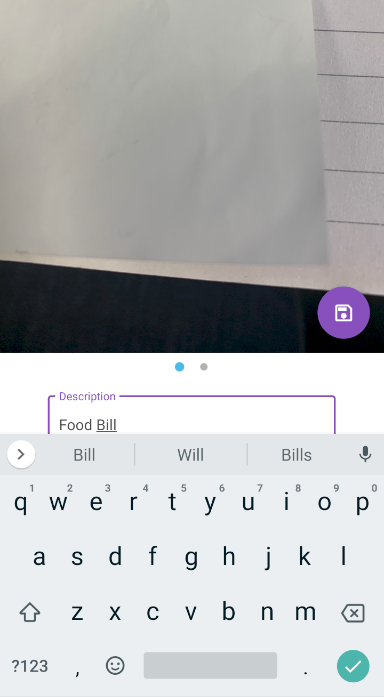
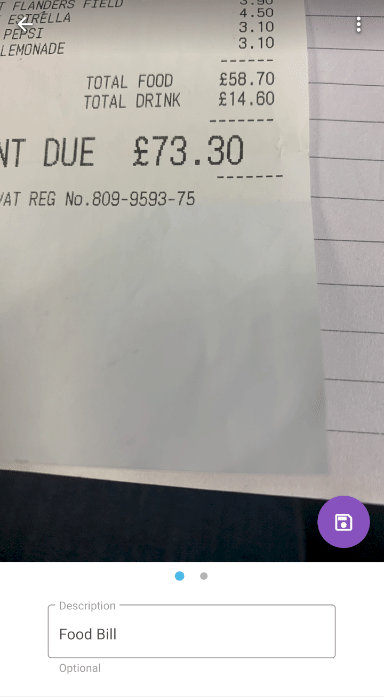
 when you have finished editing your receipt.
when you have finished editing your receipt.