Permissions
You will require an Access Role with the following permissions:
- Base Information
- Expense Items
Note: Any expense items that are included in an existing claim cannot be deleted. This is to ensure that expense item information will not be omitted in reports. In order to stop claimants from using an expense item, remove it from all item roles. The expense item will still exist but will not be seen by any claimants. For more information on how to modify item roles, view Manage Item Roles.
Note: Adding or amending expense items may cause payment issues if you do not make the appropriate changes to your financial export reports to reflect the expense item changes. This occurs as the payment report will reference certain information from an expense item, which if changed, may cause the connection between the two to fail and can lead to incorrect claim payments.
- Navigate from the Homepage to Administrative Settings | Base Information | Expenses Items. A list of existing expense items will be displayed.
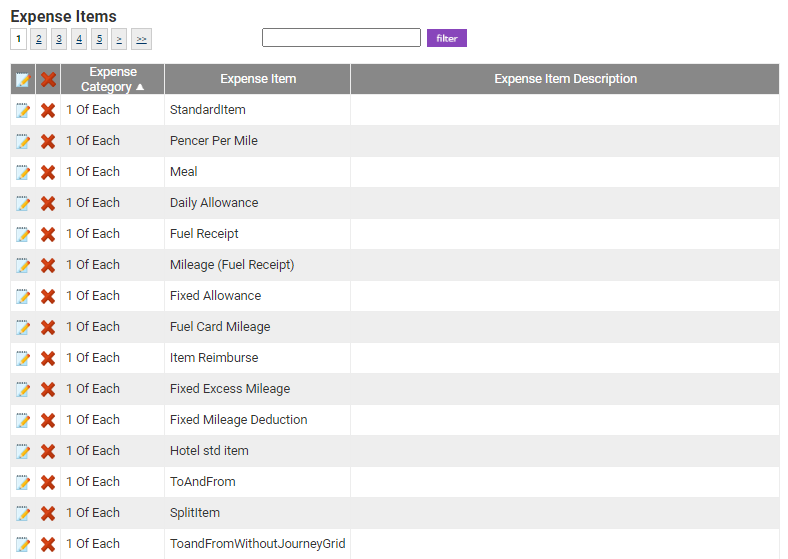
- Locate the expense item which will be deleted. You can use the search bar to filter the list of expense items.
- Click
 next to the expense Item. A confirmation window will appear, click OK to confirm.
next to the expense Item. A confirmation window will appear, click OK to confirm.
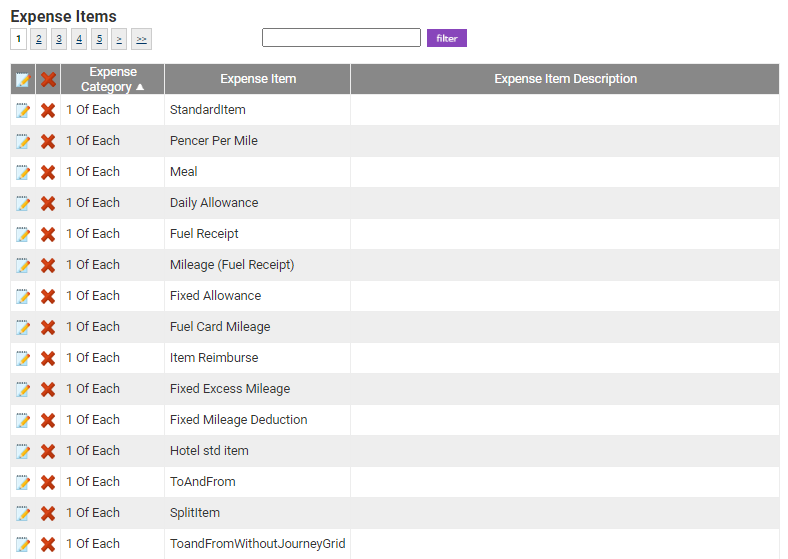
 next to the expense Item. A confirmation window will appear, click OK to confirm.
next to the expense Item. A confirmation window will appear, click OK to confirm.