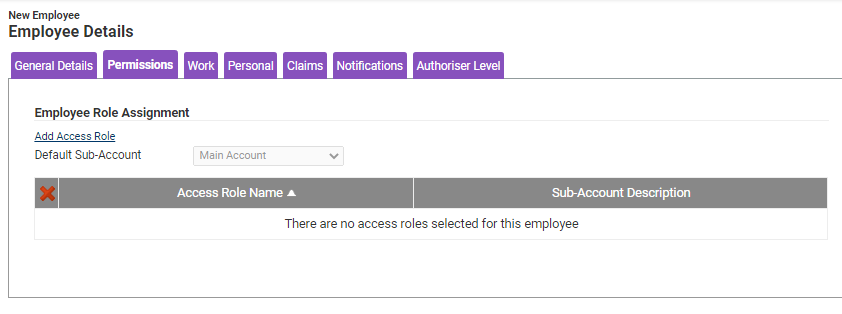Permissions
You will require an Access Role with the following permissions:
- User Management (Employees)
This article is designed to show you how to create a 'Support Administrator' Access Role for Support Tickets. This will allow the 'Support Administrator' to respond to support tickets raised internally by employees. For information on managing Support Tickets, visit Manage an Internal Support Ticket.
- Navigate from the homepage to Administrative Settings | User Management | Access Roles.
- In the 'Page Options' menu, click New Access Role.
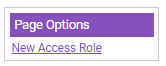
- Give the Access Role a name.
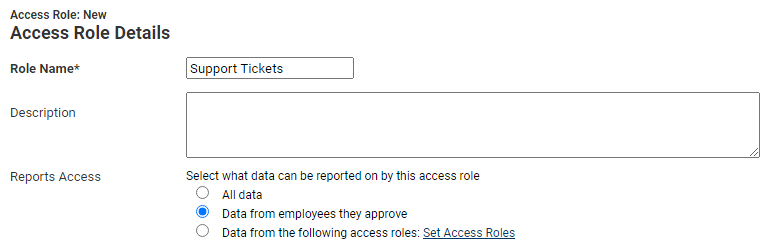
- In the 'Element Access' menu, expand Help & Support by clicking
 .
.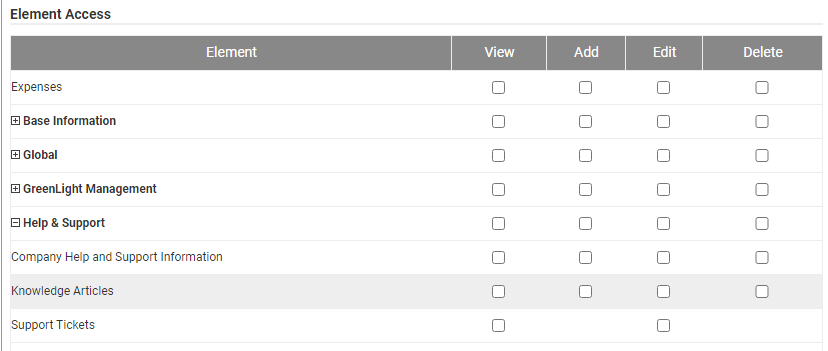
- Select 'Edit' from the 'Support Tickets' element.
Note: Selecting 'Edit' will automatically select 'View'.
- Navigate to Administrative Settings | User Management | Select Employee.
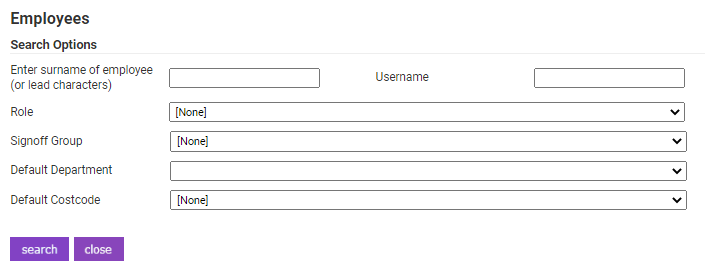
- Search for the employee you wish to apply the Access Role to and then click
 .
. - Click on the 'Permissions' tab.
- Click Add Access Role.
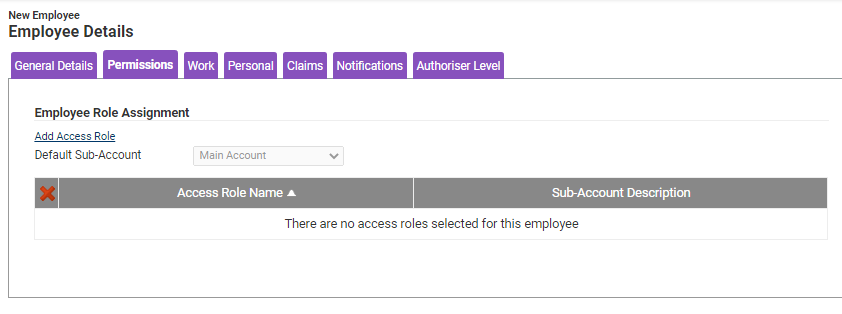
- Select the Access Role that you created previously and then click Save.
- Click Save on the 'Employee Details' menu.
Note: For information on how to manage internal support tickets, view Manage an Internal Support Ticket.
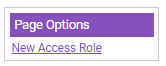
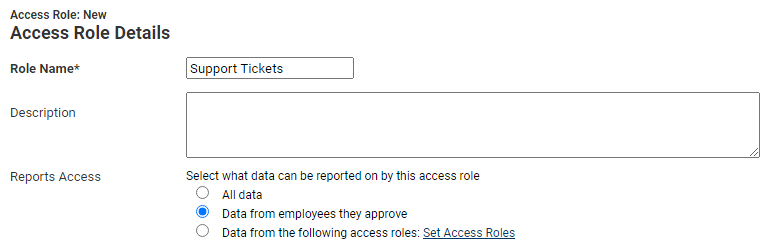
 .
.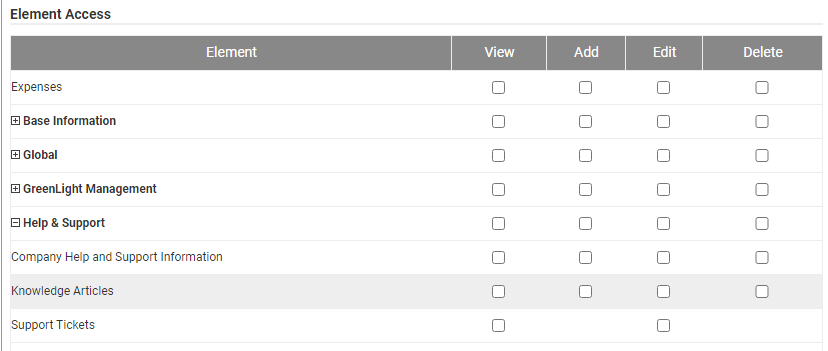
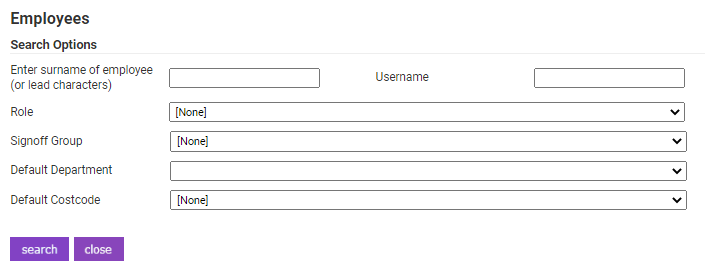
 .
.