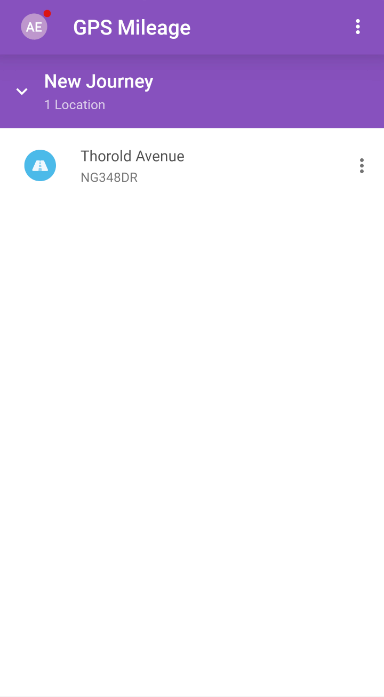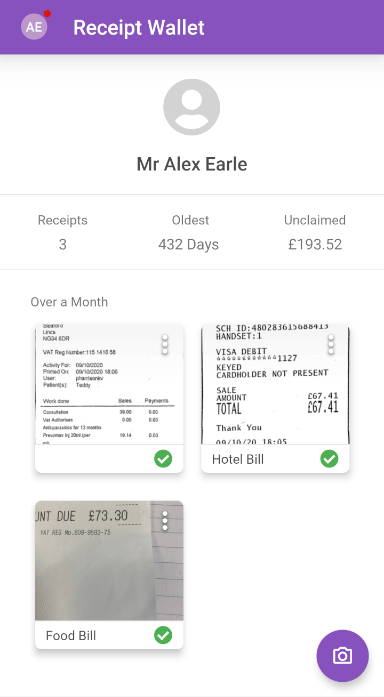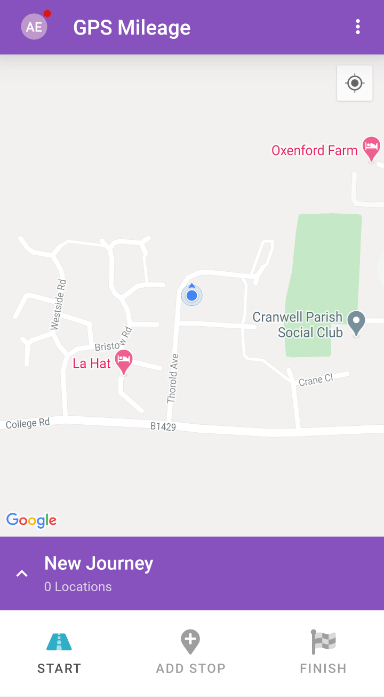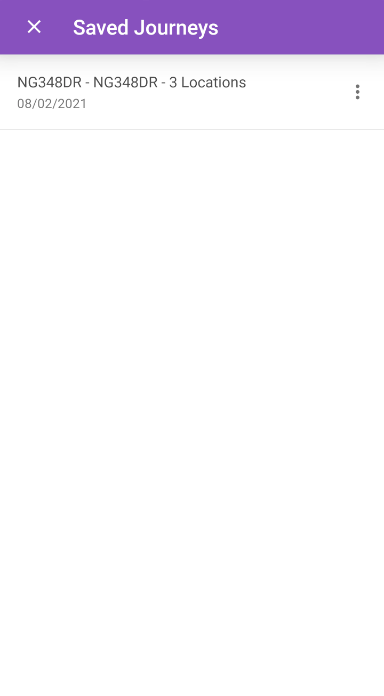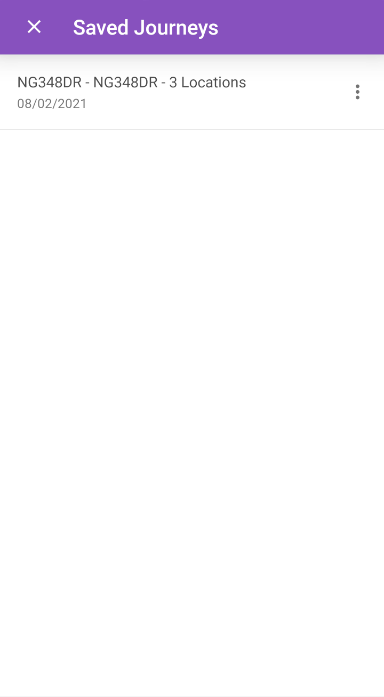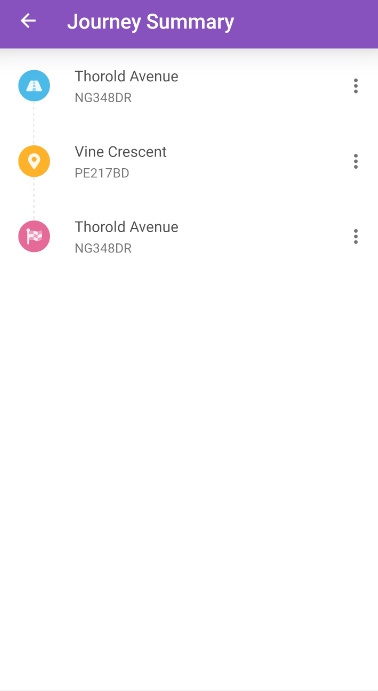Permissions
You will require the following permissions:
- The relevant item role that allows you to claim these expense types
For those times where you forgot to press 'Add Stop' at a location, we're showing you how to edit your GPS Mileage journey to retrospectively manage your locations.
Within an Active Journey
- Tap the Navigation Menu
 and then tap GPS Mileage.
and then tap GPS Mileage.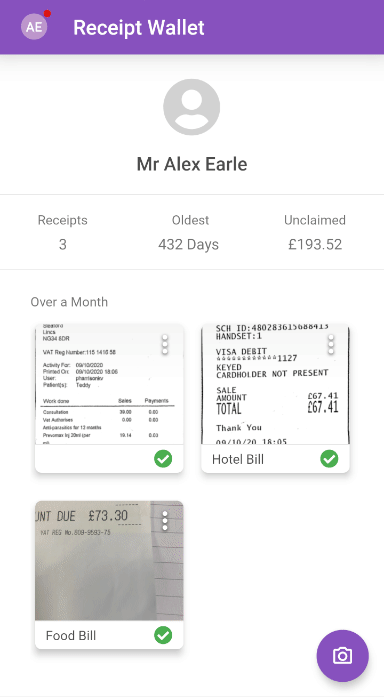
- Tap New Journey to show all the locations within your current journey.
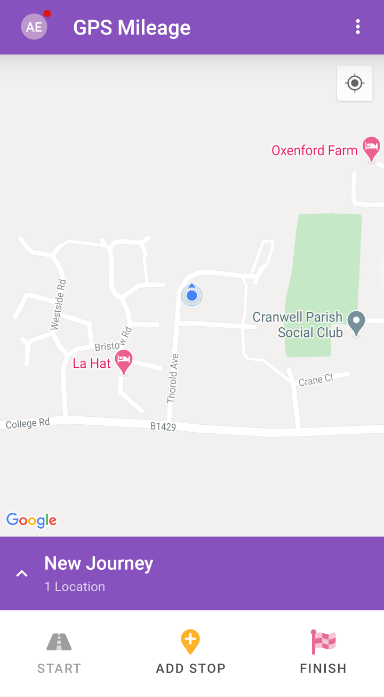
- Tap the menu
 next to a location. You can then do the following:
next to a location. You can then do the following:Action Description Add Location Before This will add a location before the selected location. You will be taken to a new page where you will be required to enter the address manually. Add Location After This will add a location after the selected location. You will be taken to a new page where you will be required to enter the address manually. Delete Location This will delete the selected location. 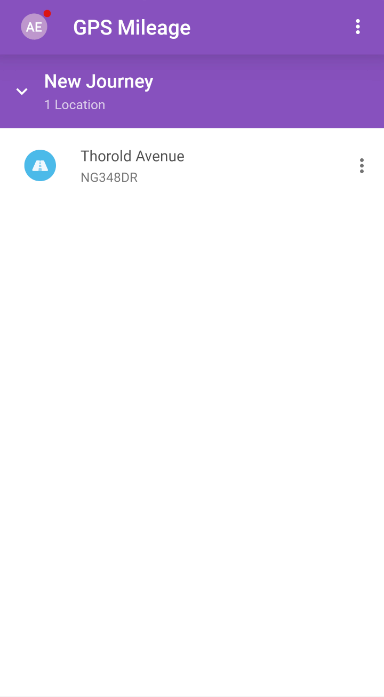
Within a Saved Journey
- Tap the Navigation Menu
 and then tap GPS Mileage.
and then tap GPS Mileage.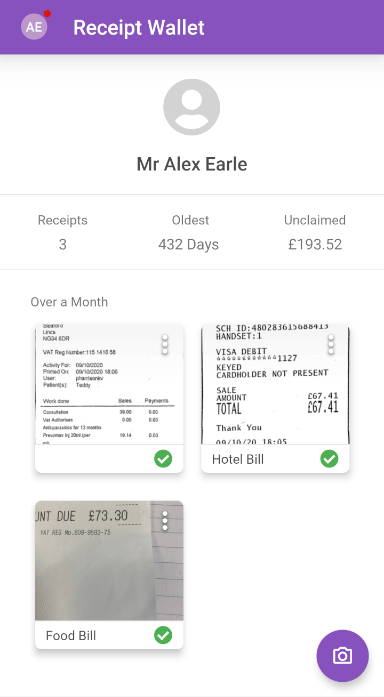
- Tap the menu
 and then tap Saved Journeys. This will display all your saved journeys.
and then tap Saved Journeys. This will display all your saved journeys.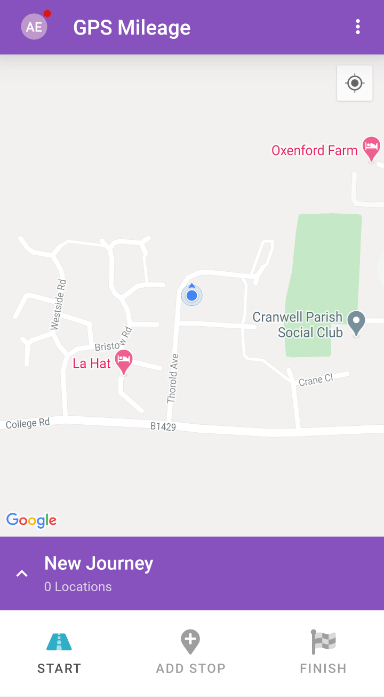
- Tap the journey to edit it.
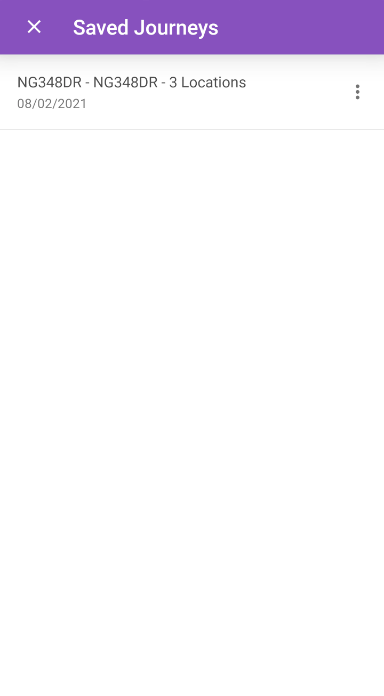
- Alternatively, tap the menu
 next to the journey and then tap Delete Journey to delete the whole journey.
next to the journey and then tap Delete Journey to delete the whole journey.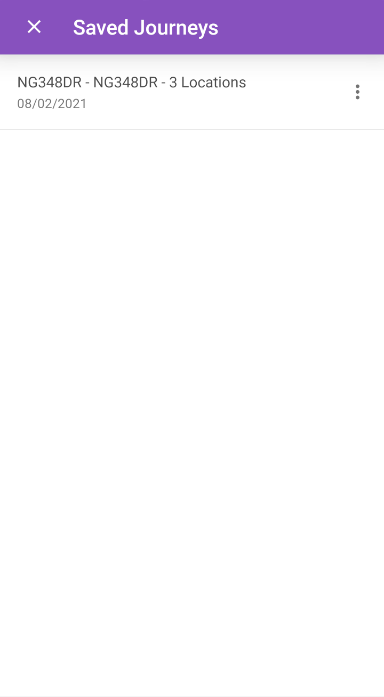
- Alternatively, tap the menu
- Tap the menu
 next to a location. You can then do the following:
next to a location. You can then do the following:Action Description Add Location Before This will add a location before the selected location. You will be taken to a new page where you will be required to enter the address manually. Add Location After This will add a location after the selected location. You will be taken to a new page where you will be required to enter the address manually. Delete Location This will delete the selected location. You will be unable to delete a location if there are less than three locations. If you want to delete these, you must delete the whole journey as described in step 3. 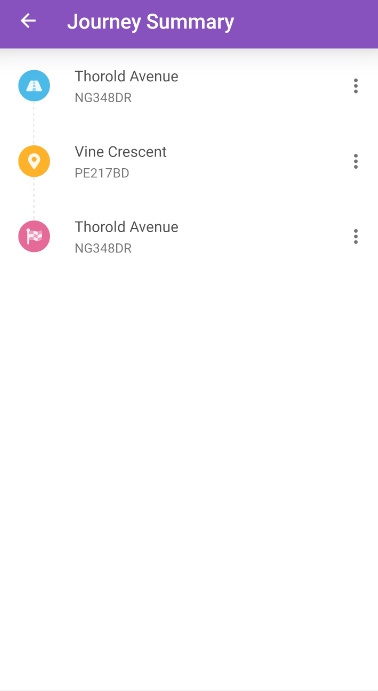
 and then tap GPS Mileage.
and then tap GPS Mileage.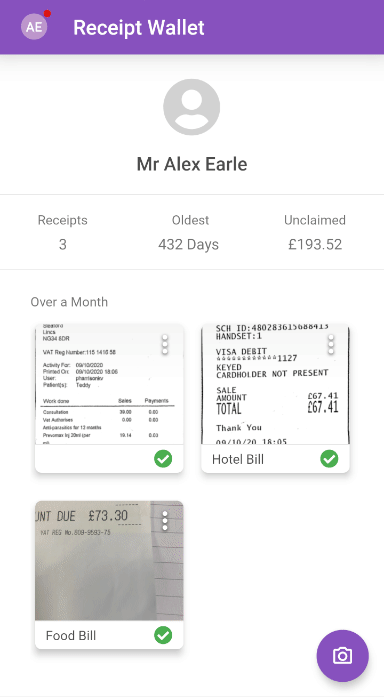
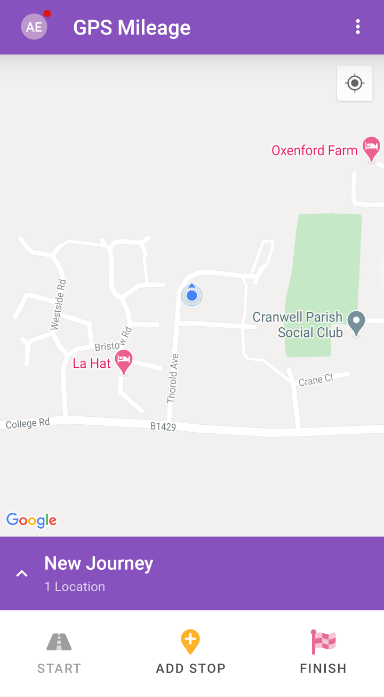
 next to a location. You can then do the following:
next to a location. You can then do the following: