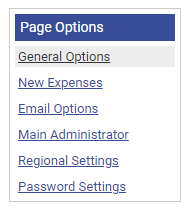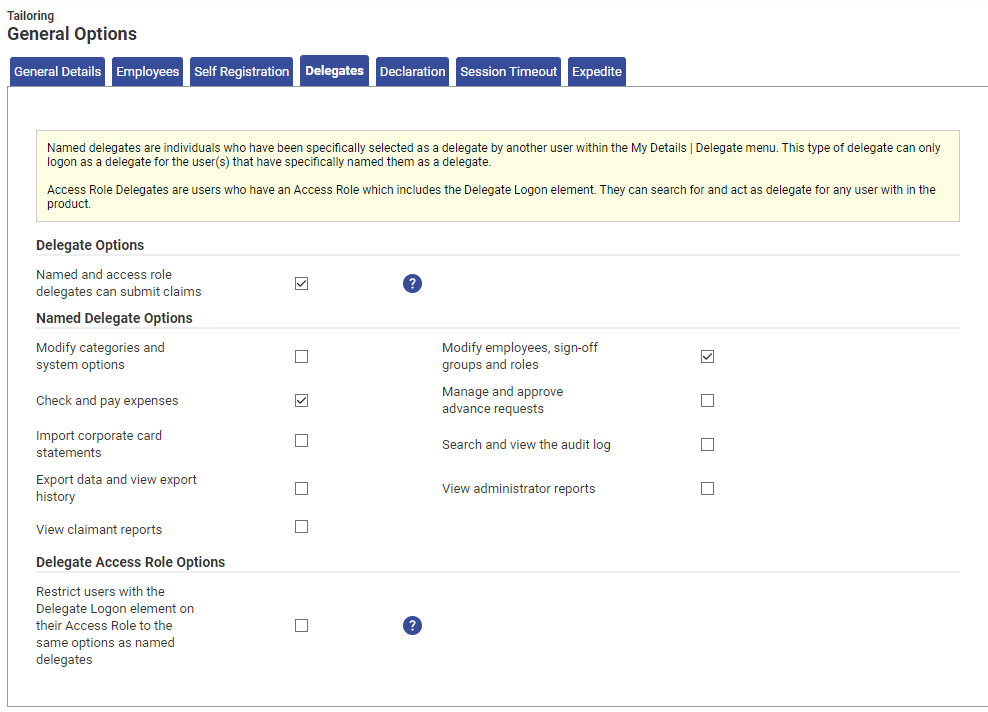Permissions
You will require an Access Role with the following permissions:
- (Tailoring) General Options
There are two types of delegate which can be configured within Assure Expenses - Named Delegate and Access Role Delegates.
- Named Delegates are users that have been selected as a delegate by another claimant within the My Details | Delegates menu, for example, if a claimant is on holiday, they may set a Named Delegate to act on heir behalf. For more information on how to assign a delegate, view Assign a Delegate.
- Access Role Delegates are users that have the 'Delegate logon element' selected within their access role, meaning they can search for any employee and act as their delegate. For more information on configuring access roles, view Manage Access Roles.
It is important to configure the specific permissions for both delegate types to ensure that the user is only able to access the information which is required to perform their delegate responsibility.
- Navigate from the Home page to Administrative Settings | Tailoring | General Options.
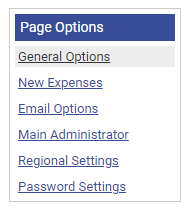
- From the General Options menu, click Delegates.
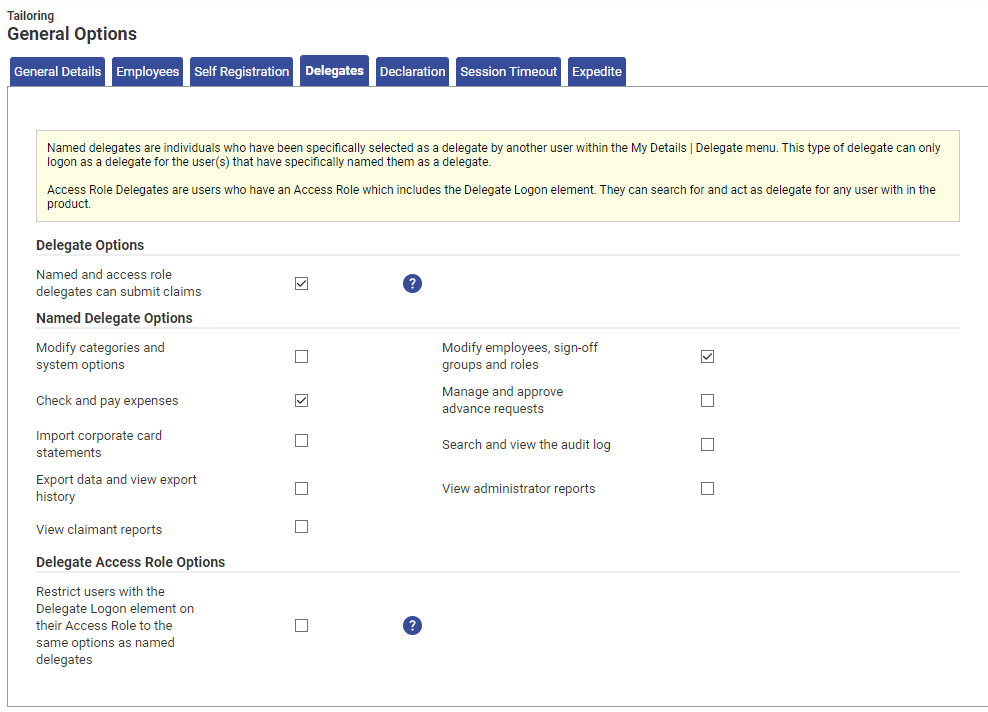
Option Description Named and access role delegate can submit claims This section applies to both delegate types as outlined above. Selecting this checkbox will allow both delegate types to submit claims for the users that they are acting as a delegate for. Option Description Modify categories and system options Select to give Named Delegate permission to User Defined Fields, Broadcast Messages, Colours, Company Details, Company Logo, Email Suffixes, Flags And Limits, General Options, Email Server, Main Administrator, Print Out, Regional Settings, Expense Items, Cost Codes, Countries, Currencies, Reasons, Project Codes, P11D, Departments, Vehicle Journey Rate Categories, Allowances, Expense Categories, Pool Cars, Default View, Default Print View, Emails, Company Details, Filter Rules, Envelope Management and Company Policy. Modify employees, sign-off groups and roles Select to give Named Delegate permission to Budget Holders, Employees, Access Roles, Signoff Groups, Teams, Vehicle Documents, General Options, Envelope Management, Item Roles.
Check and pay expenses Select to give Named Delegate permission to Check and Pay. Quick edit design Select to give Named Delegate permission to Quick Entry Forms. Manage and approve advance requests Select to give Named Delegate permission to Advances. Import corporate card statements Select to give Named Delegate permission to Imports/Exports and Corporate Card Imports. Search and view the audit log Select to give Named Delegate permission to Audit Log. Export data and view export history Select to give Named Delegate permission to Financial Exports. View administrator reports Select to give Named Delegate permission to Administrator Reports. View claimant reports Select to give Named Delegate permission to Claimant Reports - Delegate will have access to reports where the report creator has defined that users can view the report for their own data. Option Description Restrict users with the Delegate Logon element on their Access Role to the same options as named delegates Select to restrict Access Role Delegate permissions to Named Delegate permissions when a user has both delegate settings active.
Clear the checkbox to restore Access Role Delegate permissions, allowing the user to search any employee and act as their delegate with the same permissions as the employee.Note: Restrictions will prevent a delegate from accessing the Support Tickets menu or requesting a change of details for the user that they are logged in as. The Audit Logkeeps a record of the activity of the user when they are logged on as a delegate.
Delegates cannot change the password of the user that they are logged in as. - Click Save to confirm or Cancel to discard any changes and return to the Tailoring page.