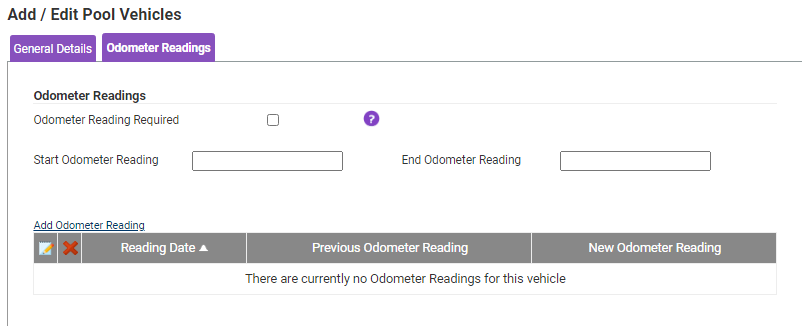Permissions
You will require the following permissions:
- Base Information
- Pool Vehicles
Add a Pool Vehicle
- Navigate from the Home page to Administrative Settings | Base Information | Pool Vehicles. A list of all Pool Vehicles you have access to will be displayed.

- From the 'Page Options' menu, click Add Pool Vehicle. The Add / Edit Pool Vehicles window will appear.
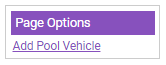
- In the Previous Vehicle section, select whether or not this vehicle replaces a previous one.
- If you select Yes, a new drop-down list will display that allows you to select the vehicle you wish to replace.
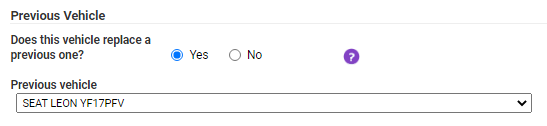
- If you select No, continue with the rest of the process.
- If you select Yes, a new drop-down list will display that allows you to select the vehicle you wish to replace.
- Complete the Vehicle Details section:
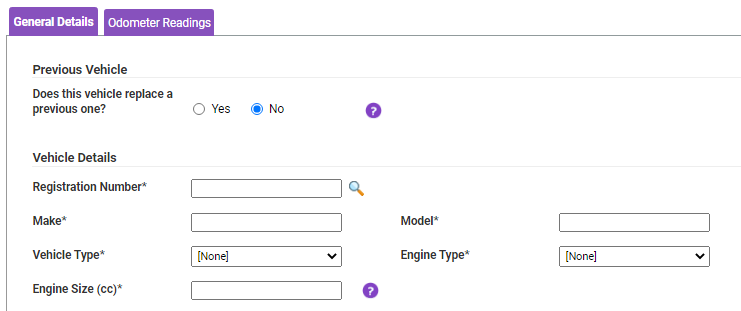
Field Description Registration Number Enter the registration number of the vehicle and click  to perform a vehicle lookup and retrieve the Make, Model, Vehicle Type, Engine Type and Engine Size, where possible. All fields can still be modified if required.
to perform a vehicle lookup and retrieve the Make, Model, Vehicle Type, Engine Type and Engine Size, where possible. All fields can still be modified if required.
Note: In some instances, the Make and Model may not be found and will need to be entered manually.Make Enter the make of your vehicle. For example, Ford or BMW. Model Enter the model of your vehicle. For example Fiesta or 320d. Vehicle Type Select the type of vehicle from the list. Engine Type Select the vehicle's engine type. For example, Petrol or Diesel. Engine Size Enter the vehicle's engine size.
Note: It is important you select the correct Unit of Measure and Engine Type as this will ensure correct reimbursement for the distanced traveled. Additionally, please make sure you enter the Engine Size in cubic centimeters (cc); for example 1198 instead of 1.2.Note: Depending on your choice, some fields will become unavailable. For example, selecting Bicycle will disable the Engine Size (cc) and Registration Number. Selecting Bicycle will still require you to select an Engine Type, otherwise you cannot create a Vehicle Journey Rate for bicycles. You can create a vehicle engine type for bicycles within the Vehicle Engine Types menu. For further guidance, view Manage Vehicle Engine Types.
- Complete the General Details section:

Field Description Unit of Measure Select a Unit of Measure from the drop-down list.
Note: It is important you select the correct Unit of Measure and Engine Type as this will ensure correct reimbursement for the distanced traveled.Vehicle is active Select the Vehicle is Active check box to ensure it can be used for claims. Exempt from 'Home to Location' Mileage Select the check box to restrict the vehicle from being used to claim home to location mileage. Start Date Add the Start Date of vehicle usage if applicable. End Date Add the End Date of vehicle usage if applicable. - Select the appropriate Vehicle Journey Rate from the available selection. This will determine the rate of reimbursement the claimant will receive for journeys in this vehicle.

- Enter any other information as required and click Save to store the information.
Odometer Readings
- Click the Odometer Readings tab in order to enter the correct odometer details for this pool vehicle.
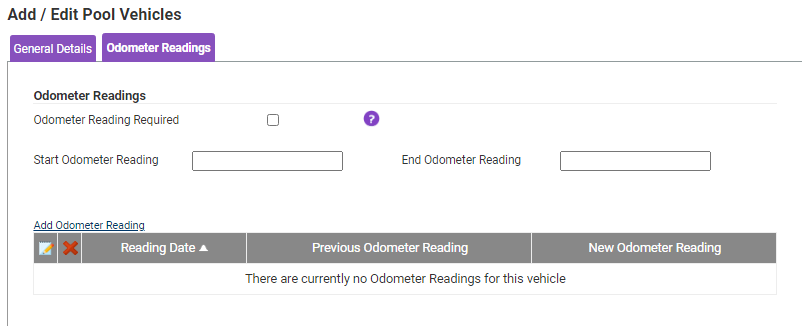
- Select the Odometer Reading Required check box if the claimant must provide an odometer reading for each active vehicle that mileage/fuel is being claimed against. Further options are configurable for this feature which can be found in Administrative Settings | Tailoring | General Options | General Details | Odometer Options. For more information, view General Options - General Details.
- Enter the Start/End Odometer Readings into the relevant fields if required.
- Click Add Odometer Reading to add any further Odometer Readings that you wish to record. The Add Odometer Reading link will display a pop-up modal that allows you to enter the Reading Date, Old Reading and New Reading.
- Click Save to store any changes.

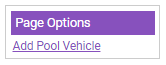
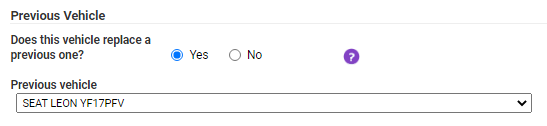
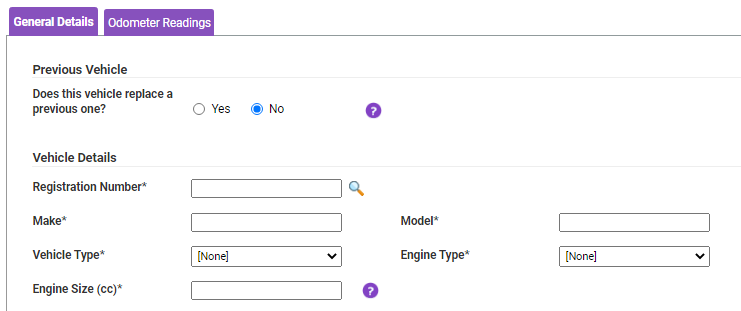
 to perform a vehicle lookup and retrieve the Make, Model, Vehicle Type, Engine Type and Engine Size, where possible. All fields can still be modified if required.
to perform a vehicle lookup and retrieve the Make, Model, Vehicle Type, Engine Type and Engine Size, where possible. All fields can still be modified if required.