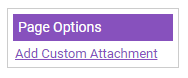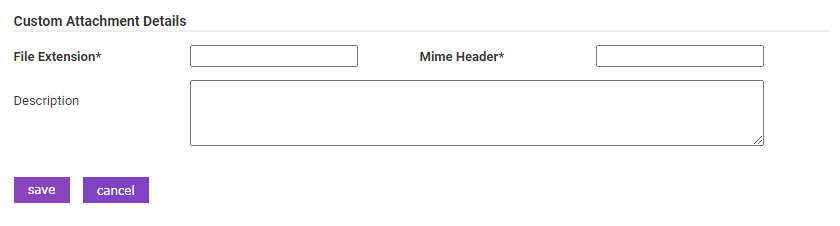Permissions
You will require the following permissions:
- Administrative Settings
- System Options
Add Attachment Type
- Navigate from the Home page to Administrative Settings | System Options | Attachment Types. A list of existing attachment types will be displayed.
Note: Click
 to delete an existing attachment type or
to delete an existing attachment type or  to archive.
to archive.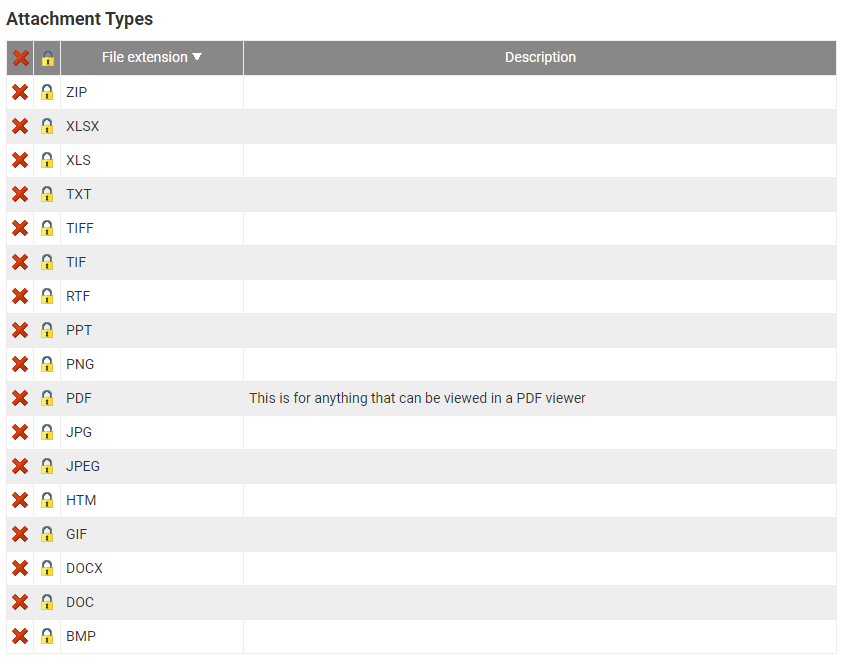
- From the Page Options menu, click Add Attachment Type to open the Attachment Type Details window.
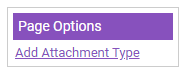
- Select an Attachment File Type from the drop-down list.
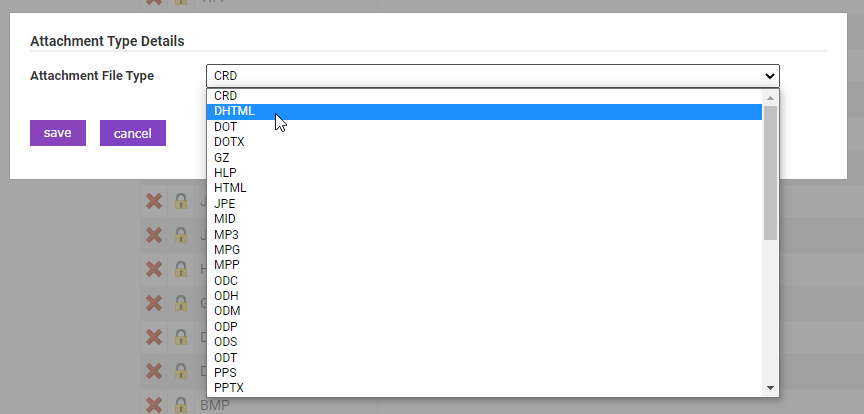
- Click Save to confirm.
Note: If the attachment type you require is not on the list, follow the steps below to add a custom attachment type. You will need to get your IT Department to provide you with the mime header for the type you wish to attach.
Add Custom Attachment Type
- Navigate from the Home page to Administrative Settings | System Options | Custom Attachment Types. A list of existing custom attachment types will be displayed.
Note: Click
 to modify an existing custom attachment type or
to modify an existing custom attachment type or  to delete.
to delete.
- From the Page Options menu, click Add Custom Attachment.
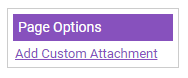
- Complete the Custom Attachment Details:
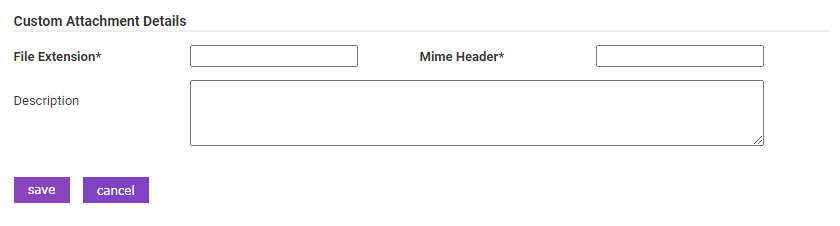
Field Description File Extension* Enter the file extension for the custom attachment type. Mime Header* Enter the mime header for the custom attachment type. Description If required, enter additional text to describe the purpose of the custom attachment. - Click Save to confirm or Cancel to discard and return to the Custom Attachment Types window.
 to delete an existing attachment type or
to delete an existing attachment type or  to archive.
to archive.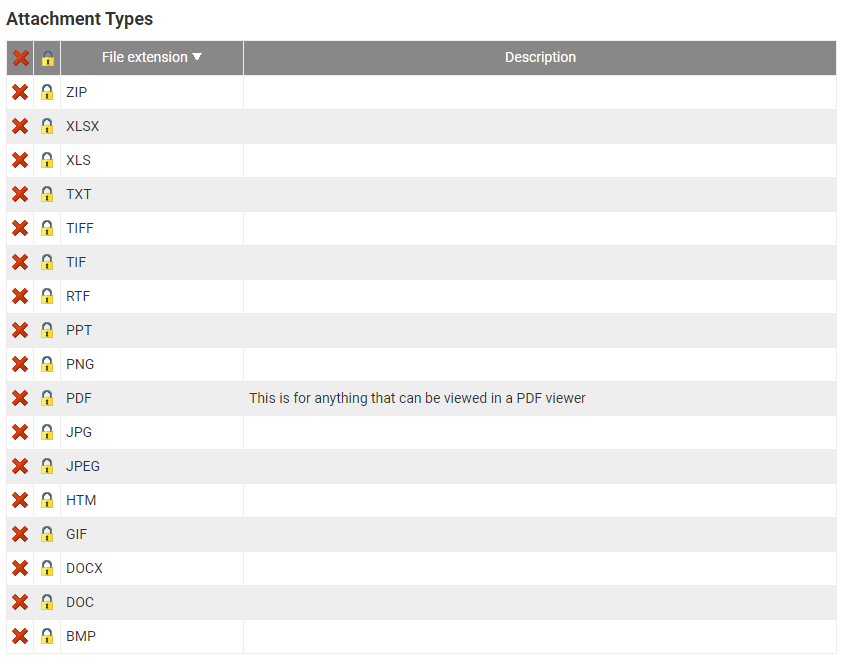
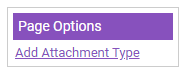
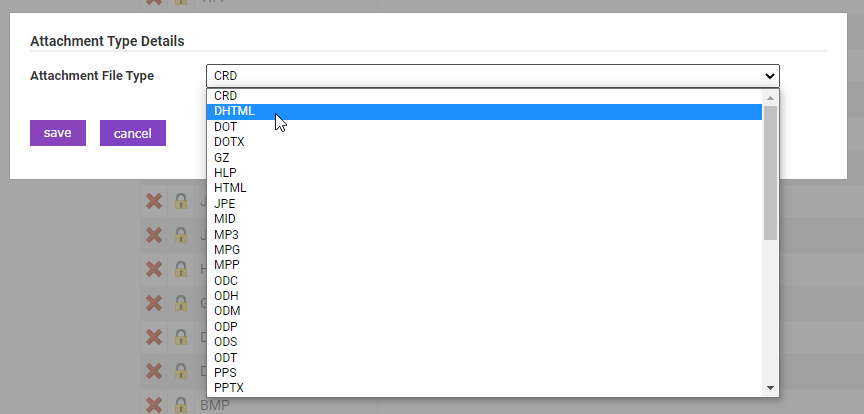
 to modify an existing custom attachment type or
to modify an existing custom attachment type or